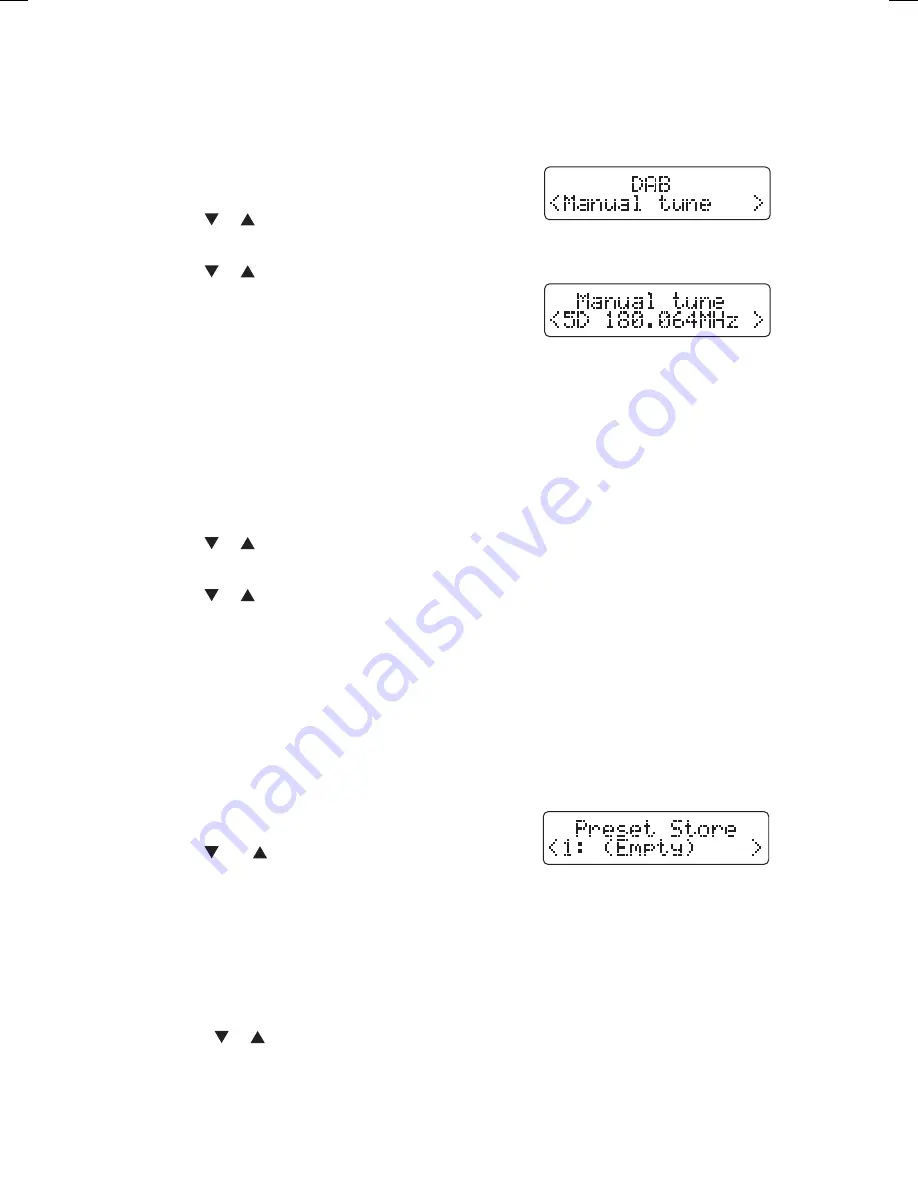
17
Manual Tuning
As well as the auto scan function, you can manually tune the radio. This can help if you
know your radio has missed stations. You will need to know which multiplex the missing
radio station is in.
1. Press and hold the MENU/INFO button to enter
the menu.
2. Use the
or button to select “Manual tune”.
3. Press the SELECT button to confirm the selection.
4. Use the
or button to cycle through the
multiplex list, which are numbered from 5A to 13F.
5. You won’t see any new radio stations or hear
anything while in manual tune. To find the newly
tuned in stations search through the Station List.
Pruning Radio Stations
If you have tuned in your radio at more than one location (home and work) it will still have
stored all the radio stations it found, although some may now be a very poor reception.
The prune feature will delete all of the stations that are not available or are very
poor reception.
1. Press and hold the MENU/INFO button to enter the menu.
2. Use the
or button to select “Prune”.
3. Press the SELECT button to confirm the selection.
4. Use the
or button to select “Yes”.
5. Press SELECT to confirm. All stored stations that are poor reception or from another
location will now be deleted.
Storing Stations
You can store up to 10 DAB stations to the memory. This will enable you to access your
favourite stations quickly and easily and also enables you to choose one of the stations to
switch on when you set an alarm.
1. To store a preset, you must first be listening to the station that you would like to save.
2. Press and hold the PRESET button. “Preset Store”
will show on the display.
3. Use the
and buttons to select your desired
preset station number and then press the SELECT
button to confirm.
4. The station will be stored and the screen will then show “Preset # Stored“.
Recalling a Stored Station
1. Once you have saved a station to one of the preset buttons, you can recall it by pressing
the PRESET button.
2. Press the
or button to select your desired preset station number.
3. Press the SELECT button to confirm the selection.
4. If you choose a preset that hasn’t been allocated a station, “Preset Empty“ will be displayed.
LHDR15_IB.indd 17
24/02/2016 08:30
Summary of Contents for LHDR15
Page 1: ...LHDR15 DAB RADIO...
Page 23: ...23...






















