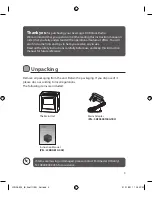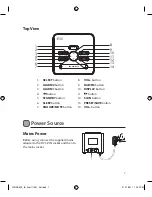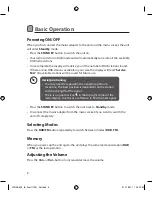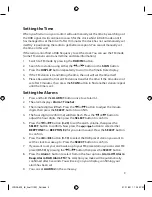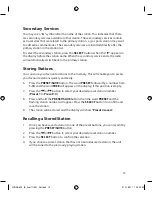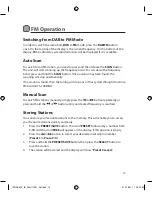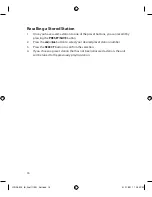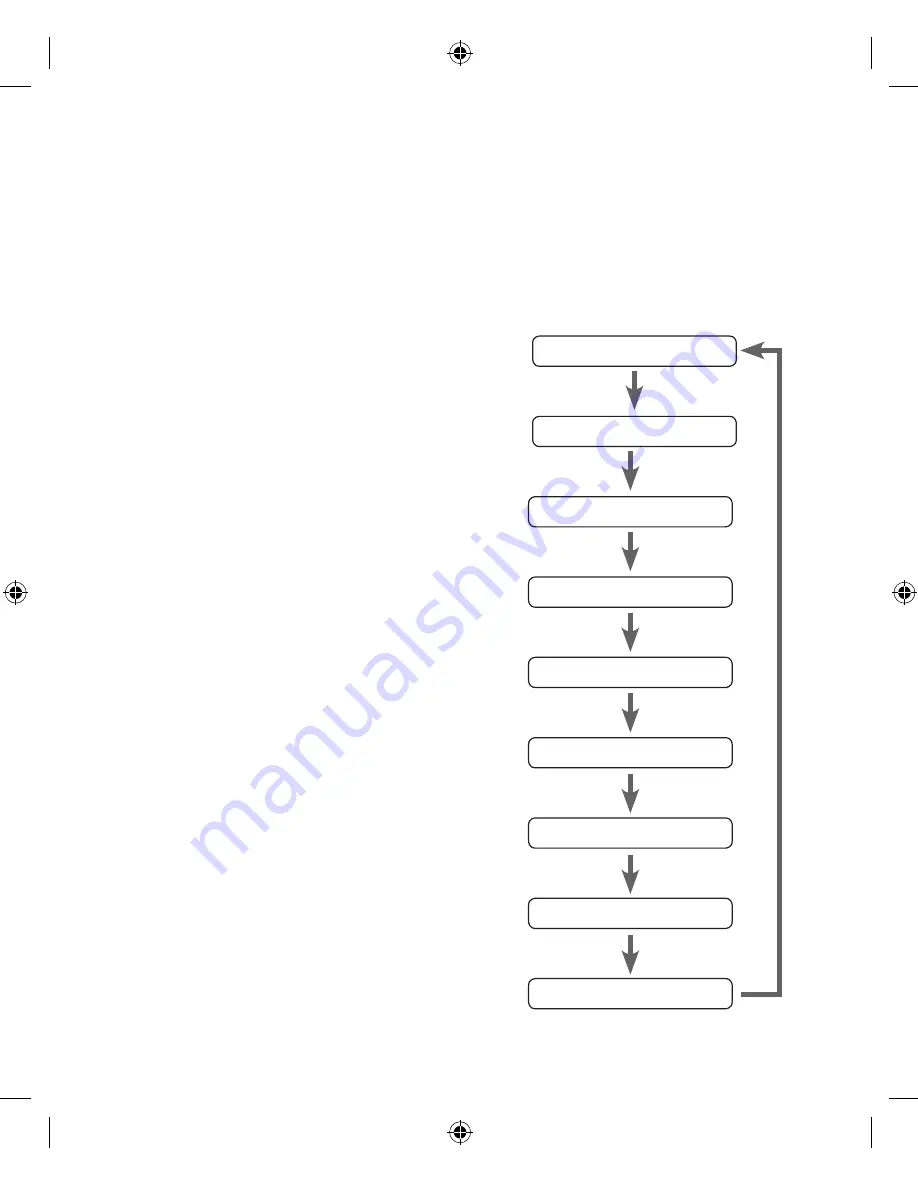
14
DAB Display Modes
Every time you press the
DISPLAY
button, the display will cycle through the
following display modes:
Multiplex Name
,
Time/Date
,
Programme Type
,
Audio Type / Bit Rate
,
DLS
,
Channel Frequency
,
Sleep Status
,
ALARM 1 Status
,
ALARM 2 Status
.
The information is displayed on the lower segment of the display.
Multiplex Name
A multiplex is a collection of radio stations
that are bundled and transmitted on one
frequency. There are national and local
multiplexes. Local ones contain stations
that are specific to that area.
Time/Date
The broadcaster (Radio station) provides
clock and date information automatically
you cannot manually set this information
on this unit.
Programme Type
This describes the “
Style
” or “
genre
” of
music that is being broadcast e.g. “
Rock
” or
“
Classical
”.
Audio Type / Bit Rate
The display will show the audio type and
digital audio bit rate being received.
DLS (Dynamic Label Segment)
Dynamic label segment is a scrolling
message that the broadcaster may include
with their transmissions. The message
usually includes information, such as
program details etc.
Channel Frequency
This shows the channel number and
frequency of the current station
e.g. 10A 209.936MHz.
Multiplex Name
Time/Date
Programme Type
Audio Type / Bit Rate
DLS
Sleep Status
Channel Frequency
ALARM 1 Status
ALARM 2 Status
LCRDAB10_IB_final111001_Zell.indd 14
01/11/2011 12:22 PM