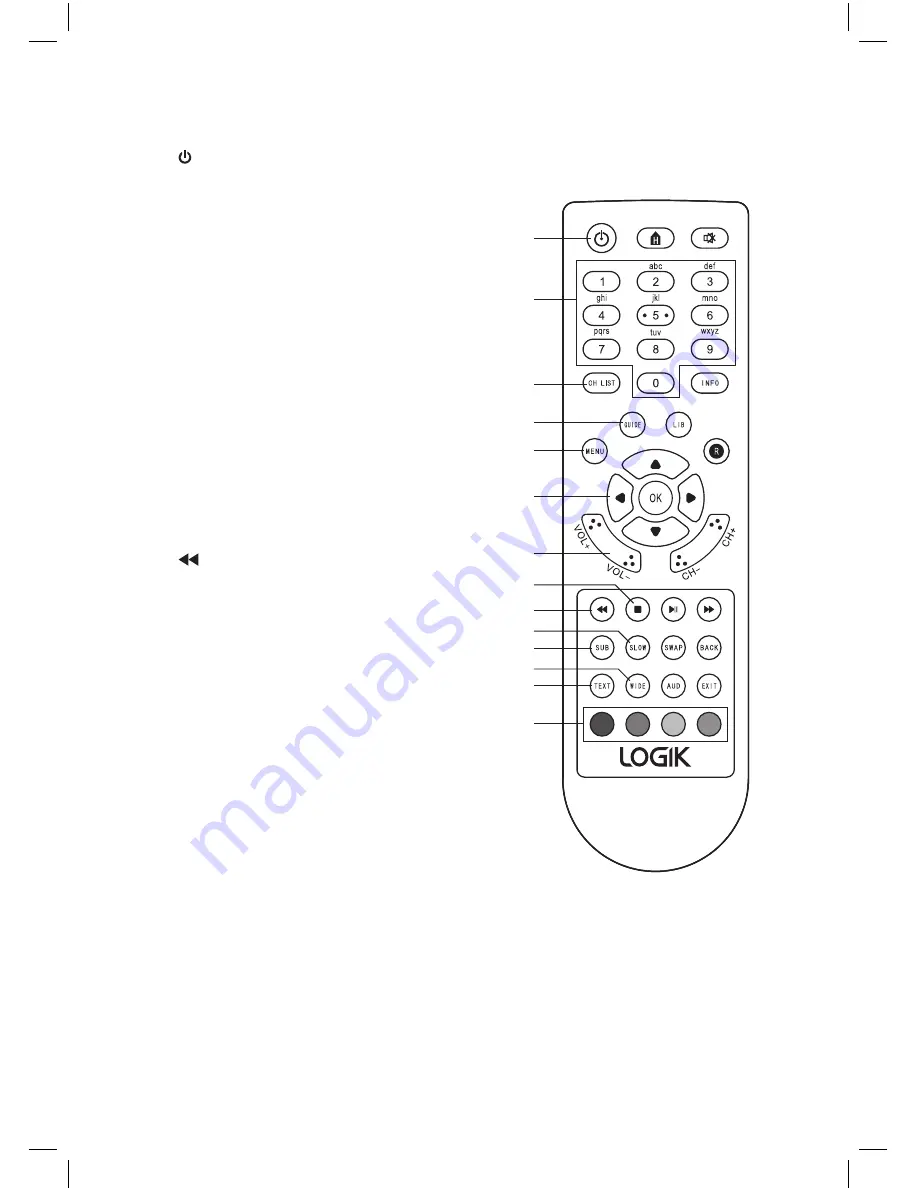
8
Remote Control
1.
Standby Button
• Switches the unit on and into standby.
2. 0-9 Buttons
• Selects a channel.
• Enter numeric values in the set-up
menus.
• Selects characters for renaming.
3. CH LIST Button
• Displays the Channel list menu.
4. GUIDE Button
• Displays the Programme Guide.
5. MENU Button
• Displays the Main Menu.
6. Navigation Buttons
• Navigates around the menus.
7. VOL +/- Buttons
• Adjusts the volume level.
8. STOP Button
• Stops a recording.
9.
Fast Rewind Button
• Rewinds a recording
2X-4X-8X-16X-32X.
10. SLOW Button
• Plays a recording in slow motion
five different speeds (1-2-3-4-5).
11. SUB Button
• Switches subtitles on and off.
12. WIDE Button
• Switches the Aspect Ration between
4:3 - 16:9 and AUTO screen size.
13. TEXT Button
• Displays digital text when available.
14. Coloured Buttons
(Red, Green, Yellow, Blue)
• For interactive use and navigating menus.
1
2
3
4
5
6
7
8
9
10
11
12
13
14
L5SSTB13_IB.indd 8
28/08/2014 11:53























