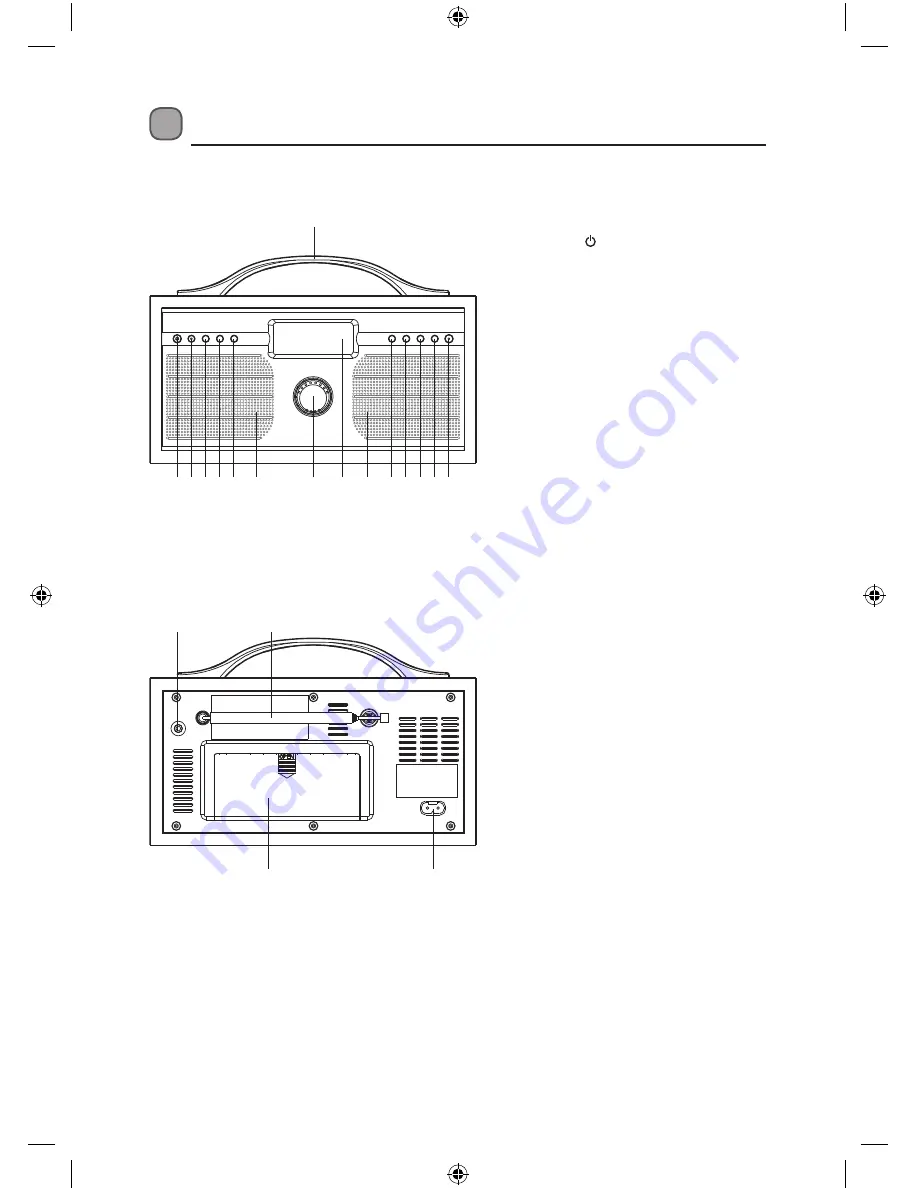
6
Product Overview
Top View
1. Handle
2.
STANDBY Button
3. DAB/FM Button
4. INFO Button
5. MENU Button
6. SLEEP Button
7. Speaker
8. VOLUME/SELECT Control
9. LCD Display
10. TUNE/SELECT Button
11. PRESETS Button
12. ALARM1 Button
13. ALARM2 Button
14. SNOOZE/DIMMER Button
Rear View
15. Earphones Socket
16. FM Aerial
17. Battery Door
18. Mains Cable Socket
1
2
10
8
7
7
9
3
11
4
12
5
13
6
14
17
18
15
16
L55DAB10_IB_110810_Zell.indd 6
10/08/2011 10:44 AM
Summary of Contents for L55DAB10
Page 1: ...DAB Radio Instruction Manual L55DAB10 L55DAB10_IB_110810_Zell indd 1 10 08 2011 10 44 AM ...
Page 2: ...L55DAB10_IB_110810_Zell indd 2 10 08 2011 10 44 AM ...
Page 21: ...L55DAB10_IB_110810_Zell indd 21 10 08 2011 10 44 AM ...
Page 22: ...L55DAB10_IB_110810_Zell indd 22 10 08 2011 10 44 AM ...
Page 23: ...L55DAB10_IB_110810_Zell indd 23 10 08 2011 10 44 AM ...
Page 24: ...L55DAB10_IB_110810_Zell indd 24 10 08 2011 10 44 AM ...






































