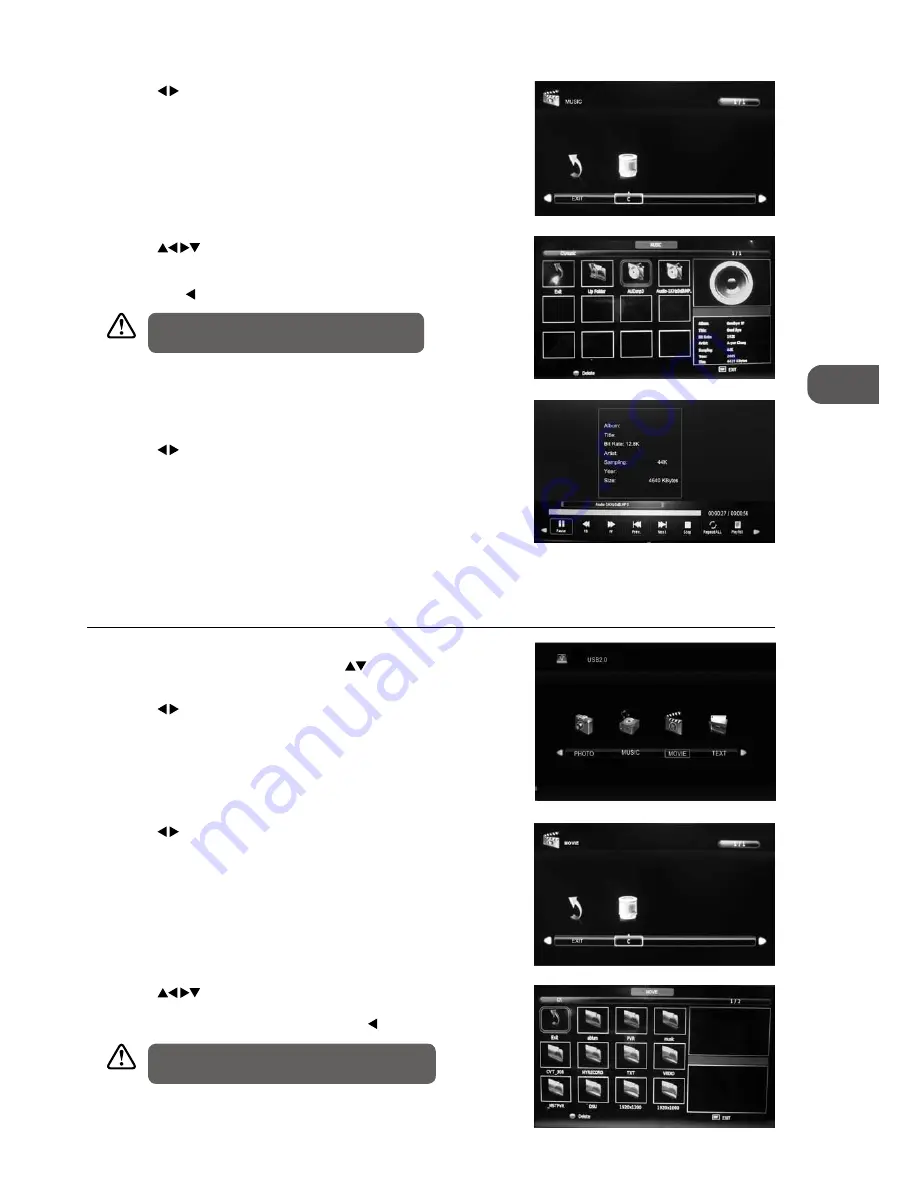
47
GB
U
sing the F
ea
tur
es via USB P
or
t
3. Press the buttons to select your storage device and then press the
OK button.
4. Press the
buttons to navigate in the movie folder. Select the
movie file and then press the OK button to view. If you need to delete
the file, press the RED button and then press the button to confirm.
3. Press the buttons to select your storage device and then press the
OK button.
Movie
1. Press the SOURCE button at the front right side of the TV or the INPUT
button on the remote control then press the
buttons to select the
MEDIA mode and then press the OK button to display the root menu.
2. Press the buttons to select MOVIE and then press the OK button.
• Some audio file formats will not be supported.
• Supported file formats: MPEG1/2
5. Select the music you want to play, it will show the music information
(Album / Title / Bit Rate / Artist / Sampling / Year / Size).
6. Press the buttons and then press the OK button to select the
function: Pause / FB / FF / Prev / Next / Stop / Repeat All / Playlist / Goto
Time.
7. Press the EXIT button to return back to the previous menu and to select
another file to play. Press the EXIT button repeatedly to return to the
root menu.
4. Press the
buttons to navigate in the music folder and then press
the OK button. Select the music you want to play and then press the OK
button to play it. If you need to delete the file, press the RED button and
then press the button to confirm.
• Some audio file formats will not be supported.
• Supported file formats: mp3






























