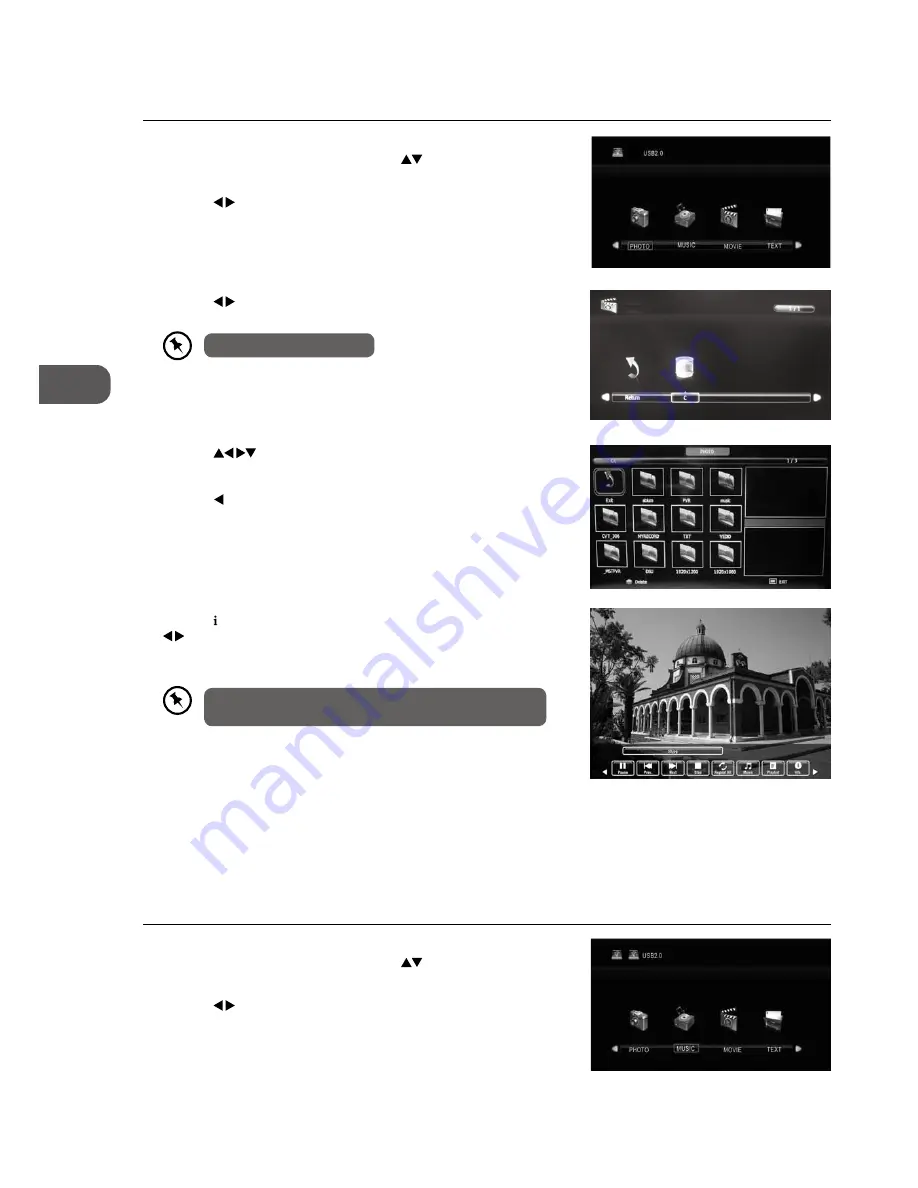
46
GB
U
sing the F
ea
tur
es via USB P
or
t
5. Press the button or the OK button to display the function bar. Press the
buttons and then press the OK button to select the function: Play /
Prev. / Next / Stop / Repeat All / Music / Playlist / Info / Rotate clockwise /
Rotate anti-clockwise / Zoom In / Zoom Out / Move View.
4. Press the
buttons to navigate in the picture folder and then
press the OK button. Select the picture file and then press the OK button
to view. If you need to delete the file, press the RED button and then
press the button to confirm.
Music
1. Press the SOURCE button at the front right side of the TV or the INPUT
button on the remote control then press the
buttons to select the
MEDIA mode and then press the OK button to display the functions bar.
2. Press the buttons to select MUSIC and then press the OK button.
3. Press the buttons to select your storage device and then press the
OK button.
Photo
1. Press the SOURCE button at the front right side of the TV or the INPUT
button on the remote control then press the
buttons to select the
MEDIA mode and then press the OK button to display the root menu.
2. Press the buttons to select PHOTO and then press the OK button.
File format supported: JPEG.
If this folder also contains music file. You can select a music
rack to play at the same time while viewing your photo.
PHOTO
Using the Features via USB Port
6. Press the EXIT button to return back to the previous menu and to select
another file to play. Press the EXIT button repeatedly to return to the
root menu.






























