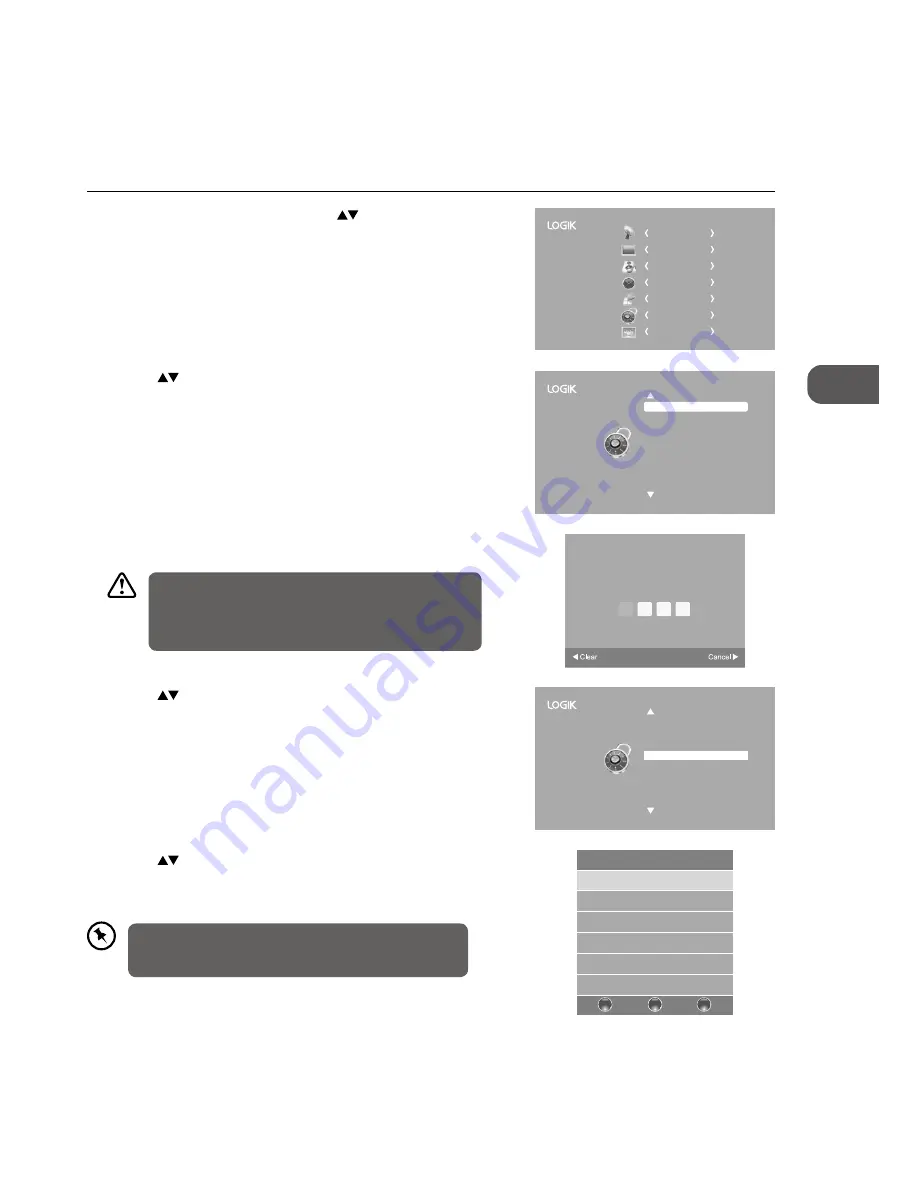
41
GB
U
sing the F
ea
tur
es
Parental Guidance
This function allows you to set up blocking schemes to block specific programmes and ratings. It operates according to
information from the broadcasting station, therefore if the signal has incorrect information, this function will not operate. This
allows you to set up blocking schemes to block specific programmes and ratings.
This TV is programmed to remember which option it was last set to even if you switch the TV off.
1. Press the MENU button and then press the
buttons to select the
LOCK menu and then press the OK button.
CHANNEL
PICTURE
SOUND
TIME
OPTION
LOCK
EXIT
Lock System
Set Password
Block Channel
Parental Guidance
Off
Key Lock
Off
Off
2. Press the
buttons to select Lock System and then press the OK
button.
5. Press the
buttons to select an age rating: Off, 4-18. Then press the OK
button to confirm to return to the previous menu.
6. Press the EXIT button to exit the menu.
4. Press the
buttons to select Parental Guidance and then press the
OK button.
Lock System
Set Password
Block Channel
Parental Guidance
Off
Key Lock
Off
Off
Parental Guidance
Off
4
5
6
7
8
BACK
MENU
EXIT
3. Use the 0-9 buttons to input a 4-digit password to enter the LOCK menu
and then press the OK button to turn the Lock System On.
Please enter password
The default password is “0000”.
If you change the password, be sure to remember the new
password! If you forget the new password, press the master
password“8899”.
When a programme is rated above the selected age rating,
the programme will be blocked, a valid password must be
entered.






























