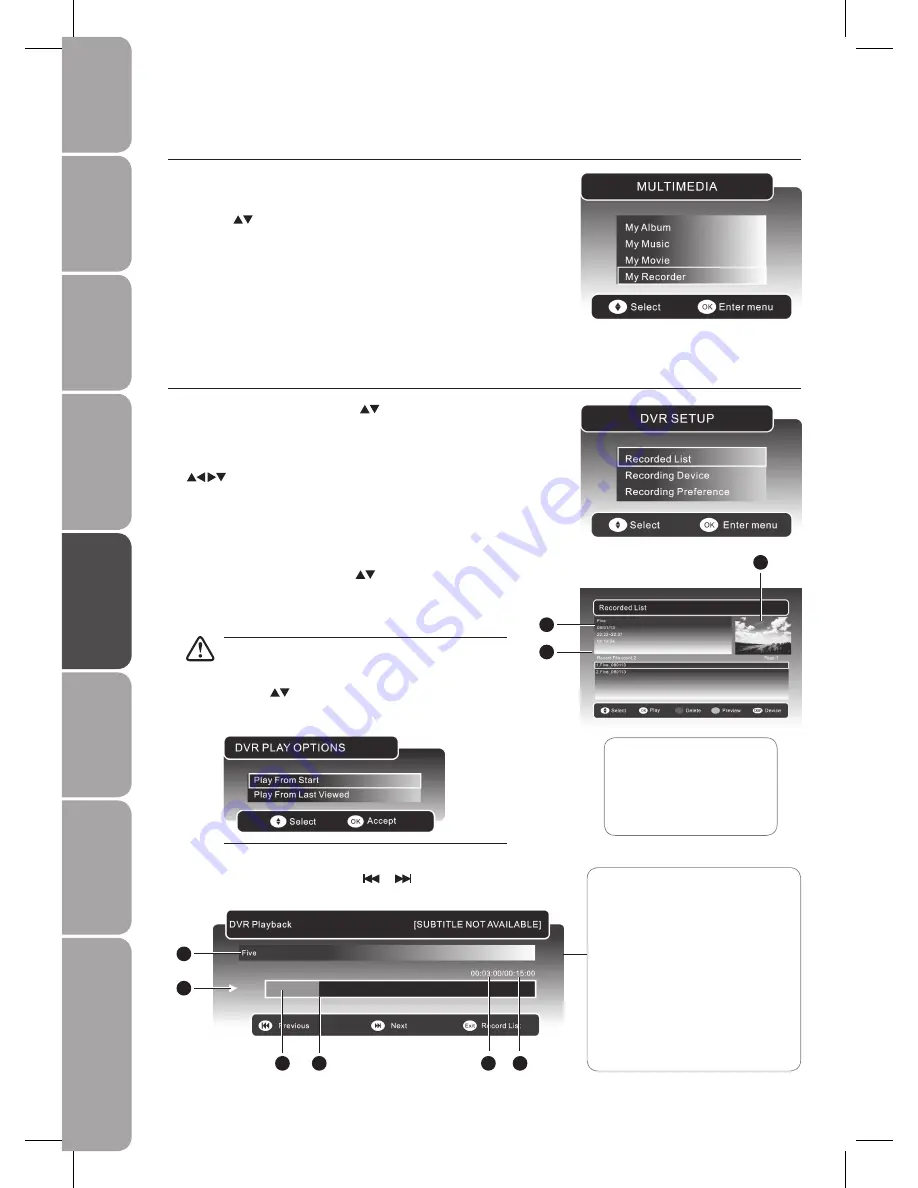
GB-36
Prepar
ation
Connec
tions
Initial
Setup
U
sing
the
Fea
tur
es
DVR
(Dig
ital
Video
Rec
or
der)
U
sing
the
Fea
tur
es
via
USB
por
t
U
sing
the
DVD
Fea
tur
es
H
in
ts
and
Tips
, Specifica
tion
and
Saf
et
y
W
ar
nings
Recorded List
You can play or delete from the recorded programme list.
In the
1.
DVR SETUP
menu, press the
buttons and then press
the
OK
button to select
Recorded List
.
If more than one USB storage devices is connected, press the
2.
DISPLAY
button to switch to the device type menu. Press the
buttons to select the active device and then press press
the
OK
button to confirm.
My Recorder
Press the
1.
SOURCE
button and select DTV mode, then press the
MEDIA
button.
Press the
2.
buttons and then press the
OK
button to select
My Recorder
to enter the
DVR SETUP
menu.
To Play
In the Recorded List, press the
a.
buttons to select the
recorded programme you want to view.
Press the
b.
GREEN
button to preview the recorded programme
then press the
OK
button to play the selected programme.
If the selected programme was stopped before it had
finished the last time you viewed it, the “DVR PLAY
OPTION” will pop up.
Press the
buttons to select between Play From Start
/ Play From Last Viewed. Press the
OK
button to confirm
your selected option.
During playback, press the
c.
DISPLAY
button to display the DVR
Playback Progress Bar. Press the
or
button to play the
previous or next movie.
1
Preview window for the
recorded video selected
2
Information of the recorded
video selected
3
Recorded video list
2
3
1
The ‘DVR Playback Progress Bar’
1
Indicates the programme’s name
2
Indicates the playback status of the
recorded programme
3
Indicates the status of the
programme’s runtime
4
Indicates the current playback
position
5
Indicates the elapsed playback time
6
Indicates the total playback time
1
2
3
4
5
6






























