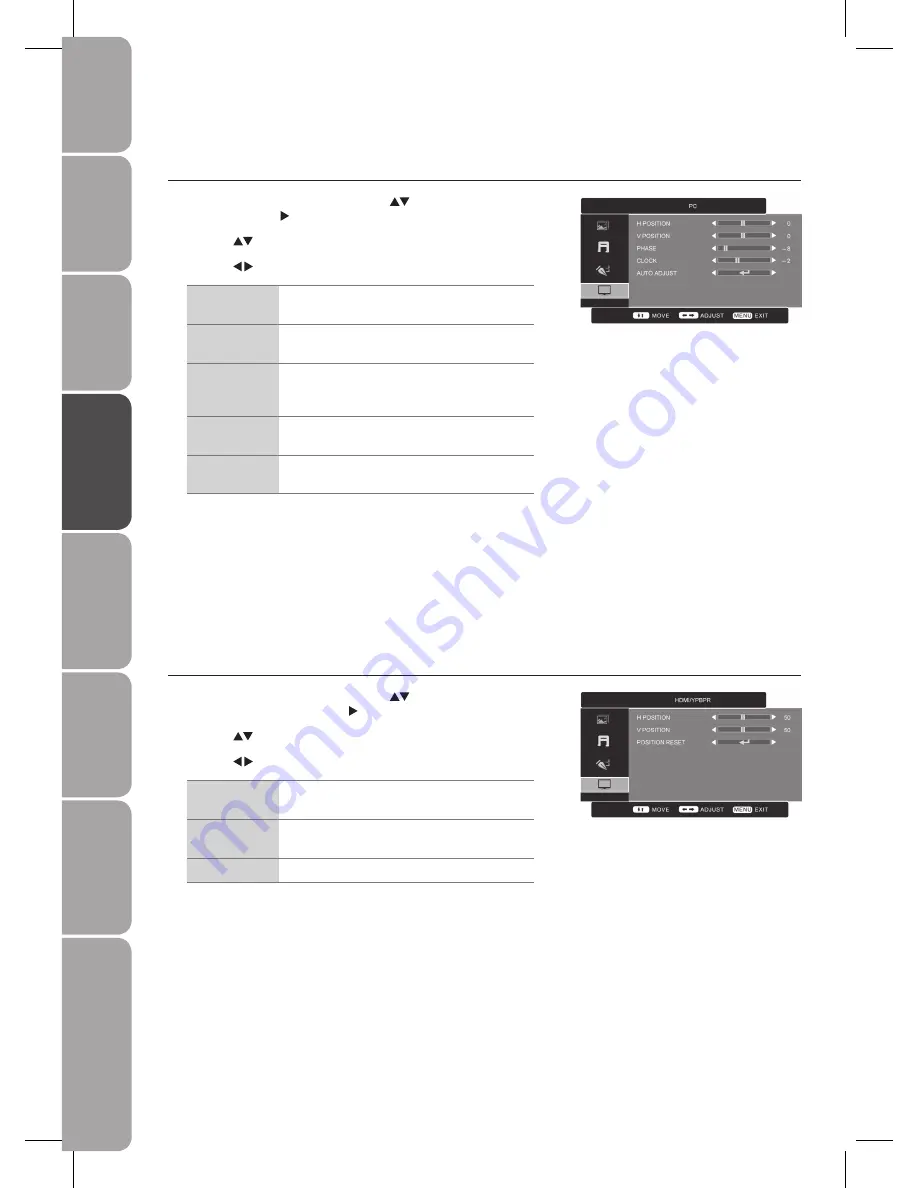
GB-30
Prepar
ation
Connec
tions
Initial
Setup
U
sing
the
Fea
tur
es
DVR
(Dig
ital
Video
Rec
or
der)
U
sing
the
Fea
tur
es
via
USB
por
t
U
sing
the
DVD
Fea
tur
es
H
in
ts
and
Tips
, Specifica
tion
and
Saf
et
y
W
ar
nings
Customising the TV Settings (PC Mode)
Allows you to adjust the PC desktop content.
Press the
1.
MENU
button and then use the
buttons to select the
PC
menu
and then press the button.
Press the
2.
buttons to highlight an individual PC Position option.
Press the
3.
buttons to change the following settings.
H Position
Adjusts the position of the picture left and right in
the window.
V Position
Adjusts the position of the picture up and down in
the window.
Phase
Controls the signal phase, which can improve
focus clarity and image stability based on the VGA
mode.
Clock
Control the signal clock, which can improve the
image stability based on the VGA mode.
Auto Adjust
Allows you to synchronise VGA signal
automatically.
Press the
4.
MENU
button to save the settings and return back to the previous
menu.
Press the
5.
EXIT
button to exit the menu.
Customising the TV Settings (HDMI and YPbPr Modes)
Allows you to adjust the displayed content.
Press the
1.
MENU
button and then use the
buttons to select the
HDMI /
YPBPR
menu and then press the button.
Press the
2.
buttons to highlight an individual HDMI / YPBPR option.
Press the
3.
buttons to change the following settings.
H Position
Adjusts the position of the picture left and right in
the window.
V Position
Adjusts the position of the picture up and down in
the window.
Position Reset
Resets to default settings.
Press the
4.
MENU
button to save the setting and return back to the previous
menu.
Press the
5.
EXIT
button to exit the menu.
















































