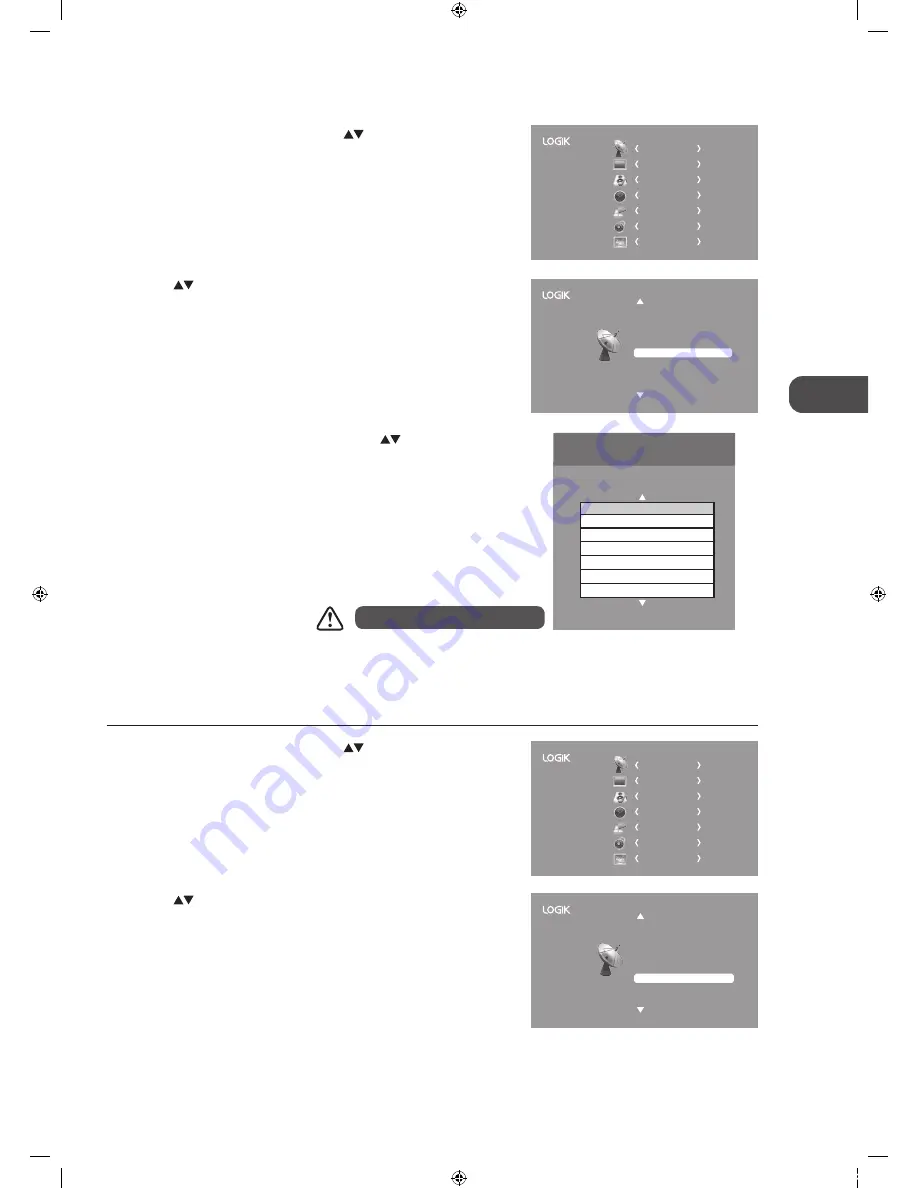
GB
Cust
omising T
V
Settings
25
3. A CI Information Main menu will pop up. Press the
buttons to
display the module information, smart card information, language,
software download. Press the OK button to confirm.
4. Press the EXIT button to return to the previous menu. Press the EXIT
button again to exit the menu.
2. Press the
buttons to select CI Information and then press the OK
button.
CHANNEL
PICTURE
SOUND
TIME
OPTION
LOCK
EXIT
Auto Tuning
DTV Manual Tuning
Signal Information
CI Information
Software Update(OAD) Off
Software Update(USB)
Channel Edit
Conax Conditional Access
Main menu
Press ‘OK’ to select; Press ‘EXIT’ to quit
CI Information
Smart Card Information
Language
Software Download
Module Information
This screen is for illustration only.
To view the module information
1. Press the MENU button and then press the
buttons to select the
CHANNEL menu and then press the OK button.
CHANNEL
PICTURE
SOUND
TIME
OPTION
LOCK
EXIT
Software Update (Over Air Download) (DTV Mode)
The TV auto detects the latest firmware through the DTV signal and allows you to accept or refuse the firmware upgrade service.
1. Press the MENU button and then press the
buttons to select the
CHANNEL menu and then press the OK button.
2. Press the
buttons to select Software Update(OAD) and then press
the OK button to select On.
3. Press the MENU button to return to return to the main menu.
4. Press the EXIT button to exit the menu.
Auto Tuning
DTV Manual Tuning
Signal Information
CI Information
Software Update(OAD) Off
Software Update(USB)
Channel Edit
L22FEDN_P_R_W12_IB_120402_Annie.indd 25
12年4月2日 下午3:16
















































