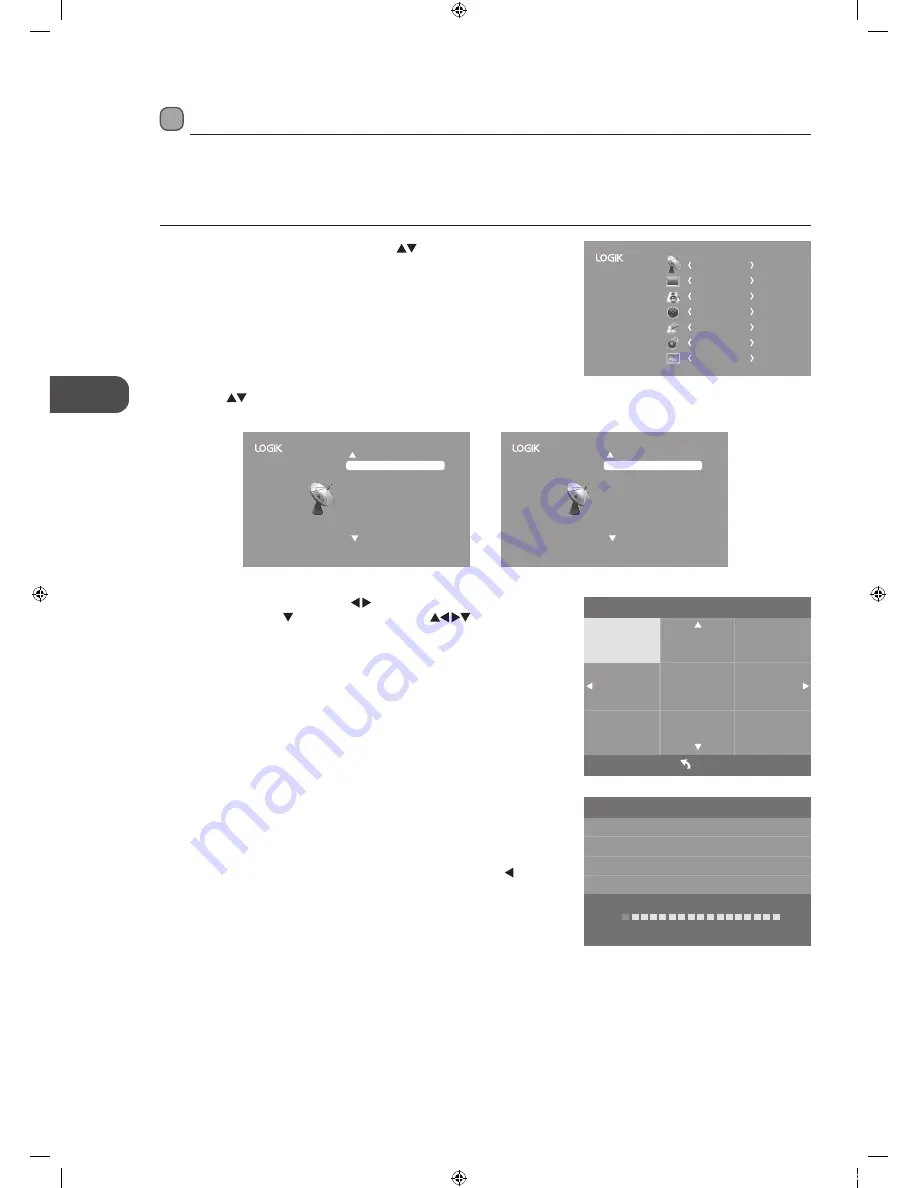
GB
Cust
omising T
V
Settings
20
4. Channel tuning will commence. This operation may take up to 10
minutes. The display will show the progress of the tuning and the
number of channels found.
5. If you want to skip the ATV tuning, press the MENU button to interrupt
the tuning half way. A pop-up screen will be displayed, press the
button to select YES to confirm. You will then go straight to DTV tuning.
You may repeat the above step if you also want to skip the DTV tuning.
An installation reminder will appear the next time you turn on the TV.
6. After tuning is complete, the channels are arranged in a preset order. If
you wish to skip channels, modify the preset order or rename channels,
select Channel Edit under the channel menu (refer to page 22-23 for
details).
3. In the Tune Type menu, press the buttons to select ATV / DTV /
ATV+DTV. Press the button and then press the
buttons to
select the country where you will operate the TV. Press the OK button to
confirm.
2. Press the
buttons to select Auto Tuning and then press the OK
button.
Channel Setting (TV, DTV or Radio Mode)
Auto Tuning
Use this to automatically find and store all available channels. This is normally recommended if some channels have been added
or removed by the broadcaster or if you have moved house.
1. Press the MENU button and then press the
buttons to select the
CHANNEL menu and then press the OK button.
Channel Tuning
TV : 0 Channel
DTV : 0 Channel
Radio : 0 Channel
Data : 0 Channel
1 %... 471.25 MHz (TV)
Please press MENU key to skip
CHANNEL
PICTURE
SOUND
TIME
OPTION
LOCK
EXIT
Tune Type
Czech
Denamrk
France
Finland
Germany
Italy
Netherlands
UK
Menu
ATV+DTV
Hungary
Customising TV Settings
Auto Tuning
ATV Manual Tuning
Software Update(OAD) Off
Software Update(USB)
Channel Edit
(ATV mode)
Auto Tuning
DTV Manual Tuning
Signal Information
CI Information
Software Update(OAD) Off
Software Update(USB)
Channel Edit
(DTV mode)
L22FEDN_P_R_W12_IB_120402_Annie.indd 20
12年4月2日 下午3:16






























