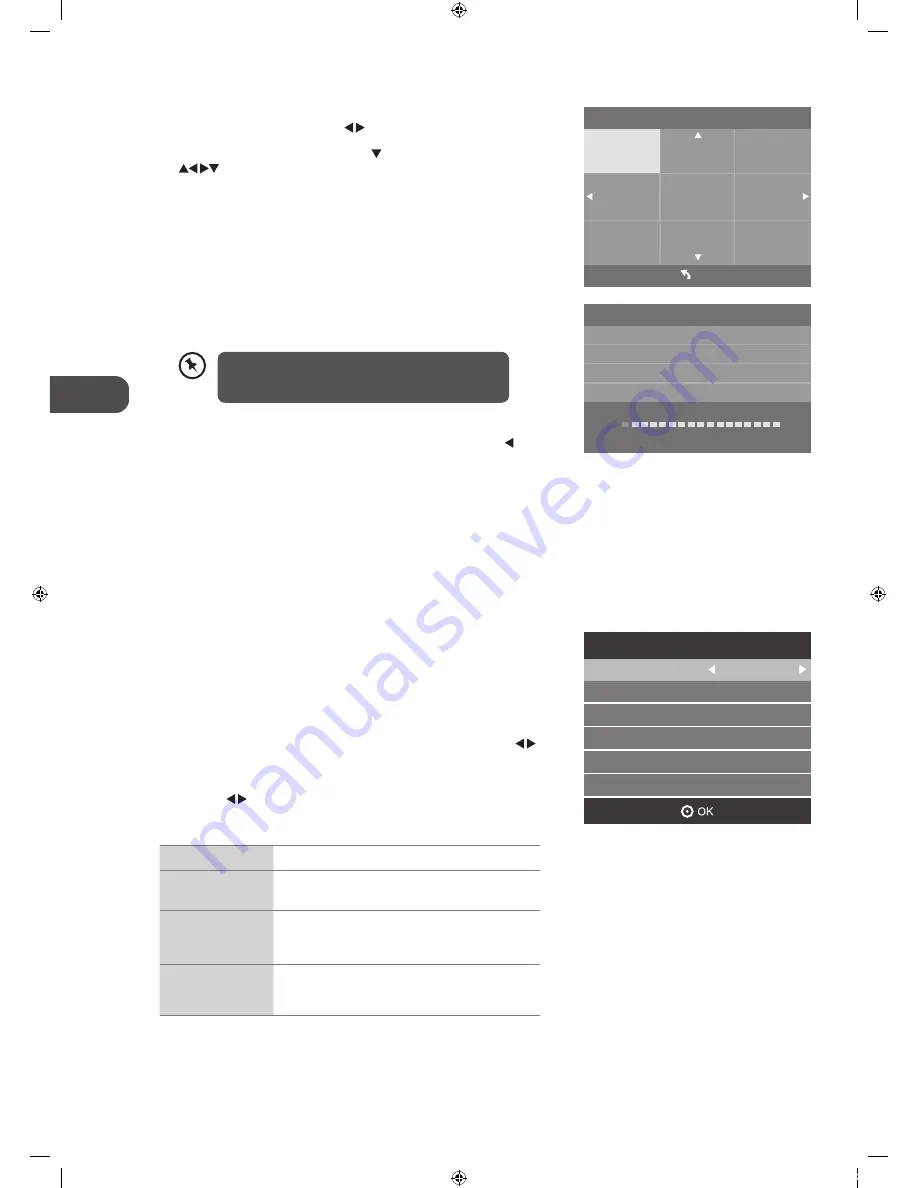
GB
Initial S
etup
18
9. If you want to skip the ATV tuning, press the MENU button to interrupt
the tuning half way. A pop-up screen will be displayed, press the
button to select YES to confirm. You will then go straight to DTV tuning.
You may repeat the above step if you also want to skip the DTV tuning.
An installation reminder will appear the next time you turn on the TV.
10. After tuning is complete, the channels are arranged in a preset order. If
you wish to skip channels, modify the preset order or rename channels,
select Channel Edit under the Channel menu (refer to page 22-23 for
details).
Target Region Descriptor
During tuning your TV may have received signals from more than one
transmitter. If this has occurred the Target Region Descriptor screen will be
displayed. This will enable you to select the correct regional transmission for
the local news service that you require.
1. Press the OK button to confirm the Country Code, this will highlight the
Primary Region England.
2. Press the OK button to highlight Secondary Region and press the
buttons to select your preferred option (if available).
3. Press the OK button to confirm, and Tertiary Region will be highlighted.
Press the buttons to select the your preferred option (if available).
4. Press the OK button to confirm.
Country Code
This will be shown as GBR for the UK.
Primary Region
This will show the regional country (England, Wales,
Scotland, NI).
Secondary Region
This will allow you to set the region for your local
news service on BBC and ITV (London, Beds and
Cambs etc).
Tertiary Region
You may receive signals from more than one
transmitter within the Secondary Region, (e.g Beds
and Cambs may have Luton or Sandy Heath).
6. The Tune Type menu will have the priority set to DTV, if you want to
select ATV+DTV / ATV press the buttons.
7. To select the country option press the button and then press the
buttons. Press the OK button to confirm.
8. Channel tuning will commence. This operation may take up to 10
minutes. The display will show the progress of the tuning and the
number of channels found.
Channel Tuning
TV : 0 Channel
DTV : 0 Channel
Radio : 0 Channel
Data : 0 Channel
1 %... 471.25 MHz (TV)
Please press MENU key to skip
Target Region Setting
Country Code
GBR
Primary Region
England
Secondary Region
Tertiary Region
London
Tune Type
Czech
Denamrk
France
Finland
Germany
Italy
Netherlands
UK
Menu
DTV
Hungary
When only the DTV tune function is selected the
channel tuning progress will not find any ATV channels
and will show TV : 0 channel).
L22FEDN_P_R_W12_IB_120402_Annie.indd 18
12年4月2日 下午3:16






























