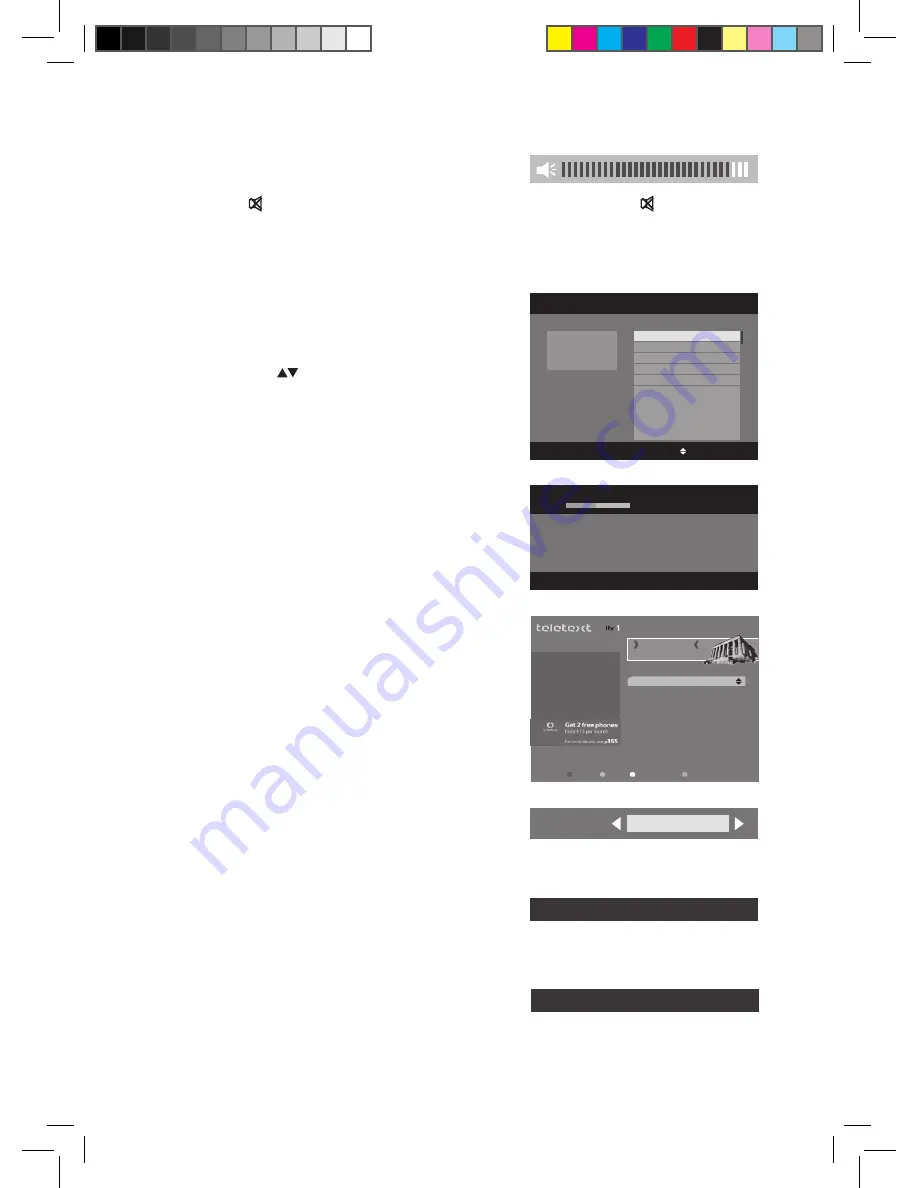
14
Aspect Ratio
Press the WIDE button on the remote control to select
the menu in 16:9, 4:3 pan scan or 4:3 letter box.
Subtitles
Press the S button on the remote control to switch
subtitles ON / OFF.
Audio Description
Press the AD button on the remote control to switch
Audio Description ON / OFF.
Teletext Selection
1. Press the TEXT button on the remote control to
enter Teletext. (If Teletext is transmitted)
2. Press the TEXT button again or press the EXIT
button on the remote control to exit the Teletext
(TV mode).
Volume Adjustment
1. Press the V+ / – buttons on the remote control to
adjust the volume.
2.
Press the button on the remote control to switch the sound off. Press the
button again or
press the V+ / – buttons to cancel this function.
Channel Selection
1. Press the P+ / – buttons on the remote control
repeatedly or the 0-9 buttons on the remote
control to select the channel.
2. Press the OK button to enter the Channels List.
Then use the
buttons to select the channel
and then press the OK button to watch.
TV/RADIO Selection
Press the TV/R button on the remote control to switch
between TV and radio mode.
NICK SNAITH
Send in you all-time favourites as Nick Snaith presents
the Lunchtime Playlist.
738 HEART
NOW
Sat, 12 Sep 19:25
TX
300
400
150
200
170
110
800
160
818
News
Sport
Weather
Holidays
Holiday Ideas
TV Guide
Entertainment
Traffic/Travel
Night Out listings
Press Text to exit
Feb 1
Home
ON
A to Z
HELP
SHORTCUTS
MENU
ESCAPE TO EUROPE
FOR THE WEEKEND!
p200
DVB Subtitle ON(English)
Audio Description ON(English)
Aspect ratio
16:9
OK:Tune
GUIDE
BACK
Press MENU to group
channels by theme or
user.
CHANNEL LIST Sat, 12 Sep 19:23
1 BBC ONE
2 BBC TWO
7 BBC THREE
L160_250STB11_IB_final110705.indd 14
05/07/2011 4:28 PM
Summary of Contents for L160STB11
Page 2: ...L160_250STB11_IB_final110705 indd 2 05 07 2011 4 28 PM ...
Page 24: ...24 L160_250STB11_IB_final110705 indd 24 05 07 2011 4 28 PM ...
Page 25: ...25 L160_250STB11_IB_final110705 indd 25 05 07 2011 4 28 PM ...
Page 43: ...L160_250STB11_IB_final110705 indd 43 05 07 2011 4 29 PM ...
Page 44: ...L160_250STB11_IB_final110705 indd 44 05 07 2011 4 29 PM ...





























