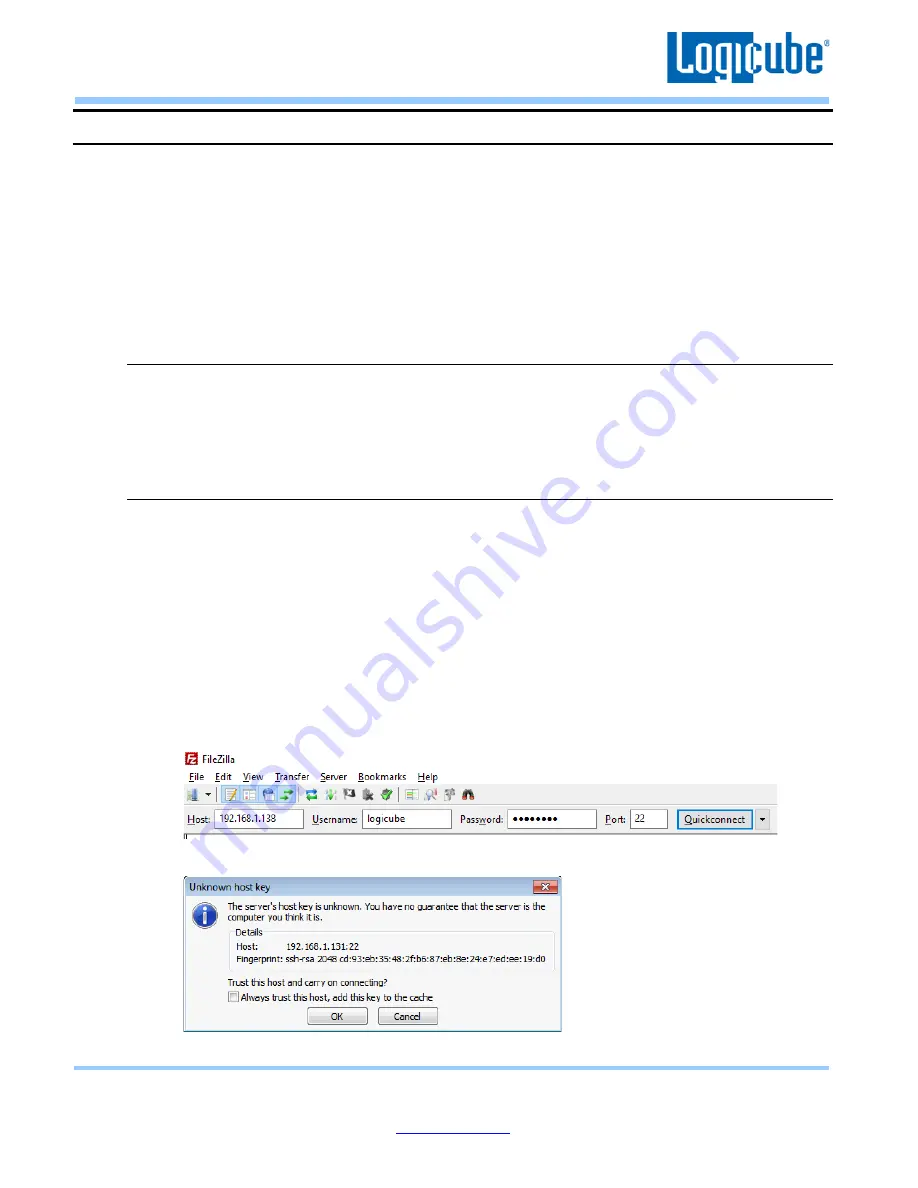
Application Note
Falcon-NEO System Restore v3.2u3
Page 2 of 12
Revised date: December 2020
Logicube, Inc. • 19755 Nordhoff Pl.,Chatsworth, CA 91311 USA• tel:+1
-818-700-
8488• fax:+1
-818-435-0088
2.0 WARNING: Log files will be deleted
Performing the system restore will delete all of the log files. If desired, the log files can be backed up before the
recovery process.
If the Falcon-NEO boots up properly, the audit log files can be backed up easily. See
Section 3.7.1 (Viewing or
exporting logs)
or
Section 3.7.4 (Accessing logs over a network)
in the user’s manual on how to back up the
log files if the Falcon-NEO boots up properly.
If the Falcon-NEO does not boot up properly, there is a possibility the log files may be backed up by following
the steps in this section.
2.1 Requirements for backing up the log files
–
Falcon-NEO does not boot
•
The Falcon-NEO connected to a network
•
A computer with a Secure FTP (SFTP) client (E.g. FileZilla or WinSCP) connected to the same
network
2.2 Backing up the log files
–
Falcon-NEO does not boot
The outlined steps in this section use an open-source SFTP client called FileZilla. Other SFTP clients
can be used.
1.
Make sure the Logicube device is connected to a network accessible by the computer with the
SFTP client and if there is an error message, leave the error message on the screen.
2.
Open FileZilla. Similar to the screenshot below, enter the following information then click the
Quickconnect button:
•
Host: The IP address or hostname of the Logicube device.
•
Username: logicube
•
Password: logicube
•
Port: 22
3.
A window may appear labeled
Unknown host key
. If this window appears, click the
OK
button.












