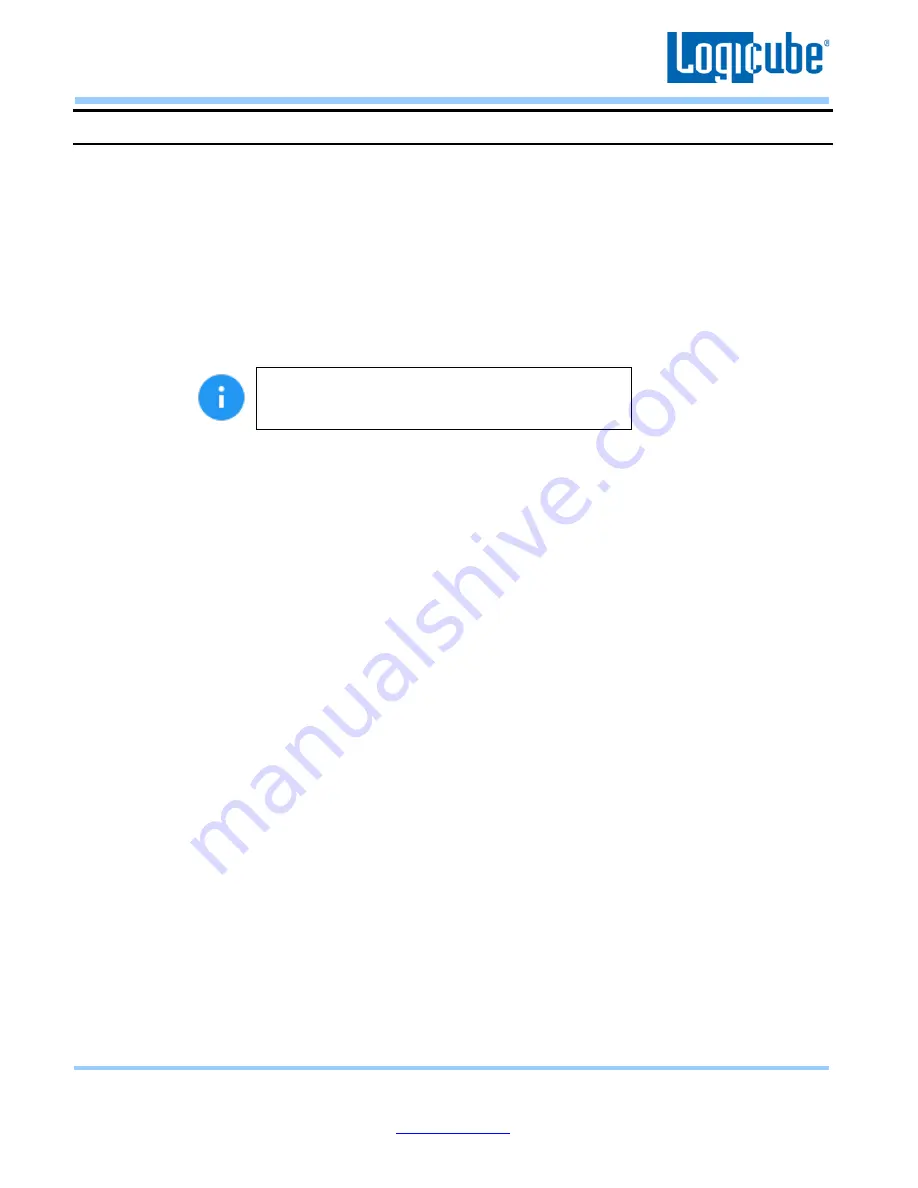
Application Note
Falcon-NEO System Restore v3.2u3
Page 12 of 12
Revised date: December 2020
Logicube, Inc. • 19755 Nordhoff Pl.,Chatsworth, CA 91311 USA• tel:+1
-818-700-
8488• fax:+1
-818-435-0088
5.0 Firmware Update
Falcon-NEO software releases may contain a firmware update. This section provides instructions on how to
check if a firmware update is available, and how to perform the firmware update.
1.
After the System Restore (and after restarting the Falcon-NEO), from the main menu, locate and tap
Software Updates
on the left side.
2.
Tap the
Firmware Update
tab. One of two screens will appear:
a.
FIRMWARE UPGRADE AVAILABLE
–
Tap the
Update
icon. A message will appear: “FIRMWARE
UPDATE COULD TAKE UP TO A FEW MINUTES TO COMPLETE; PLEASE DO NOT INTERRUPT
POWER DURING THIS TIME. ON COMPLETION THE UNIT WILL AUTO-RESTART AND CONFIRM
THE UPDATE.” Tap the
OK
icon to start the firmware update process.
When the OK icon is tapped, the screen may appear
to do nothing. Do not keep tapping the OK icon. The
firmware update will take no more than 60 seconds.
b.
FIRMWARE UPGRADE NOT AVAILABLE
–
This message will appear if the device does not
require a firmware update. No further action is necessary if this message appears.












