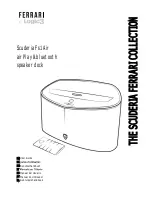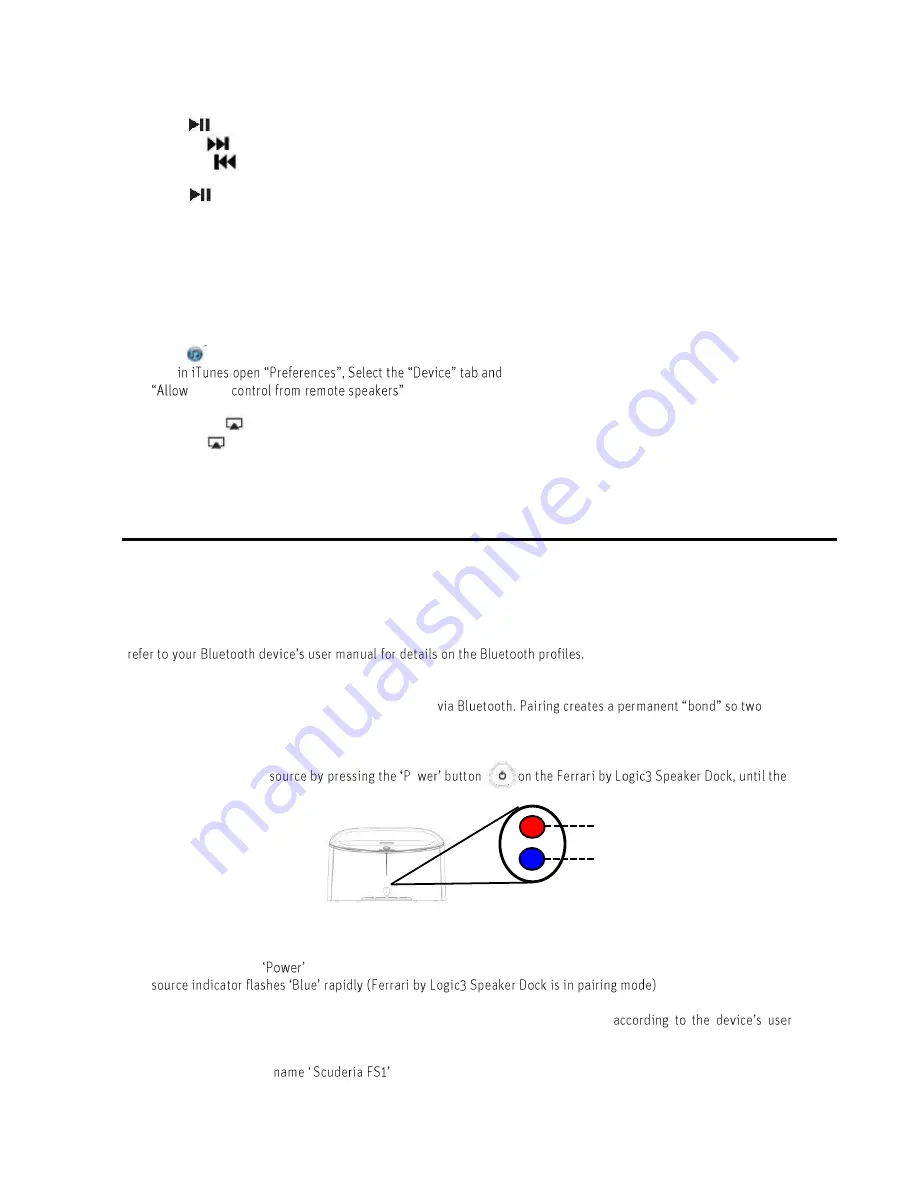
Playing AirPlay Music:
Once you have connected your Scuderia FS1 to Airplay you can start playing your music.
Press on the Scuderia FS1 remote control to play your iOS device.
Press the button on the Scuderia FS1 remote control to skip to next track on your iOS device.
Press the button on the Scuderia FS1 remote control to skip back to the beginning of the track currently
playing on your iOS device. Press the button again immediately to skip to previous track.
Press on the Scuderia FS1 remote control to pause play; Press again to resume it.
Press the / - on the Scuderia FS1 or remote control to adjust the system volume.
AirPlay via iTunes
Using a Mac or PC with iTunes:
1.
Connect your Mac or PC to the same Wi-Fi network as unit.
2.
Open iTunes on your computer.
3.
With
☒
activate the following option:
iTunes
4.
Click OK, close iTunes preferences.
5.
Look for the AirPlay icon in the bottom right corner of the iTunes window.
6.
Click the AirPlay icon and choose Scuderia FS1 Air speaker, if this is not available, restart iTunes and verify
that the unit is powered on and connected to the same Wi-Fi network.
Bluetooth Connectivity
Pairing the Ferrari by Logic3 Speaker Dock to your device
Before you start ensure your Bluetooth device (mobile phone, MP3 player, computer, etc.) supports A2DP Bluetooth
profile (Commonly known as stereo audio profile) to work with the player. Many of the latest mobile phones and PCs
with built-in Bluetooth functionality will support this profile. For accurate information about your product, please
For the first time, you will need to pair your Bluetooth device with the Ferrari by Logic3 Speaker Dock before you can
play music through the Ferrari by Logic3 Speaker Dock
devices can always recognize each other.
Pairing:
1.
Select the Bluetooth
o
Source indicator illuminates BLUE and flashes slowly (once every 2 seconds).
LED configuration on Airplay models
2.
Press and hold the
button on the Ferrari by Logic3 Speaker Dock for more than 10 seconds or until the
3.
Activate the Bluetooth on your device to search for other Bluetooth devices (
manual).
4.
Search for the device
and pair with this device.
AirPlay Indicator
Source Indicator