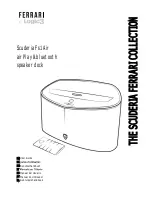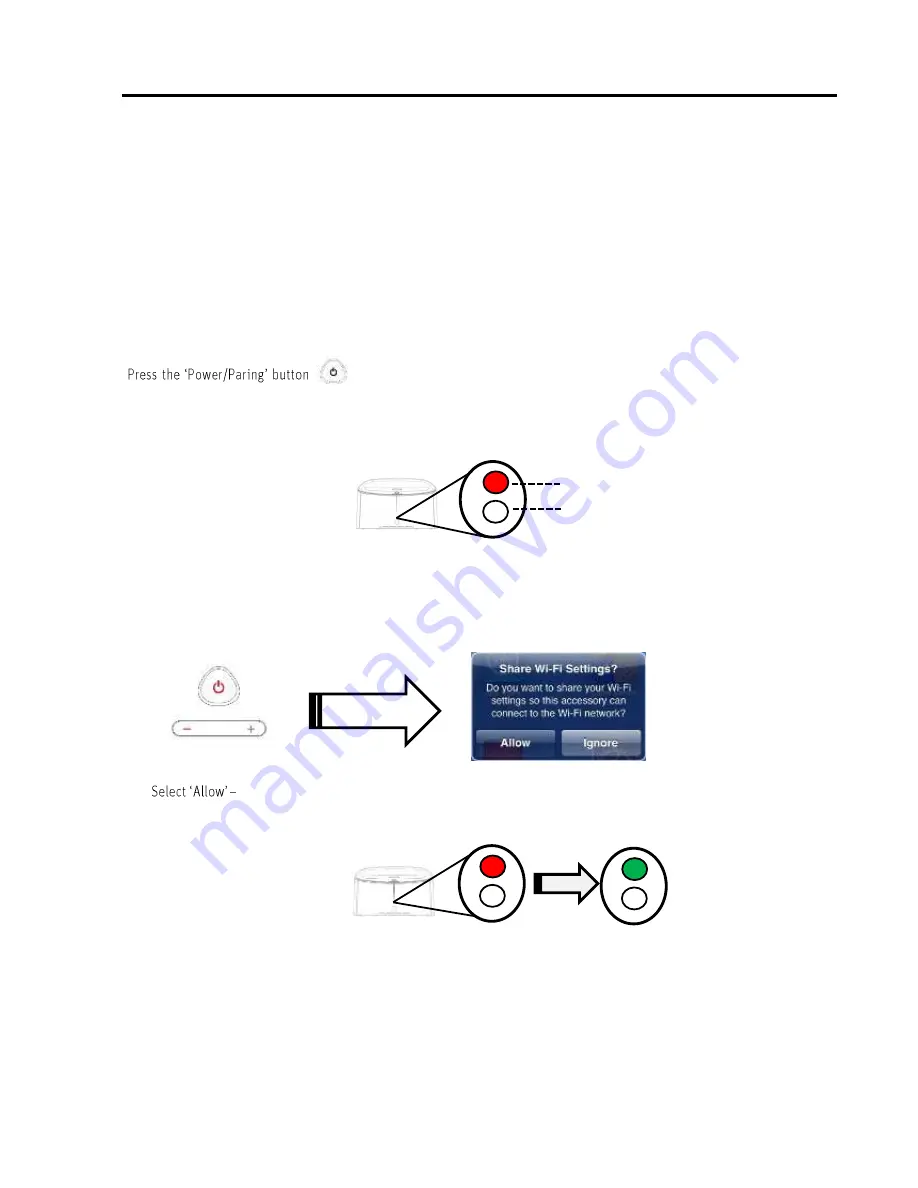
AirPlay Connectivity
Wi-Fi Network Setup for AirPlay
Check List
Please verify the following steps before attempting to connect your Scuderia FS1 Air to a Wi-Fi network.
☐
To enjoy AirPlay wireless audio, you must have the following:
-
iTunes or an IOS device (iPod touch, iPhone or iPad)
-
A functioning home network with Wi-Fi
☐
Download the latest software updates for iTunes and your IOS device to ensure that you are able to enjoy the latest
AirPlay enhancements and compatibility
☐
Have your Wi-Fi network name (SSID) and password (if applicable) available for reference.
Note: AirPlay requires iTunes 10.5 (Mac and PC) or later; OR an iPad/iPad2/New iPad iPhone 3G/3GS/4/4S, iPod
touch 4
th
/3
rd
/2
nd
with Firmware iOS 5.0 or later
on top of the Ferrari by Logic3 Speaker Dock. Wait for the Ferrari by Logic3
Speaker Dock to boot up (AirPlay Indicator Red/ Source Indicator Orange will illuminate for 20seconds), once the
AirPlay indicator is illuminated RED, Ferrari by Logic3 Speaker Dock is ready to connect to AirPlay
FS1 Air
1.
Dock your iPad, iPhone or iPod on to the Ferrari by Logic3 Speaker Dock.
2.
Press and keep the Power/Paring and volume (-) button pressed for 3 seconds or until a message appears asking
to share data.
3.
The current Wifi network settings from your Apple device will now be transferred to your Ferrari
by Logic3 Speaker Dock.
4.
Wait for the AirPlay Indicator (Red) to turn to a solid Green.
Not Connected Connected to AirPlay
Note: Connecting to a network may take up to 20 seconds. If network connection is unsuccessful please reset
the unit.
3 SECONDS
AirPlay Indicator
Source Indicator