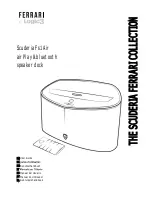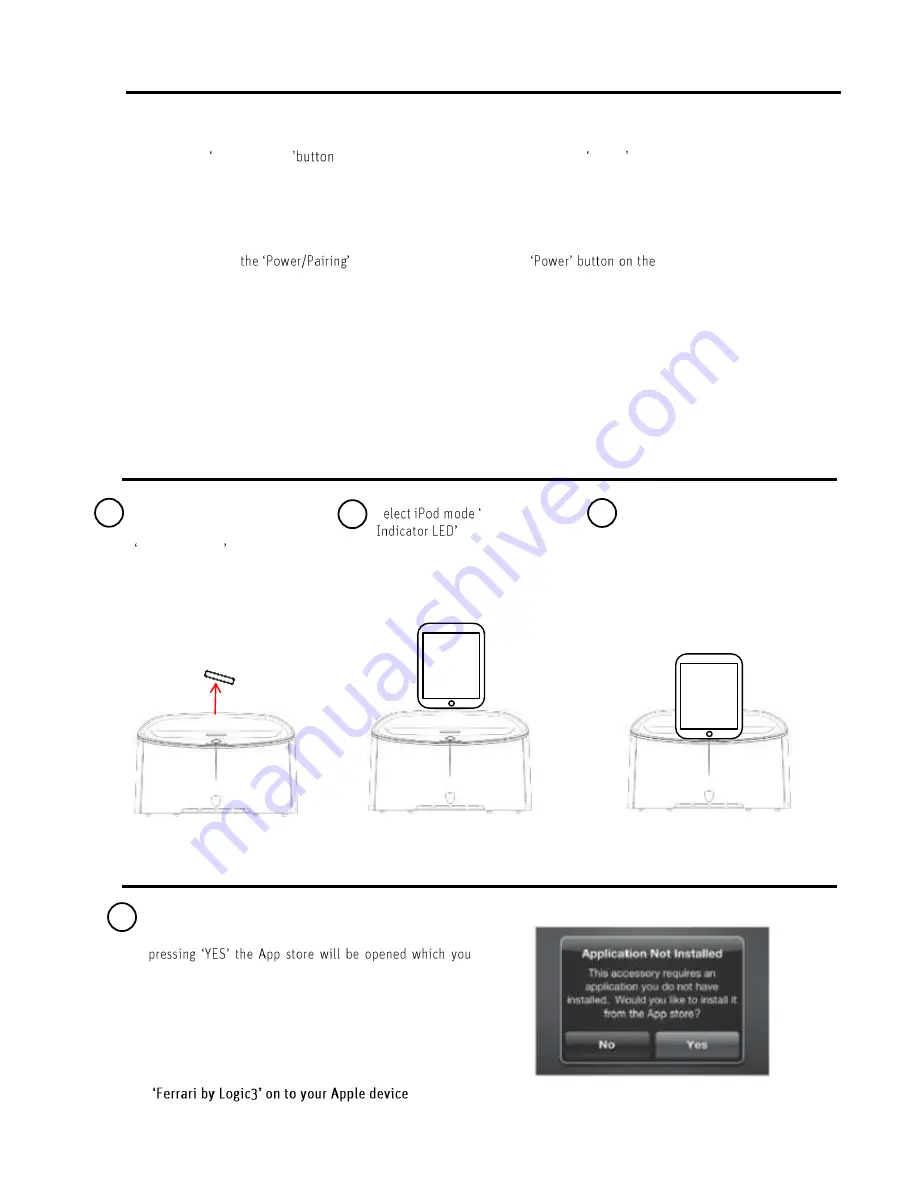
Operating your system
You can turn on your Scuderia FS1 Air in any of the following two ways:
Press the Power/Pairing
on top of the Scuderia FS1 Air or press the Power button remote control. Wait
for the Scuderia FS1 Air to boot up (AirPlay Indicator Red/ Source Indicator Orange will illuminate for
20seconds), once these lights go off the Scuderia FS1 Air is ready.
To turn off the Scuderia FS1 Air, do either one of the following:
Press and hold
on the Scuderia FS1 Air or the
remote control for 1-10
seconds.
Remove the docked device
Power Saving Modes
The Scuderia FS1 Air is equipped with an automatic power saving mode, if no music is detected for 15 minutes the
FS1 will automatically switch itself to standby mode to conserve power.
Docking your iPod, iPhone or iPad
Download the Apps from the App store
Remove the cover from the
Apple dock connector. Press the
Power/Standby button on the
Scuderia FS1 Air (FS1 will begin
to boot up) Wait for AirPlay
Indicator Red/ Source Indicator
Orange light go out.
.
S
Source
will illuminate
RED. Place an iPod, iPhone or
iPad onto the Apple dock
connector
The Scuderia FS1 Air will begin
to play the music from your
playlist.
1
3
2
*Connecting your Apple device (App Enabled devices)
for the first time, a window will be displayed. By
can then download the specified App.
Note: Please ensure you are connected to the
internet to download the App
*iOS Dependant (If your iOS does not support this
please go to the App store and download the APP
1