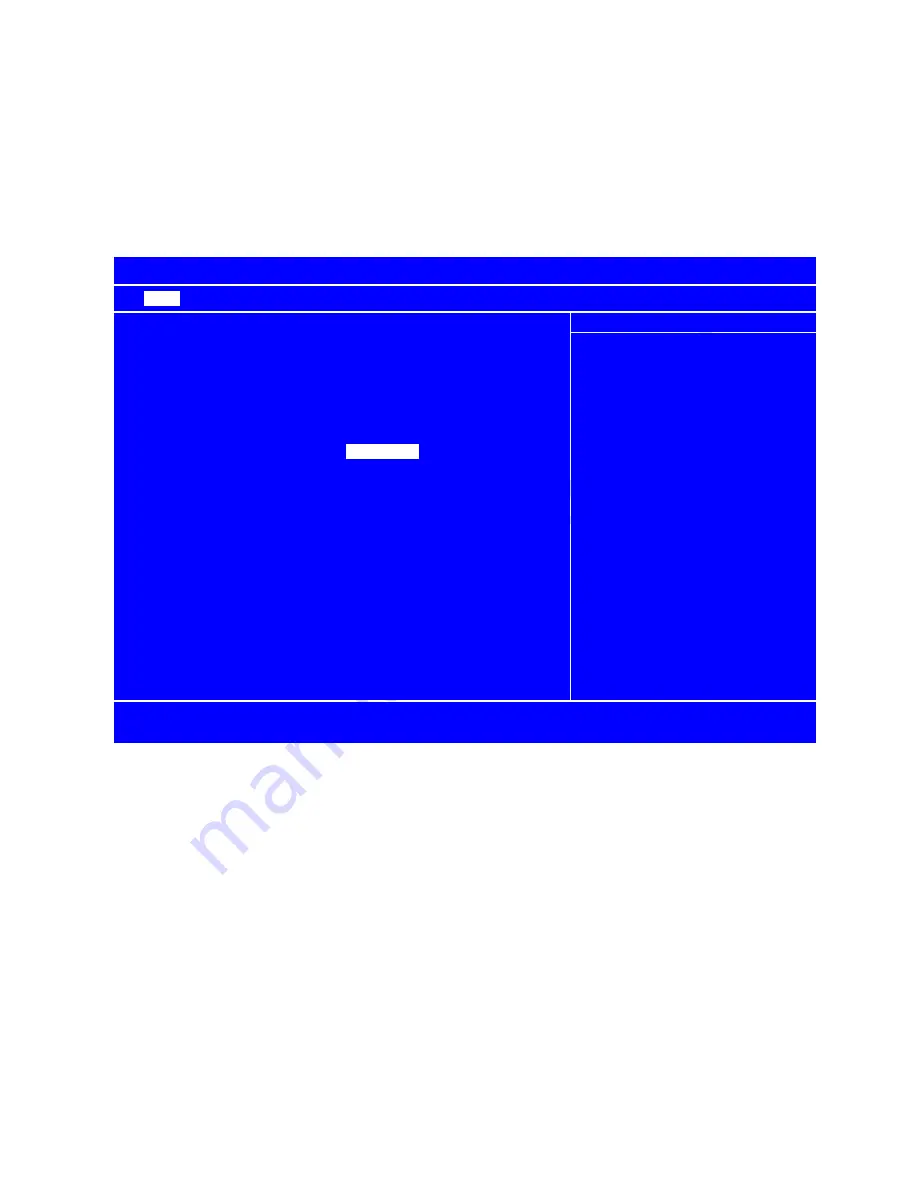
7
LS6100 SETUP AND SELF-DIAGNOSTIC TESTS
Each time the LS6100 is powered on, it will run a self diagnostic and display the system
information on the screen. There is also a ROM-based setup and diagnostic program that is
used to set system parameters and provide problem determination information. To enter the
setup and diagnostic program, press the system RESET button and as soon as the system
information screen appears, quickly press [Delete] or [Down Arrow] key on the bumpbar or
keyboard.
LS6100 Parameter Setup – MAIN
MAIN
ETHERNET
SERIAL
DIAGNOSTIC
EXIT
Manufacturer:
Logic Controls, Inc.
Item Specific Help
Firmware name:
Logic eNet Station
Firmware version:
1.00 Dec 5 2014
Select VGA frame rate:
Lower: about 60Hz
VGA port:
640 x 480
High: about 75Hz
16 bits Color
VGA frame rate:
High
.
Screen cursor:
OFF
Beeping on boot:
ON
Beeper pitch:
2480
Hz Volume:
8
Station address:
1
Status line:
ON
Ethernet icon:
ON
Keyboard icon:
ON
Font code page:
tcp437
[
Space
]
=
[
ESC
]
[
Ctrl
]
=
[
F10
]
,
[
0/1
]
=
[
-/+
]
F1
Help
↑↓
Select Item
-/+
Change Value
F9
Load Defaults
Esc
Exit
←→
Select Menu
Enter
Accept Value
F10
Save and Exit
There are 5 setup menus: MAIN, ETHERNET, SERIAL, DIAGNOSTIC and EXIT. The menu
currently displayed has the menu name highlighted in reverse video on the menu bar across
the top of screen. Use left and right arrows to select the menu. Use up and down arrows to
select menu items. Menu items that can be configured are shown in yellow color and will be
highlighted in reverse video when selected. Use -/+ keys or 0/1 keys to change the value.
For certain items such as IP address the numeric keys can be used to enter the values.
When configuration is finished, press [F10] or [Ctrl] key to save the settings and exit.
MAIN menu
VGA frame rate:
Select VGA frame rate (60Hz or 75Hz).
Screen cursor:
Select power-on screen cursor status (ON or OFF).
Beeping on boot:
Select beeper status on boot (ON or OFF).
Beeper pitch:
Select beeper pitch value (2000Hz to 3000Hz).
volume:
Select beeper volume value (0 to 10).


















