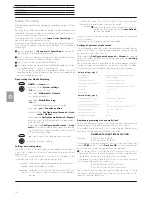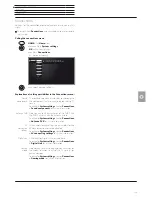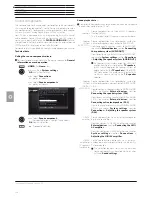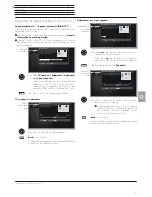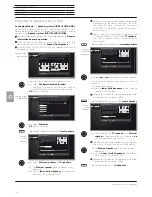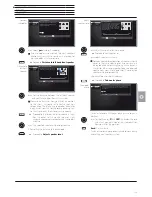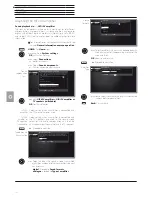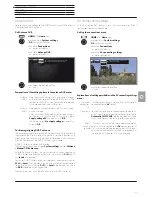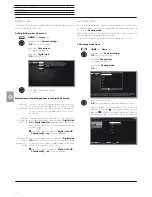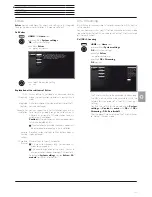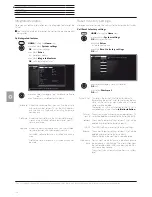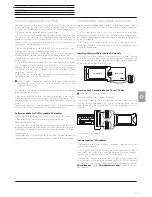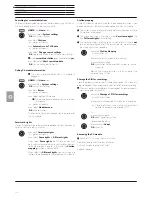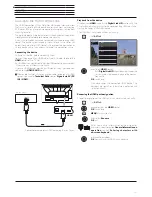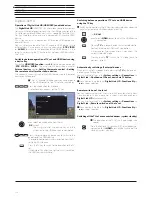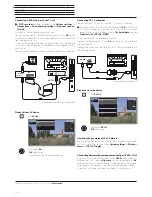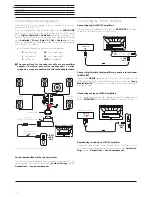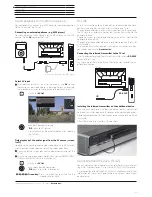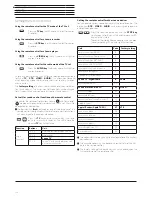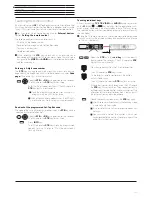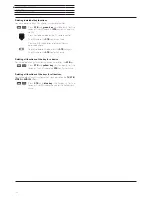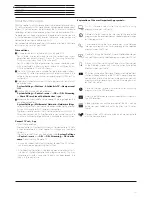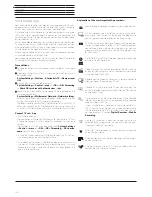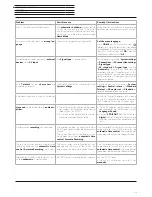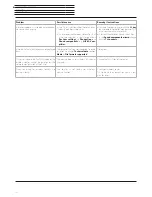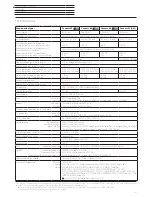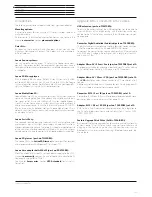Connect 32 DR+ - Connect 55
User manual
118
External devices
Digital Link HD
Operation of Digital Link HD (HDMI CEC) enabled devices
The
Digital Link HD
(HDMI CEC) function allows Loewe television sets
to transmit the remote control signals via the HDMI connection of the
TV set to compatible HDMI devices (such as Loewe BluTechVison 3D).
You can therefore set up and use a concealed CEC capable HDMI
device.
Thus, you can install a
concealed CEC-enabled HDMI device and
operate it easily.
You can select and operate the CEC-capable HDMI device in two
different ways. On the one hand, by using a device key (
STB
,
VIDEO
or
AUDIO
) to switch to the operation of the HDMI device. On the
other hand, by using the TV key to switch between HDMI device and
the TV set.
Switching between operation of TV set and HDMI device using
a device key
Assign the
HDMI CEC function
(code
22
) to the desired device key
(
STB
,
VIDEO
or
AUDIO
). The assignment is described in chapter
External devices
, section
Setting the remote control – Setting
the remote control for other Loewe devices
.
Subsequently, the assignment of the HDMI device used to the preset
device key will be done.
The CEC capable HDMI device is connected to one
of the HDMI sockets of the TV set and switched on.
Press required button for 5 seconds.
A selection menu appears on the TV set.
Select required device from the list.
OK
Accept.
The assignment of the device key and the
assignment of the HDMI device are completed.
Press the corresponding device key to switch to the
operation of the HDMI device.
The remote control commands are routed from the TV
set to the HDMI device.
Press the TV key to switch to the operation of the TV
set.
If the Auto off function (see right column) is enabled,
the HDMI device switches off.
Select HDMI device for key
No device
BluTech Vision
Select HDMI device for key
Back
Cancel
Switching between operation of TV set and HDMI device
using the TV key
Switching the control via the TV key is only possible when no device
key is assigned to the HDMI device you are using.
Call
AV-List
.
Select a
HDMI
socket to which the HDMI device
is connected.
Pressing
TV
for a longer period: switch remote control
commands between HDMI and TV operation.
A message on the screen informs you about the
currently selected mode.
Pressing briefly
TV
: Switch to TV mode (back to
previous station).
Automatically switching off external devices
When returning to TV mode by briefly pressing the
TV
key the external
device can be switched off.
You can find the settings in the
System settings
ט
Connections
ט
Digital Link
ט
Shutdown of the ext. device via TV button
.
Menu item only available if at
Digital Link HD - Functionality
ט
on
has been selected.
Remote switch on of the tv set
You can select whether the TV set is to switch on automatically from
Standby mode if a disc is played or a screen menu displayed on a
Digital Link HD
-enabled device.
You can find the settings in the
System settings
ט
Connections
ט
Digital Link
ט
Remote switch on of the tv set
.
Menu item only available if at
Digital Link HD - Functionality
ט
on
has been selected.
Switching off the TV set and connected devices (system standby)
The operation of the TV set must be enabled (see
above).
Press the key long: TV set and all CEC-enabled devices
connected to the
HDMI
ports will be switched off to
standby (system standby).
Summary of Contents for Individual 40 Selection
Page 1: ...TV Connect Connect 55 Connect 48 Connect 40 Connect 32 DR User manual 36404021...
Page 149: ...Connect 32 DR Connect 55 User manual 149 Notes...
Page 150: ...Connect 32 DR Connect 55 User manual 150 Notes...
Page 151: ......
Page 152: ......