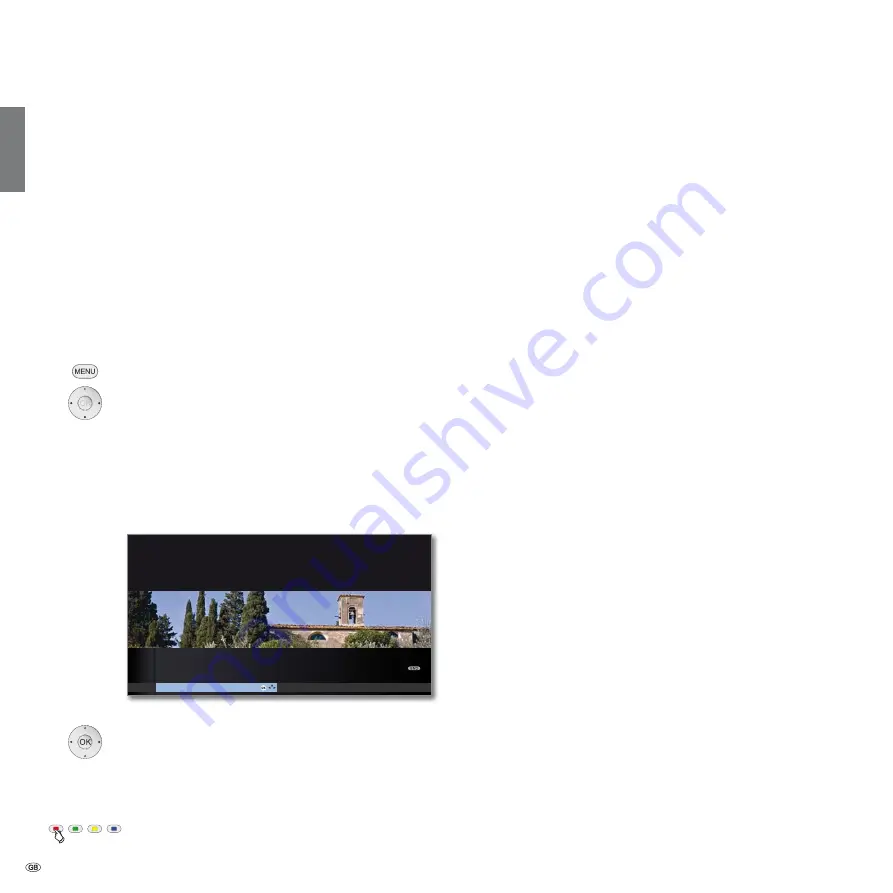
- 44
english
TV stations
Various options for managing stations are available via the TV menu. For
example the description for TV stations. For radio stations the same applies,
except that the Radio menu is called in Radio mode (see also page 56).
➠
Station management is not possible if a programmed timer recording
is still pending.
➠
If at least one station is locked the access code must be entered before
Search/Update (see Parental lock on page 60).
Search/update stations – Search wizard
In the search/update with the search wizard, new stations are searched
for which have not yet been stored.
➠
You have to repeat the initial installation (see page
22) and automatically search for new ones if you
want to delete all the existing stations and automati-
cally search for new ones.
MENU:
Call
TV menu
.
Select
Settings
,
go to the menu line below.
Select
Stations
,
go to the menu line below.
Select
Search wizard
,
go to the menu line below.
In the upper info text the current search settings will now
be displayed:
If you want to change these search settings:
Select
Change search settings
,
OK
wizard prompts search settings.
If you agree with these settings:
Select
Start search/update
,
OK
start search.
Red button:
Abort current search/update.
Explanations of some search settings:
Select the country for country-specific defaults and
station sorting.
Select antenna/cable (analogue), DVB-T, DVB-C or DVB-S
(1
here depending on which signal source you want to search
for new stations.
A configuration of DVB-T and DVB-S
(1
antennas can also be
called by the
green button
(see also page 23 and 24).
➠
Calling up the DVB antenna configuration causes the
Change search settings
dialogue to be quit. You must
call up the dialogue again after finishing the configu-
ration.
With selection of set location the conventional TV
standard/colour standard is the default. This should only
be changed if stations with other standards are to be
searched.
You can state whether coded stations are to be searched
for in the search/update. Select
yes
then coded stations
are also searched for. However, these stations can only
be received in connection with a CA module and the ap-
propriate Smart Card. Ask your dealer which Smart Card
you need to receive certain stations. Handling of the CA
module is described on page 63.
If you want to run the station search independently of
the channel grid, select
frequency search
for the search
method.
With the selection of set location the conventional set-
tings will be preset. Only change this if you know other
symbol rates and modulation types or if you have to
specify the network ID for your cable network (informa-
tion available from your cable network provider).
If you want to run the station search independently of
the channel grid, select
frequency search
for the search
method.
If you want to run the station search independently of
the channel grid, select
frequency search
for the search
method.
The symbol rate is specified by the satellite provider and
normally does not need to be adjusted.
Start search/update
SEARCH WIZARD
Your TV carries out the update of the station list (search for new stations; delete
stations no longer broadcast) with the following settings:
Location
of
TV
set
United
Kingdom
Signal
source
DVB-C
TV MENU
Settings
Station
Search wizard
Change search settings
OK
Managing stations
(1
Equipment and upgrade options, see page 146.
Set location
Signal source
Antenna/cable:
TV/colour
standard
Encrypted
stations
DVB-T
Search method
DVB-C
Settings
DVB-S
Settings
Summary of Contents for Individual 32 Compose Sound LED
Page 156: ...156 english EC Declaration of Conformity...
Page 157: ...157 english...
Page 162: ......






























