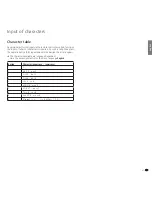89 -
english
Devices to the PC IN connection
You can connect a PC to the
PC IN
socket for example and thus use the
TV screen as a monitor.
➠
When connecting a PCs or accessory device to the
PC IN
socket of the
TV set, set the output signal on your PC first so that it matches one of
the signals in the table on page 101.
Connecting the device
Switch off all equipment before connecting.
Connect the device to the TV set’s
PC IN
socket with a VGA cable.
Connect the analogue audio signal of the PC to the
AUDIO IN L/R
jack
on the TV set with a stereo cable.
If your PC has an HDMI interface, you can also connect the PC via the
HDMI socket to your TV set (see page 88).
Depending on the version of the HDMI connection on the PC, the audio
signal is also transmitted via the HDMI connection.
If this is not the case, connect the analogue sound as described above.
See the appropriate operating manual for further information about the
version of the HDMI interface on your PC.
.
VGA
AUDIO
Playback from the device
Call
AV selection
.
Select
PC IN
socket,
OK
switch over.
PC picture adjustment (only possible with certain signals)
In this menu you can set the position (vertical, horizontal) and the phase
length of your PC.
MENU:
Call
TV menu
.
Select
Picture
,
go to the menu line below.
Select
more ...
,
OK
call.
Select
PC IN display
,
go to the menu line below.
Select the desired setting,
go to the menu line below.
Make settings.
OK
HDMI2
HDMI1
PC IN
AV-VIDEO
AV
VIDEO
AV SELECTION
Switch to ...
External devices
Connection example of a PC
PC
PC IN
AUDIO IN
L/R
TV set
Picture vertical Phase position
TV MENU
Picture
PC IN display
Picture horizontal
66
Summary of Contents for Connect 22 SL
Page 1: ...Operating instructions Connect TV Connect 26 SL Connect 22 SL 233 35021 020...
Page 114: ...114 english EC Declaration of Conformity...
Page 118: ...118...
Page 119: ...119...
Page 120: ...120...