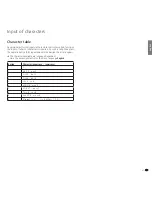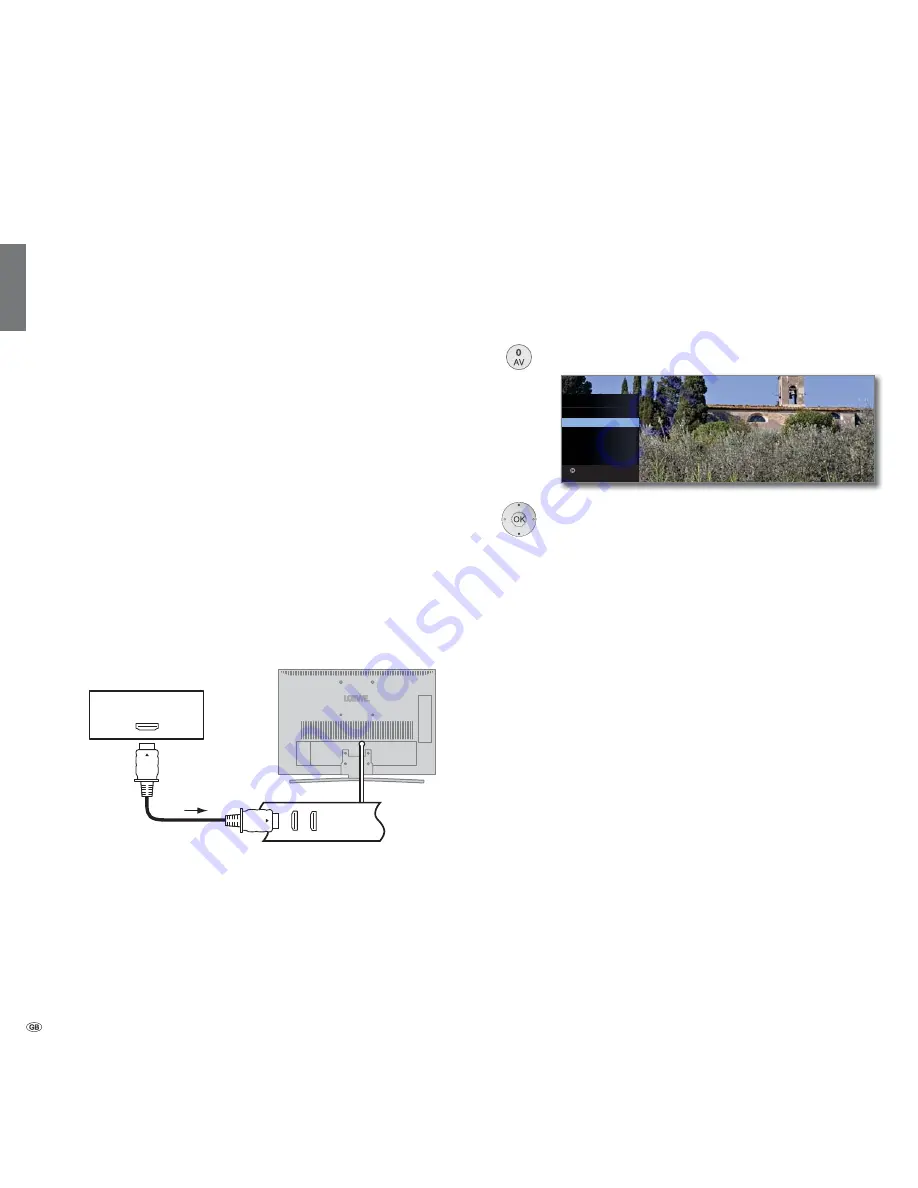
- 88
english
Devices to the HDMI connections
The HDMI connections (High Definition Multimedia Interface) allow the
transmission of digital video and audio signals from a player (e.g. DVD
player, DVD recorder, Blu-ray player, game console or Set-Top-Box) via
a single cable.
The digital video and audio data are transmitted without data compres-
sion digitally and therefore lose none of their quality.
A maximum of five devices can be connected in cascade to every HDMI
socket. The devices are arranged in the AV menu and in the station list
below the appropriate HDMI socket. If the respective device sends its own
device name, this appears in place of the connection name.
Your TV set can show 24p films, which are output from a connected
HDMI player (e.g. Loewe BluTech Vision Interactive) optimally (see glos-
sary, page 108).
Digital video signals from a DVI player can be also be reproduced by the
HDMI connection using a DVI/HDMI adapter cable. The sound must be
piped in additionally. However, the sound must then be supplied additionally.
HDMI and DVI both use the same copy protection method HDCP.
Connecting the device
Switch off all equipment before connecting.
Connect the device by an HDMI cable (Type A, 19-pole) to one of the
HDMI
sockets of the TV set.
If a DVI/HDMI adapter cable is used, the associated sound can be fed via
the sound input socket
AUDIO IN
(analogue).
HDMI
Playback from the device
If the device at
HDMI
supports the
Digital Link HD
functionality, the TV set
will automatically switch to the corresponding HDMI input after starting
the replay at the HDMI device.
The HDMI input can also be called up manually:
Call
AV selection
.
Select
HDMI
socket.
With
Digital Link HD
-capable devices the device
name may possibly appear in place of the connection
name.
OK
Switch over.
Start playback on the connected HDMI device. The best
possible format for the picture is detected and set auto-
matically.
Remote TV switch on via Digital Link
You can select whether the TV set is to switch on automatically from
Standby mode if a disc is played or a screen menu displayed on a
Digital
Link HD
-enabled device connected to an
HDMI
input.
You can find the settings in the
TV Menu
under
Connections
ט
Remote
TV switch on via Digital Link
(see also page 85).
HDMI1
TV set
Blu-ray player
Connection example of an HDMI device (e.g. Blu-ray player)
OK
HDMI2
HDMI1
PC IN
AV-VIDEO
AV
VIDEO
AV SELECTION
Switch to ...
External devices
Summary of Contents for Connect 22 SL
Page 1: ...Operating instructions Connect TV Connect 26 SL Connect 22 SL 233 35021 020...
Page 114: ...114 english EC Declaration of Conformity...
Page 118: ...118...
Page 119: ...119...
Page 120: ...120...