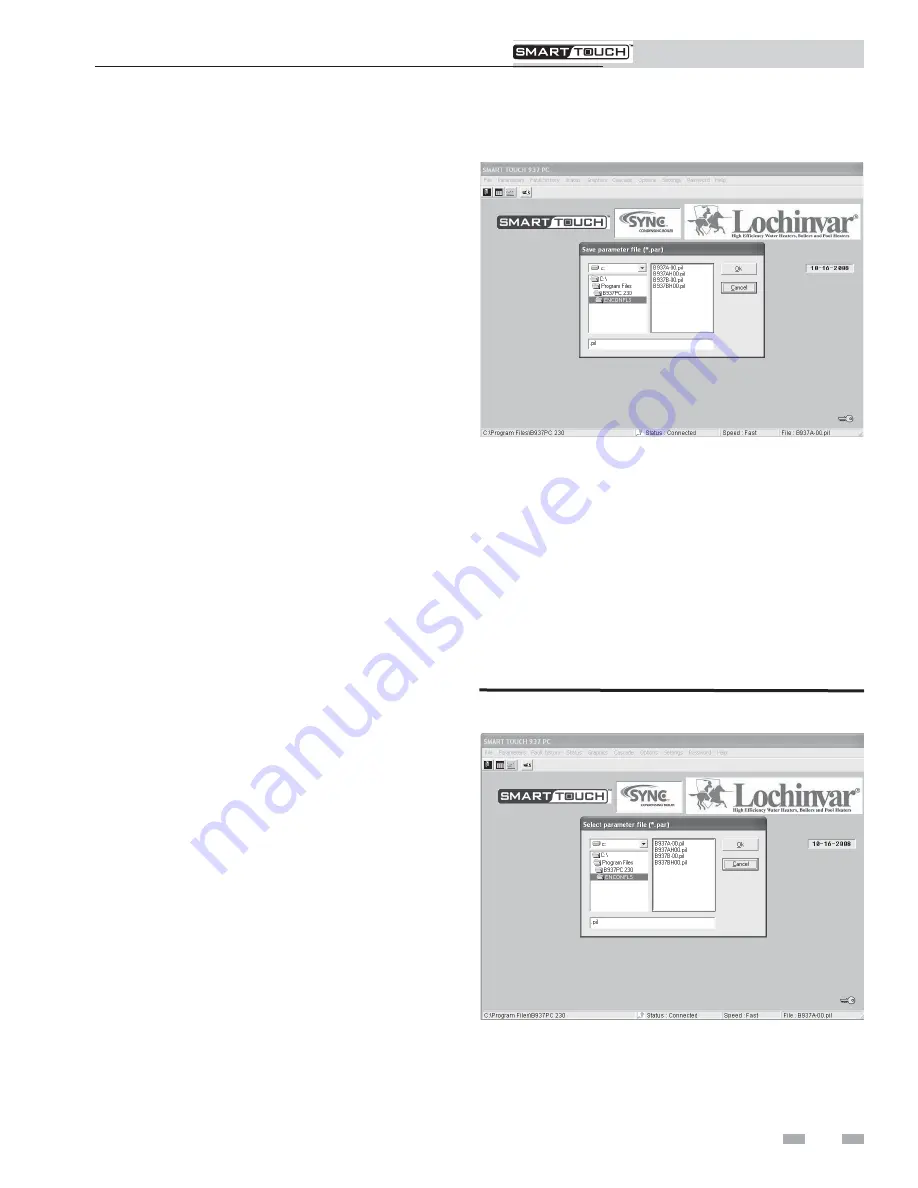
19
PC Program Instructions
6
Parameters
(continued)
Figure 6-13
Save Parameter File Window
Storing parameters on your PC
Once you have customized the parameters for a particular
heater, you can store the new settings on your PC. This will
allow you to restore these settings should you have to replace
the SMART TOUCH control, or allow you to load these
settings into another heater at a later date.
The settings are stored as a data file. To save a file, click on
Parameters
at the top of the screen, then on
Save data file to
disk
on the bottom of the pull-down menu (see FIG. 6-1 on
page 10). A new window will appear (FIG. 6-13). On the top
left side it shows the drive on which it will save the file. Below
that is the directory it will use. These may be changed to any
drive and folder you wish (for instance, a USB flash drive). At
the right side is a list of the default data files. At the bottom
is a field for entering the file name you wish to use. Note that
the extension for this file is
.pil
. Make sure that you DO NOT
overwrite the extension when entering the file name.
You
MUST NOT use any of the default file names shown in the
field on the right side of the window. This could overwrite
that default file!
If you are updating a file, and want to
overwrite the old one, you may scroll down to that file name
and click on it, instead of having to type it into the field at the
bottom of the window. Click on the
OK
button to save the
file. A message will appear confirming that the file was saved.
Note that the new file name appears in the lower right-hand
corner of the SMART TOUCH PC program window.
BMS Voltage at min power (BMS V @min mod)
If parameter
4CB
is set to 0, the control must know what
voltage corresponds to the minimum power. This can be
changed by accessing parameter
4GI.
The range for this
parameter is 0Vdc to 4GJ The default value is 2Vdc.
BMS Voltage at max power (BMS V @max mod)
If parameter
4CB
is set to 0, the control must know what
voltage corresponds to the maximum power. This can be
changed by accessing parameter
4GJ.
The range for this
parameter is 4GI to 10Vdc. The default value is 10Vdc.
BMS Demand Enable (1) Voltage (0)
If parameter
4CG
is set to YES (BMS control of cascade), the
heat demand can be activated either by the voltage on the
0-10Vdc input, or by closing the enable contacts. To choose
the voltage input, set parameter
4GK
to 0. To choose the
enable input, set parameter
4GK
to 1. The default value is 0.
Loading stored parameters from the PC
To retrieve a set of parameters that had been stored previously,
click on
Parameters
at the top of the screen, then on
Get data
file from disk
(see FIG. 6-1 on page 10). A new window will
appear (FIG. 6-14). On the left top corner, select the drive on
which the data file is stored, followed by the correct folder. The
list of data files in that folder will be shown on the right. Click
on the data file you wish to obtain. That file name will appear in
the field at the bottom of the window. Click on the
OK
button.
Note that this file name appears in the lower right-hand corner
of the SMART TOUCH PC window.
Figure 6-14
Get Parameter File Window
















