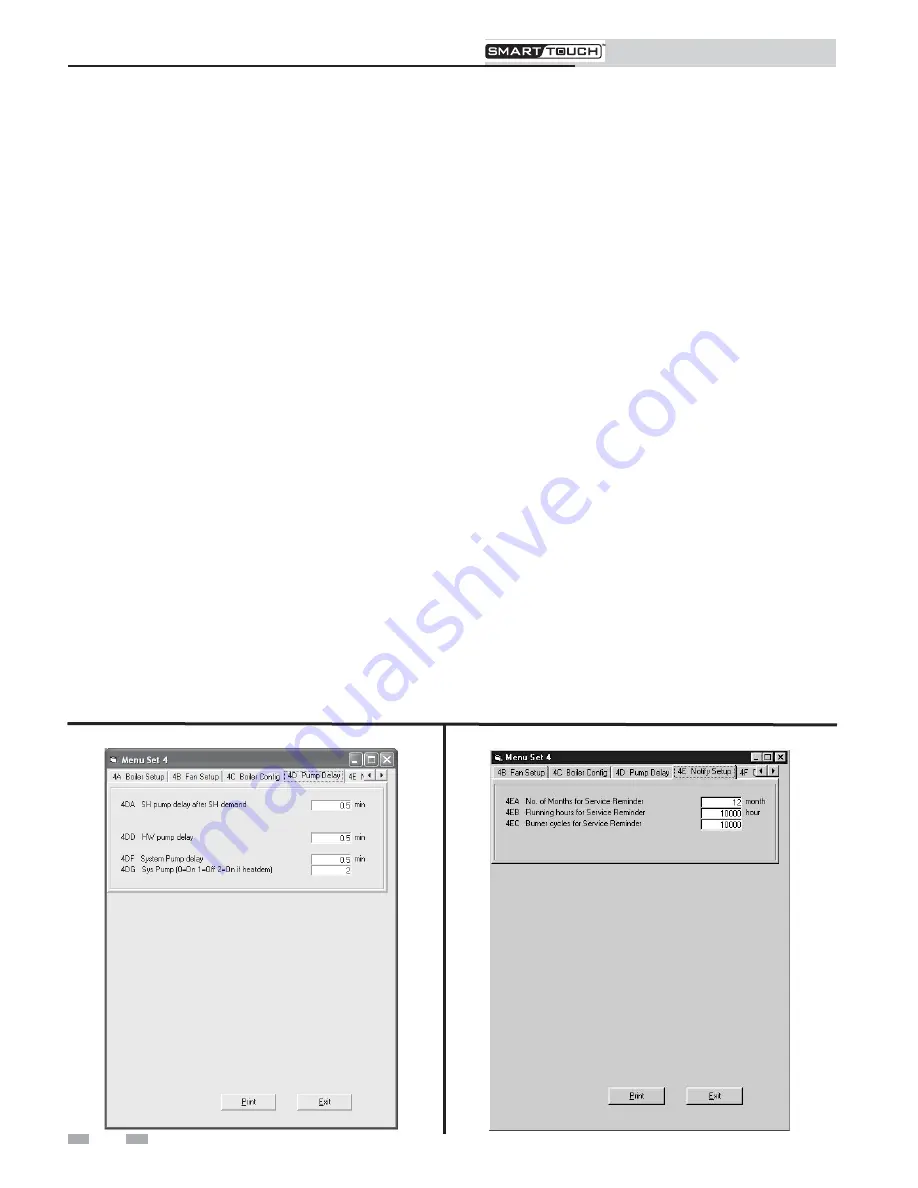
16
PC Program Instructions
6
Parameters
Cascade
Each burner control in the Cascade must be given a unique
address. This address can be changed by accessing parameter
4CC
. The Leader (top) burner (to which the thermostat/zone
control, system sensor, and system pump (if controlled by the
boiler) are connected) must be set to address 0. All the
Member burners must be given an address from 1 to 15. The
range of this parameter is 0 to 15. The default value is 0-1.
Master controlled through ModBus (Demand conf)
If the boiler or cascade is to operate based on its own inputs,
this must be set to No. The boiler can still be monitored
through ModBus with this parameter set to No. If the boiler
or cascade is to receive commands from ModBus, then this
must be set to Yes. The default setting is No.
Reload short time ModBus out of order
When the boiler or cascade is receiving commands from
ModBus, but using its own system supply and tank sensor
readings, the commands must be refreshed at least every 4
minutes by the building automation system. This is a fixed
timeout. If the boiler or cascade is receiving either the system
supply temperature or the tank temperature reading from the
building automation system, that information should be
refreshed more often. This parameter determines how often
this refresh must occur before the boiler or cascade goes into
its stand-alone mode. The time range for this parameter is 0
to 120 seconds. The default value is 10 seconds.
On the tabs at the top of the window, click on the tab labeled
4D Pump Delay
to set the delay time for the boiler, system,
and HW pumps (see FIG. 6-8 below).
Figure 6-8
Parameter Set 4D
SH pump delay after SH demand (Boiler Pump D)
This feature sets the length of time the boiler pump will run after
a SH demand has been satisfied. This parameter is adjustable by
accessing parameter
4DA
. The time range for this parameter is 0
minutes to 40 minutes. The default time is 30 seconds.
HW pump delay (HW Pump D)
This feature sets the length of time that the HW pump (if
connected) will run after a HW demand has been satisfied. This
parameter is adjustable by accessing parameter
4DB
. The time
range for this parameter is 0 minutes to 40 minutes. The default
time is 30 seconds.
System pump delay (Sys Pump D)
This feature sets the length of time the system pump (if
connected) will run after a SH demand has been satisfied. This
parameter is adjustable by accessing parameter
4DC
. The time
range for this parameter is 0 minutes to 40 minutes. The default
time is 30 seconds.
To set the parameters for Service Notification, click on the tab
labeled
4E Notify Setup
(see FIG. 6-9 below).
Sys Pump (Sys Pump mode)
The system pump can be set to operate different ways. The
operating mode can be adjusted by accessing parameter
4DG
.
When set to 0, the system pump will run continuously. When
set to 1, the system pump output will not activate. When set to
2, the system pump will turn on and off based on the space
heating call for heat. The system pump will always turn off
when the Outdoor Air Shutdown feature is active. The system
pump will always turn on when the freeze protection feature is
active. The default setting is 2.
Figure 6-9
Parameter Set 4E



















