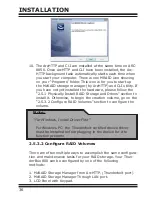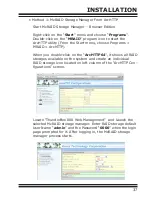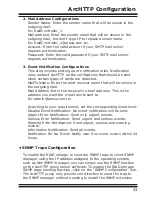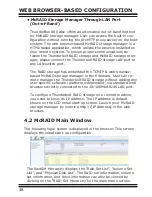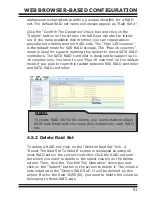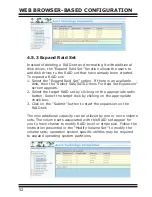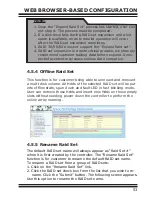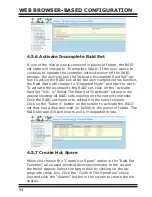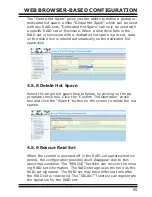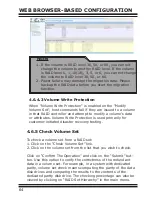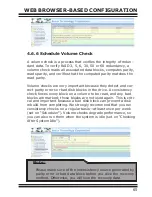WEB BROWSER-BASED CONFIGURATION
50
The number of physical drives in the RAID storage determines the
Raid Levels that can be implemented with the RAID set. You can
create a RAID set associated with exactly one volume set. The user
can change the Raid Level, Capacity, Initialization Mode, and Stripe
Size. A hot spare option is also created, depending on the exist
configuration. Click on the “Confirm The Operation” check box and
click on the “Submit” button in the “Quick Create” screen, the RAID
set and volume set will start to initialize.
4.5 Raid Set Functions
Use the “Raid Set Function” and “Volume Set Function” if you prefer
to customize your volume set. Manual configuration can provide full
control of the RAID set settings, but it will take longer to complete
than the “Quick Volume/Raid Setup” configuration. Select the “Raid
Set Function” to manually configure the RAID set for the first time
or delete and reconfigure existing RAID sets. (A RAID set is a group
of disks containing one or more volume sets.)
4.5.1 Create Raid Set
To create a RAID set, click on the “Create Raid Set” link. A “Select
The Drive For Raid Set” screen is displayed showing the drive(s)
connected to the current controller and enclosures. Click on the
selected physical drives within the current RAID set. Enter 1 to 15
Note:
In “Quick Create”, your volume set is automatically configured
based on the number of disks in your system. Use the “Raid
Set Functions” and “Volume Set Functions” if you prefer to cus-
tomize your volume set, or RAID 30/50/60 volume set.