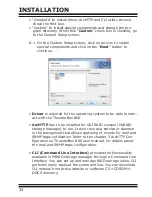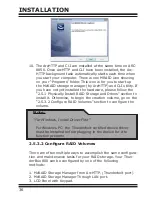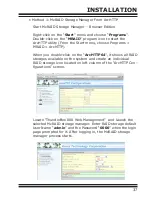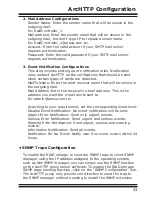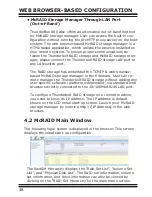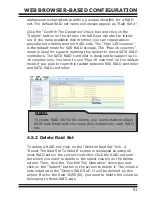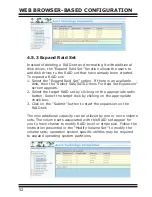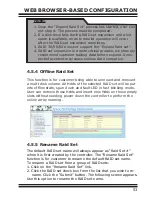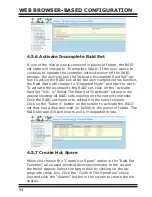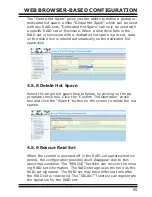ArcHTTP Configuration
43
2. Mail Address Configurations
Sender Name: Enter the sender name that will be shown in the
outgoing mail.
Ex: RaidController_1.
Mail address: Enter the sender email that will be shown in the
outgoing mail, but don’t type IP to replace domain name.
Ex: [email protected].
Account: Enter the valid account if your SMTP mail server
requires authentication.
Password: Enter the valid password if your SMTP mail server
requires authentication.
3. Event Notification Configurations
This step involves setting up of notification rules. Notification
rules instruct ArcHTTP on the notifications that should be sent
when certain types of alerts are detected.
MailTo Name: Enter the alert receiver name that will be shown in
the outgoing mail.
Mail Address: Enter the receiver's e-mail address. This is the
address you want the e-mail alerts sent to.
Ex: [email protected].
According to your requirement, set the corresponding event level:
Disable Event Notification: No event notification will be sent.
Urgent Error Notification: Send only urgent events.
Serious Error Notification: Send urgent and serious events.
Warning Error Notification: Send urgent, serious and warning
events.
Information Notification: Send all events.
Notification For No Event: Notify user if no event occurs within 24
hours.
• SNMP Traps Configuration
To enable the RAID storage to send the SNMP traps to client SNMP
manager using the IP address assigned to the operating system,
such as Net-SNMP manager, you can simply use the SNMP function
on the ArcHTTP proxy server software. To enable the RAID storage
SNMP traps sending function, click on the “SNMP Configuration” link.
The ArcHTTP proxy only provide one direction to send the trap to
the SNMP manager without needing to install the SNMP extension