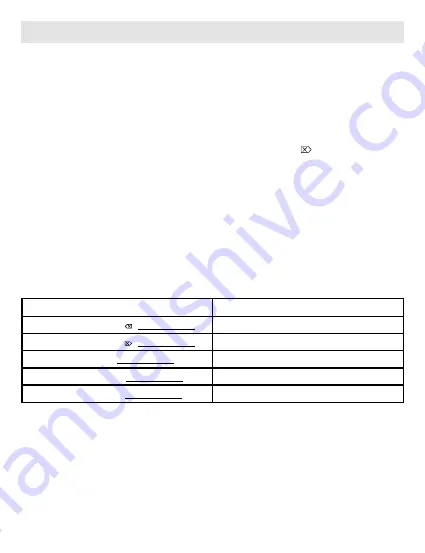
How to activate the „=“-sign in Windows
4
To assign the „=“-sign‘s position while working in Windows (which is de-
rived from the main keyboard‘s position of the „=“-sign you are using), you
must press a specific double-key combination once. After you have done
it, the LMP NexGen Keypad will remember the position and display the
„=“-sign until you change the main keyboard‘s layout or language. Select
the double-key combination according to the table below.
4
Example: You are working with an Italian Windows keyboard layout. Thus
you must press the key combination „0“ and „delete “ once. After
this, the LMP NexGen Keypad will always display a“=“ sign when pressing
the „=“ key.
„=“-sign setting for Windows OS:
Windows OS language in use:
Press key „0“ & key „delete “ simultaneously
US, UK, RU, UA, GR, CN, IL, IR, KR, CZ, HR, BR
Press key „0“ & key „delete “ simultaneously
DE, CH, IT, ES, PT, SE, DN, FI, NO,
Press key „0“ & key „tab“ simultaneously
FR, BE
Press key „0“ key & key „ * „ simultaneously
JP
Press key „0“ key & key „ / „ simultaneously
PL
How to assign the „=“-sign on your LMP NexGen Keypad under Windows OS
Summary of Contents for NexGen Keypad WKP-803
Page 9: ...4 You can find the table on the back side of your LMP NexGen Keypad...
Page 20: ...4 Sie finden diese Tabelle auch auf der R ckseite Ihres LMP NexGen Keypads...
Page 31: ...4 Vous trouvez ce tableau sur le dos de votre pav num rique LMP...
Page 42: ...4 Puede encontrar la tabla en la parte posterior de la LMP Keypad NexGen...




































