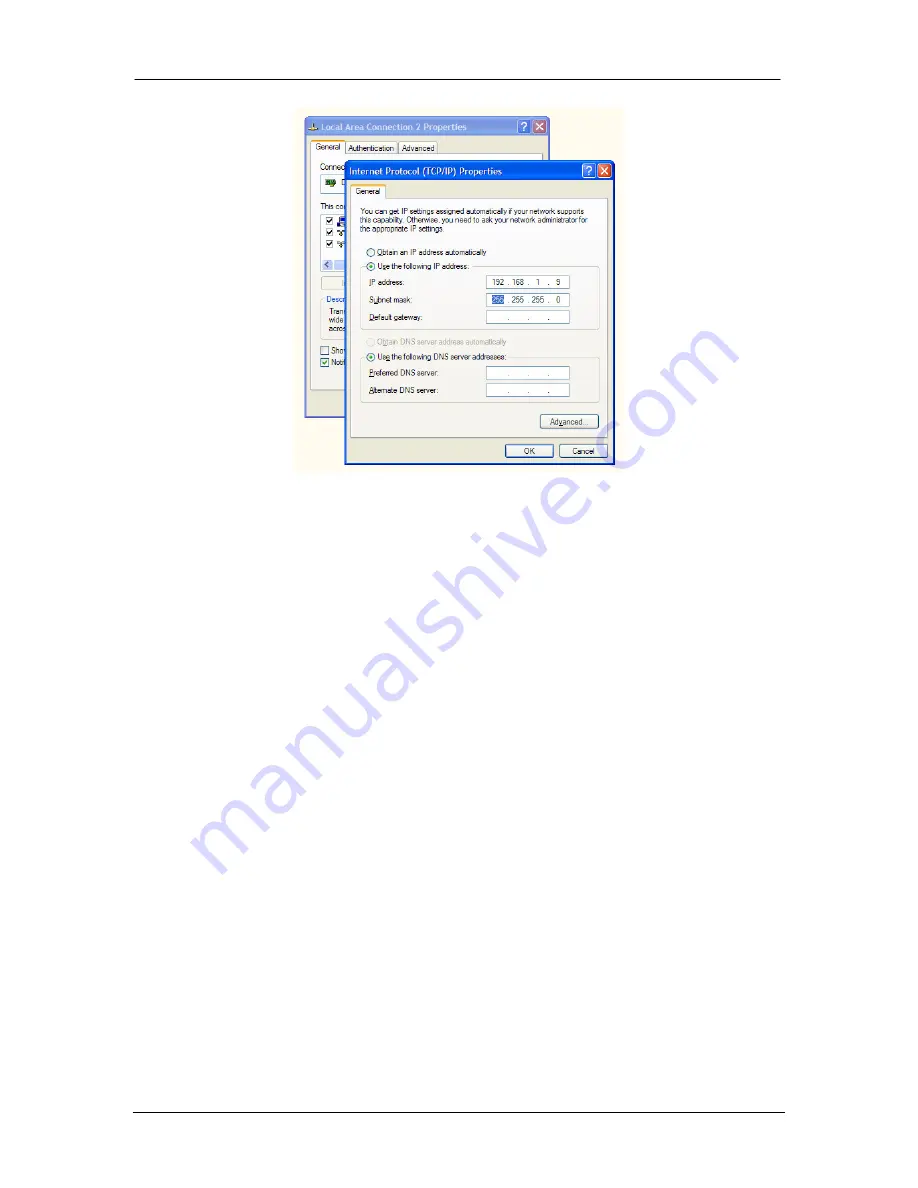
24
6.2.2 Connection
After starting FireSync Client (kClient.exe) from the installation folder, use the lightning
icon in the toolbar to display the
Connect...
dialog. When prompted, enter the IP
address of the FireSync station to which you wish to connect.
6.2.3 Firmware Update
After connecting, the server will be displayed as “Server S/N 0”. This means that the
Station is new from the factory and has not had the scan 21X5 software
installed on it. The next step is to upgrade the server. Select the server, then select
Upgrade
from the
Server
menu. You will be prompted to select an upgrade file. This file
is located on the LMI Technologies support website.
Once the upgrade is complete, the entire system must be power cycled. After this is
performed, reconnect with kClient.
Follow this procedure whenever a firmware update is released by LMI.
6.2.4 Server Configuration
The FireSync station ships from LMI empty, with no settings files. The very first time the
client connects to the station, it detects that there is no settings file and displays the
Setup
tab when selecting the Server node in the device tree. Enter the number of
sensors in the system and press the
Create
button.




















