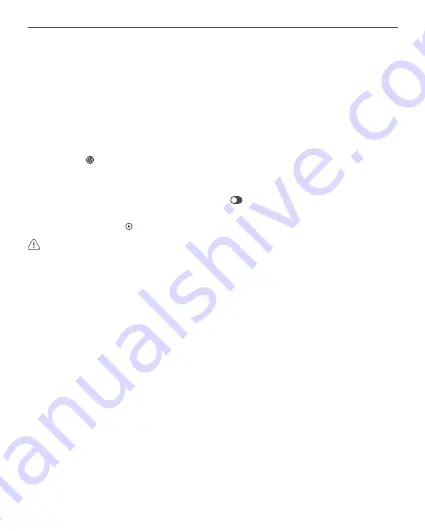
Livox Mid-360
Quick Start Guide
8
3. Downloading and Using Livox Viewer 2
Visit http://www.livoxtech.com and download the latest Livox Viewer 2 to check the point cloud data. Livox
Viewer 2 supports WINDOWS
®
10 (64 bit) and UBUNTU
TM
18.04 (64 bit).
a. Download the file named “Livox Viewer 2.”
b. Unzip the Livox Viewer 2 file and click to open the .exe file named “Livox Viewer 2”. For Ubuntu users,
unzip the Livox Viewer 2 file and click to open the “./livox_viewer_2.sh” file under the root directory.
c. If a system window with network authorization pops up when opening Livox Viewer 2, allow Livox
Viewer 2 to access network.
d. The device manager window is on the left side of Livox Viewer 2 and the main interface is on the right
side. Click to display or hide the device manager window. In this device manager window, users can
check all Livox LiDAR sensors in the local area network (LAN).
e. Click "LiDAR" on the top of the device manager window.
f. Select the Livox Mid-360 you want to check and click
to connect. Alternatively, select the Livox Mid-
360 you want to check, right click, and click "Connect."
g. After connecting, click or press the space key on the keyboard to view the point cloud data.
•
For Windows users, Livox Viewer 2 may fail to detect LiDAR sensors if Windows Firewall is turned on.
In this situation, go to the Control Panel to turn off Windows Firewall and restart Livox Viewer 2.
•
Download and read the Livox Viewer 2 User Manual for more information on how to use Livox Viewer 2.
Model
MID-360
Laser Wavelength
905 nm
Laser Safety
[1]
Class 1 (IEC 60825-1:2014) (safe for eyes)
Detection Range (@ 100 klx)
40 m @ 10% reflectivity
70 m @ 80% reflectivity
Close Proximity Blind Zone
[2]
0.1 m
FOV
Horizontal: 360°, Vertical: -7°~52°
Distance Random Error (1σ)
[3]
≤ 2 cm (@ 10 m)
[4]
≤ 3 cm (@ 0.2 m)
[5]
Angular Random Error (1σ)
≤ 0.15°
Point Rate
200,000 points/s (first return)
Frame Rate
10 Hz (typical)
Data Port
100 BASE-TX Ethernet
Specifications

























