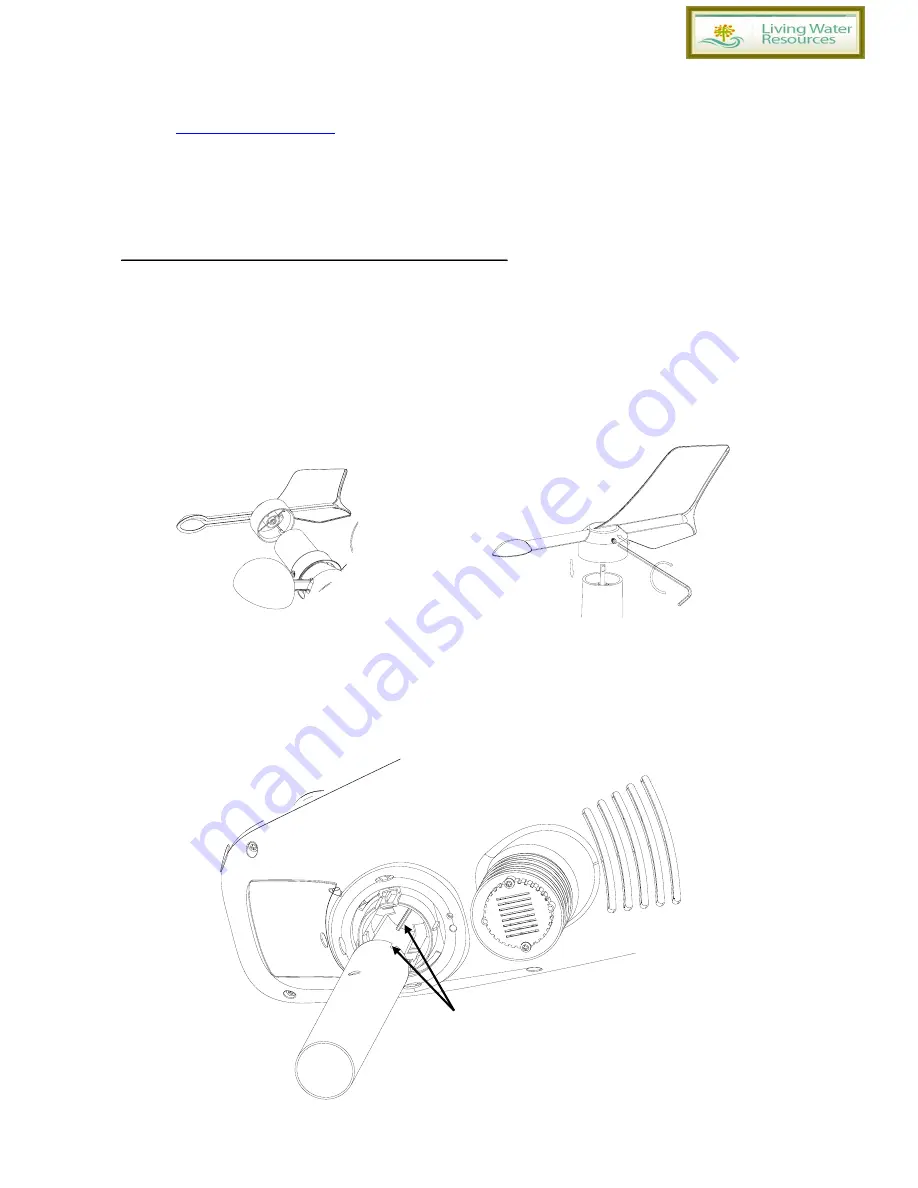
- 4 -
Introduction
Thank you for your purchase this professional weather station. The outdoor sensor is solar powered and
sends data to the console via a low-power radio. It allows you to upload your weather data to weather
website:
www.wunderground.com
which you can share it with your friend.
This manual will guide you step-by-step through setting up your device. Use this manual to become familiar
with your professional weather station, and save it for future reference.
Installation
Before placing and installing all components of the weather station at there final destination, please set up
the weather station with all parts being nearby for testing the correct function.
Outdoor sensor
1. Attach the wind vane
Push the wind vane into the shaft. as shown in figure 1.
Tighten the set screw with the Allen Wrench (included) as shown in figure 2. Make sure the wind vane spin
freely.
Figure 1 Figure 2
2. Install Mounting Pole
Insert the pole into the base, as shown in figure 3. Spin the lid onto the base as shown in figure 4.
Figure 3
Togue and
groove joint





































