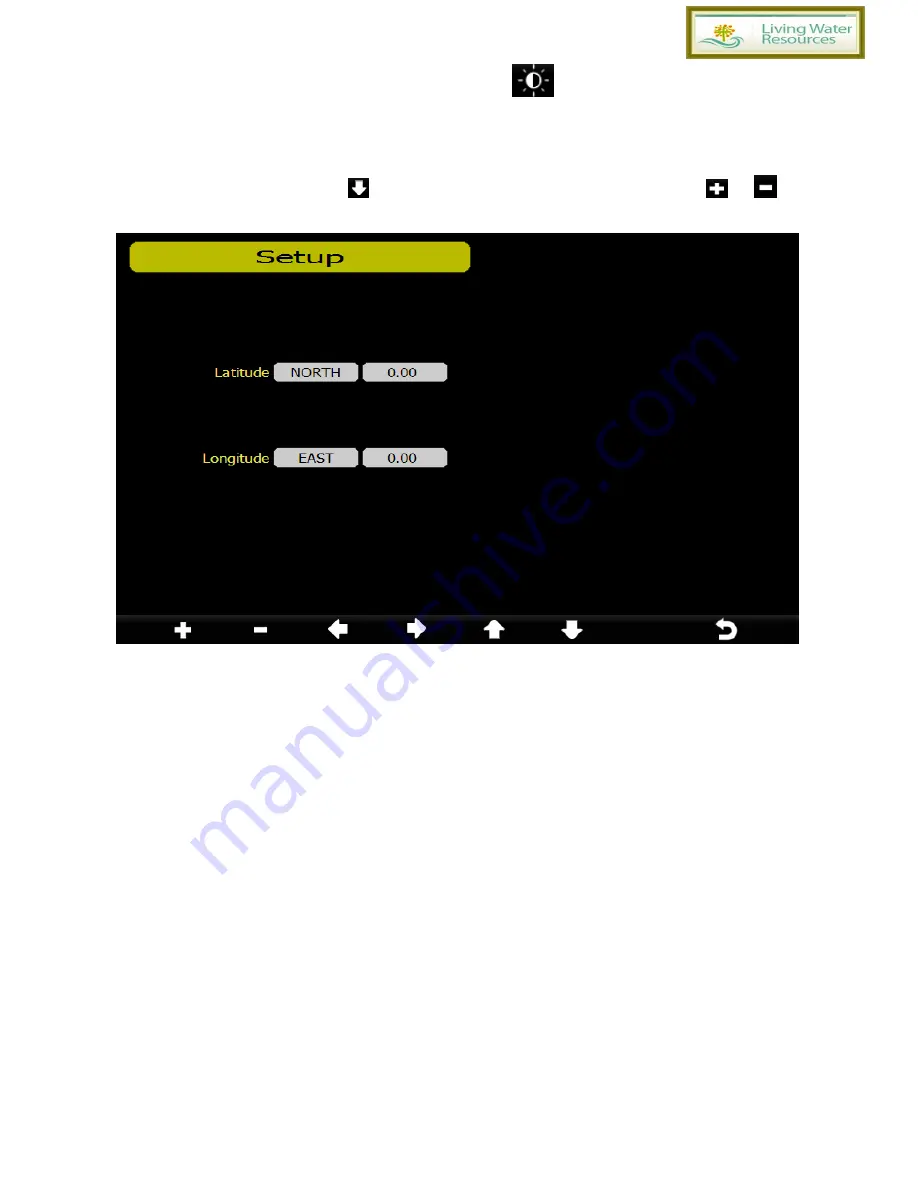
- 18 -
If the auto backlight turn-on time has been set, you can press
key to turn off the backlight within the
turn on time. Backlight will turn on again automatically at next turn on time. You can press any key to turn
on the backlight for 60s within the turn off time
3.1.11 Longitude_Latitude setting
While in Menu Setting Mode, press
key to select Longitude_Latitude Setup field, press
or
key to enter Longitude_Latitude Setup mode:
The sunrise/sunset times will be calculating automatically base on the Longitude and Latitude.
3.1.12 Rainfall display
(
Rain Rate, Rain Day, Rain Week, Rain Month, Rain Year
)
Rain Rate: it forecast the rain per hour base on the recently 10 minute’s rainfall. For example: the rainfall of
recent 10 minutes is 12mm, the rain/hour is 12mm*6=72mm/h.
Note: The rain per day is reset to zero at 0:00hr every day. The rain per week is reset to zero at 0:00hr
every Sunday, per month is reset to zero at 0:00hr every first day of the month. The reset of the rain per
year refer to rainfall season section
3.1.13 Barometric display
(
Absolutely, Relative
)
3.1.14 Weather threshold (2-4, default 3)
It’s pressure sensitivity setting for weather forecasting.
When the pressure rises
over weather
threshold
in past 12 hours the weather upgrades (like from partly cloudy to sunny). When the
pressure drops
over weather threshold
in past 12 hours the weather degrades (like from cloudy
to raining).
For areas that experience frequent changes in air pressure requires a higher level
setting compared to an area where the air pressure is stagnant. For example if 4 is selected, then
there must be a fall or rise in air pressure of at least 4hPa needed to change the weather forecast
icons.
3.1.15 Storm threshold (3-9, default 4)
Similar to the general pressure sensitivity setting it is possible to adjust the storm threshold
sensitivity form 3-9 (default 4). When there is a fall over storm threshold within 3 hours, the storm
icon will appear.
3.1.16 Current weather
The five weather icons are Sunny, Partly Cloudy, Cloudy, Rainy and Storm.
















































