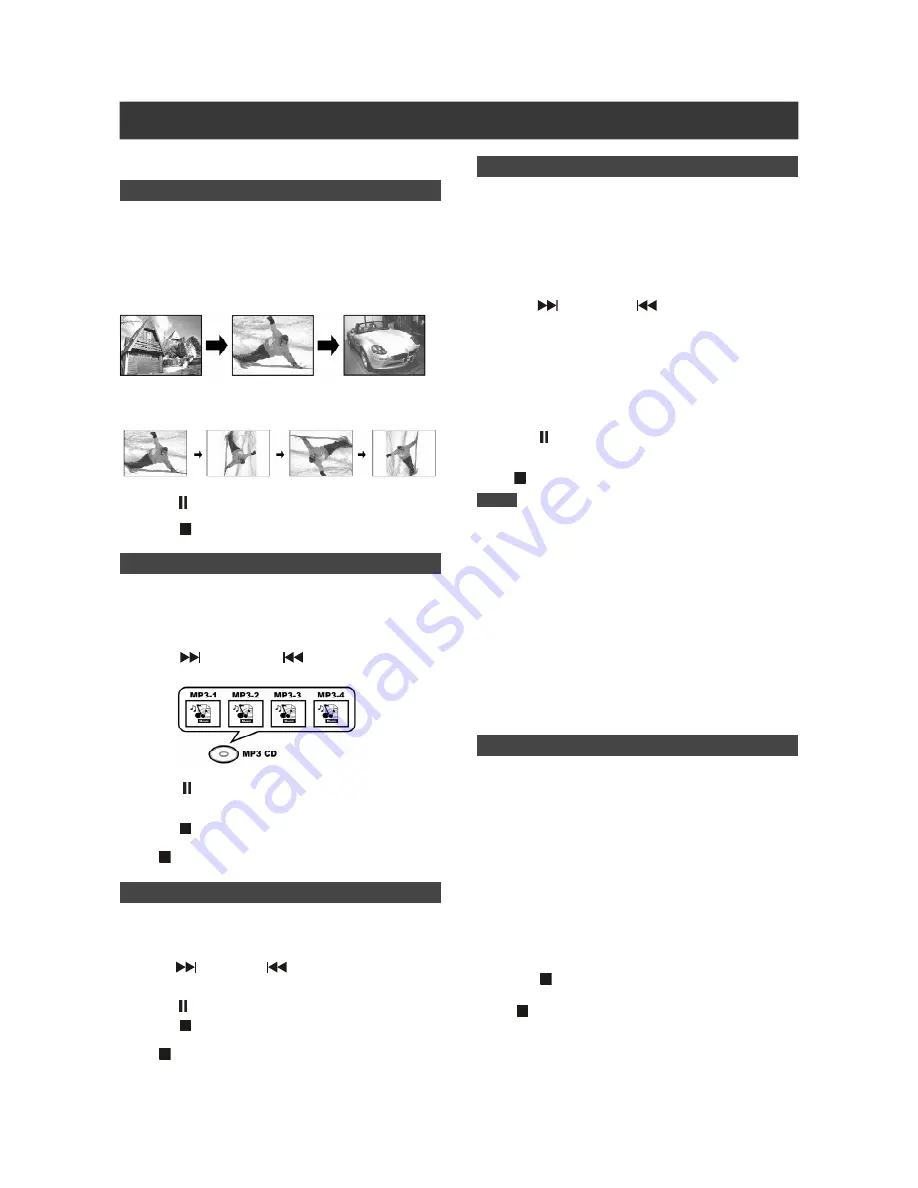
30
JPEG/MP3 file and Audio CD playback
The unit can play an Audio CD, JPEG, or MP3 file on a disc.
JPEG file playback
Playing JPEG files
1.Place the JPEG disc on the tray.
The disc will begin playback automatically.
2.Press [
] or [
] to advance to the next picture
or return to the previous picture.
3.Press [
][
] to “Rotate RIGHT” or “Rotate
LEFT” and “Rotate UP” or “Rotate DOWN.”
4.Press [ PAUSE ] to pause the picture playback.
5.Press [ STOP] to stop the picture playback.
MP3 file playback
Playing MP3 files
1.Place the MP3 disc on the tray.
The disc will begin playback automatically.
2.Press [
NEXT ] or [
PREVIOUS ] to
advance to the next or return to previous MP3
files.
3.Press [
PAUSE] to pause the MP3 file
playback.
4.Press [ STOP] to stop the MP3 file playback at
a marked stop.
Plress [
STOP] for a second time to bring the playback to a full
stop.
Slide show
Concurrent play JPEG and MP3 files on the same
disc.
1.Place the disc on the tray.
The disc will begin playback automatically.
2.Press [
PLAY ] to start playback.
3.Press [
NEXT ] or [
PREVIOUS ] to
advance to the next or previous MP3 files.
Or press [
] [
] to skip the picture.
4.Press [
][
] to select “Rotate RIGHT” or
“Rotate LEFT” and “Rotate UP” or “Rotate
DOWN.”
5.Press [
PAUSE] to pause the slide show
playback.
Press [
STOP] to stop the slide show playback.
Notes:
1.If an MP3 file name includes any 2-byte character, the unit may
not display the file name correctly,
2.The unit cannot support ID3 tag.
3.The unit does not support MP3-Pro or WMA files.
4.The unit supports discs recorded with multiple sessions.
5.The unit only can playback picture or tracks with the following file
extensions; JPG or jpg and MP3 or mp3 etc.
6.The time required for reading disc contents may vary for different
discs. This is dependent upon the numbers of groups (folders) and
tracks (files) recorded and etc.
7.You cannot advance or reverse playback by pressing F.F. or
REW. during JPEG/MP3 disc playback.
8.You cannot play audio track by pressing the numbered buttons
during MP3 disc playback.
9.This unit supports MP3 file bitrates of: 32Kbps ~ 320Kbps.
Program playback
1. Place an Audio CD disc on the tray.
The disc will begin playback automatically.
2. Press [EDIT] stop playback and bring up the
program menu.
3. Enter the number of the audio file. Repeat as
necessary.
4. Press [
PLAY] to start playback.
Playback stops when the list of the programmed playback is up.
5. Press [
STOP] to stop the playback at a
marked stop.
Plress [
STOP] for a second time to bring the playback to a full
stop.
Audio CD playback
Playing Audio CDs
1.Place the Audio CD on the tray.
The disc will begin playback automatically.
2.Press [
NEXT] or [
PREVIOUS] to advance
tracks or return to previous track.
3.Press [ PAUSE] to pause the playback.
4.Press [ STOP] to stop the MP3 file playback at
a marked stop.
Plress [
STOP] for a second time to bring the playback to a full
stop.
5.Enter the numbered button (0~9) to select the
desired audio track, and press [ENTER].
Begin playing from a selected track.

























