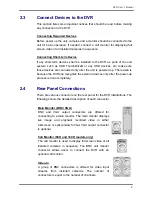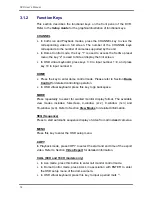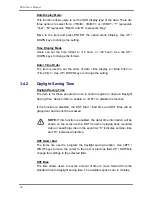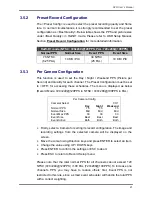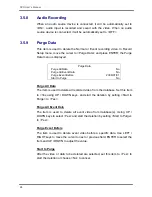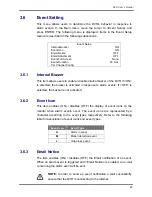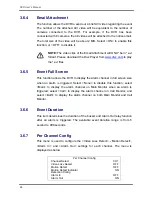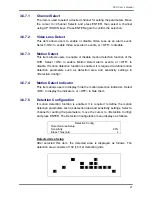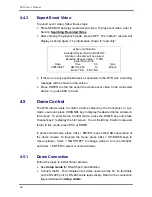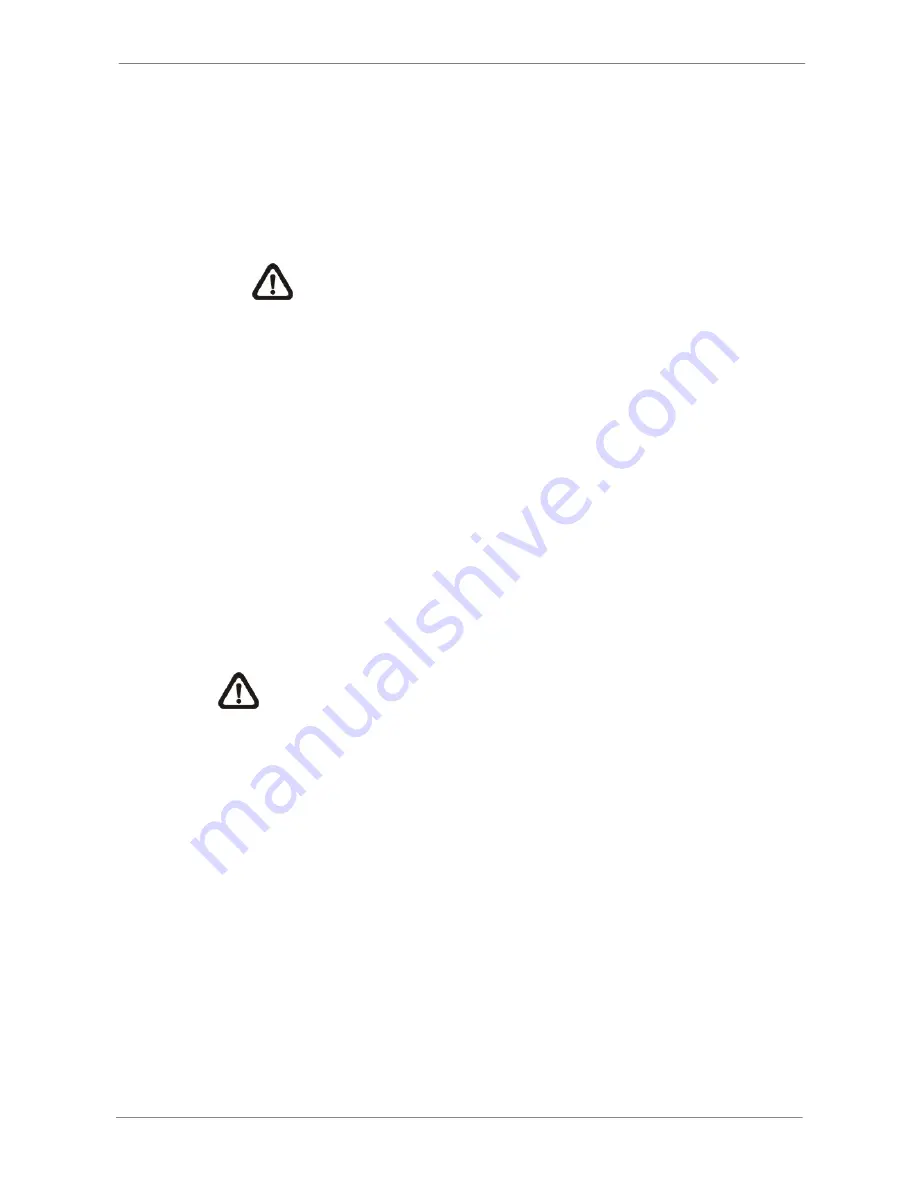
DVR User’s Manual
23
•
Select <Average Normal PPS> and press ENTER, then press
UP/DOWN to make a choice. The <How Many Days To Record> will be
computed automatically.
•
Select <Average Normal Quality> and press ENTER, then press
UP/DOWN to make a choice. The <How Many Days To Record> will be
computed automatically.
NOTE:
The current number of connected cameras will affect the
recording quality automatically calculated through the <ezRecord
Setup>. Therefore, once the number of connected cameras is
changed, the <ezRecord Setup> should be reset.
3.5.6
Data Lifetime
Data Lifetime indicates the duration that a video is saved and recallable in the
HDD. Only those video recorded within Data Lifetime can be displayed on the
screen and played back. The video exceeded Data Lifetime will be hidden
and cannot be retrieved for playback.
Press ENTER to select this item in Record Setup menu, and then use UP /
DOWN keys to set the data lifetime. The value ranges from <1> to <365>
days, or select <0> to disable the function.
NOTE
: To play back a video exceeding the data lifetime, please
extend the duration until the recording data / time of the video is
included.
3.5.7 Circular
Recording
Users can choose to record video in circular mode or in linear mode. If
circular mode is selected, the DVR will stores new video into the HDD spaces
while overwrite the oldest recorded video. Alternatively, if linear mode is
selected, the DVR will stop recording when the HDD is full. In the meantime,
the internal buzzer will start beeping and a message will be shown on the
screen informing users that the disk is full.
From the Record Setup menu, move the cursor to <Circular Recording> and
press ENTER, then select <ON> / <OFF> using UP / DOWN keys.