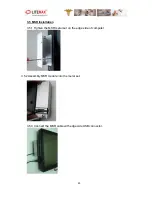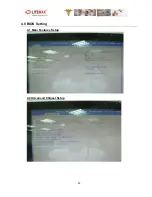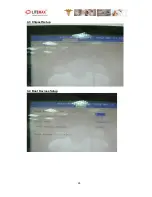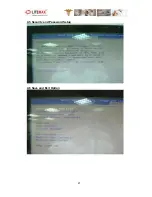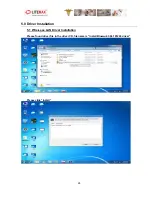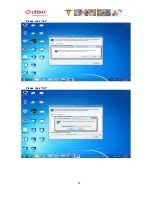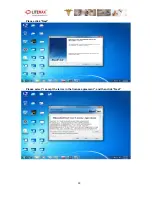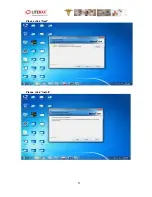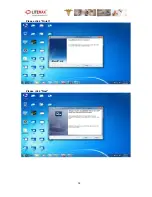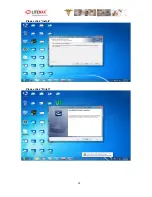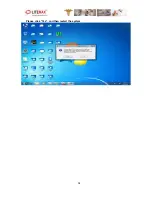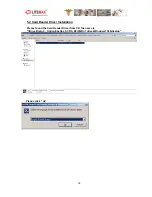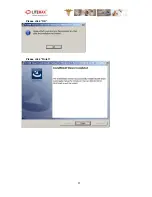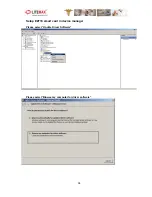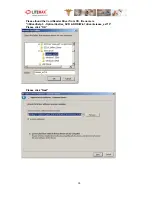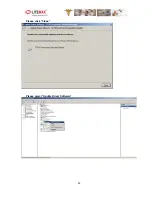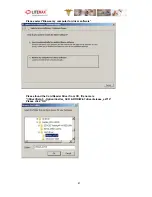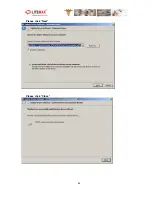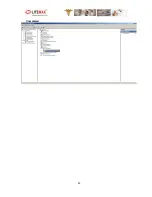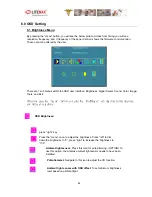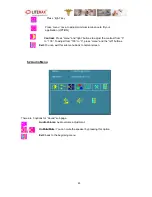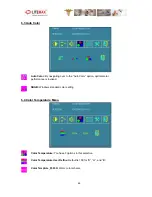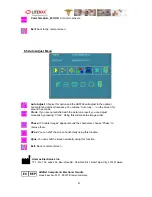Summary of Contents for PPS1831 Series
Page 12: ...12 AC DC Power Adaptor CD for User Manual and Touch Driver Packing...
Page 16: ...16 2 4 2 Rear View 2 4 3 Buttom View...
Page 17: ...17 2 5 Product Dimension...
Page 18: ...18...
Page 25: ...25 4 0 BIOS Setting 4 1 Main Features Setup 4 2 Advanced Chipset Setup...
Page 26: ...26 4 3 Chipset Setup 4 4 Boot Devices Setup...
Page 27: ...27 4 5 Security and Password Setup 4 6 Save and Exit Option...
Page 29: ...29 Please click Yes Please click OK...
Page 31: ...31 Please click Next Please click Install...
Page 32: ...32 Please click Finish Please click Next...
Page 33: ...33 Please click Install Please click Finish...
Page 34: ...34 Please click Yes and then restart the system...
Page 36: ...36 Please click Next Please click Install...
Page 37: ...37 Please click OK Please click Finish...
Page 40: ...40 Please click Close Please select Update Driver Software...
Page 42: ...42 Please click Next Please click Close...
Page 43: ...43 Completed...