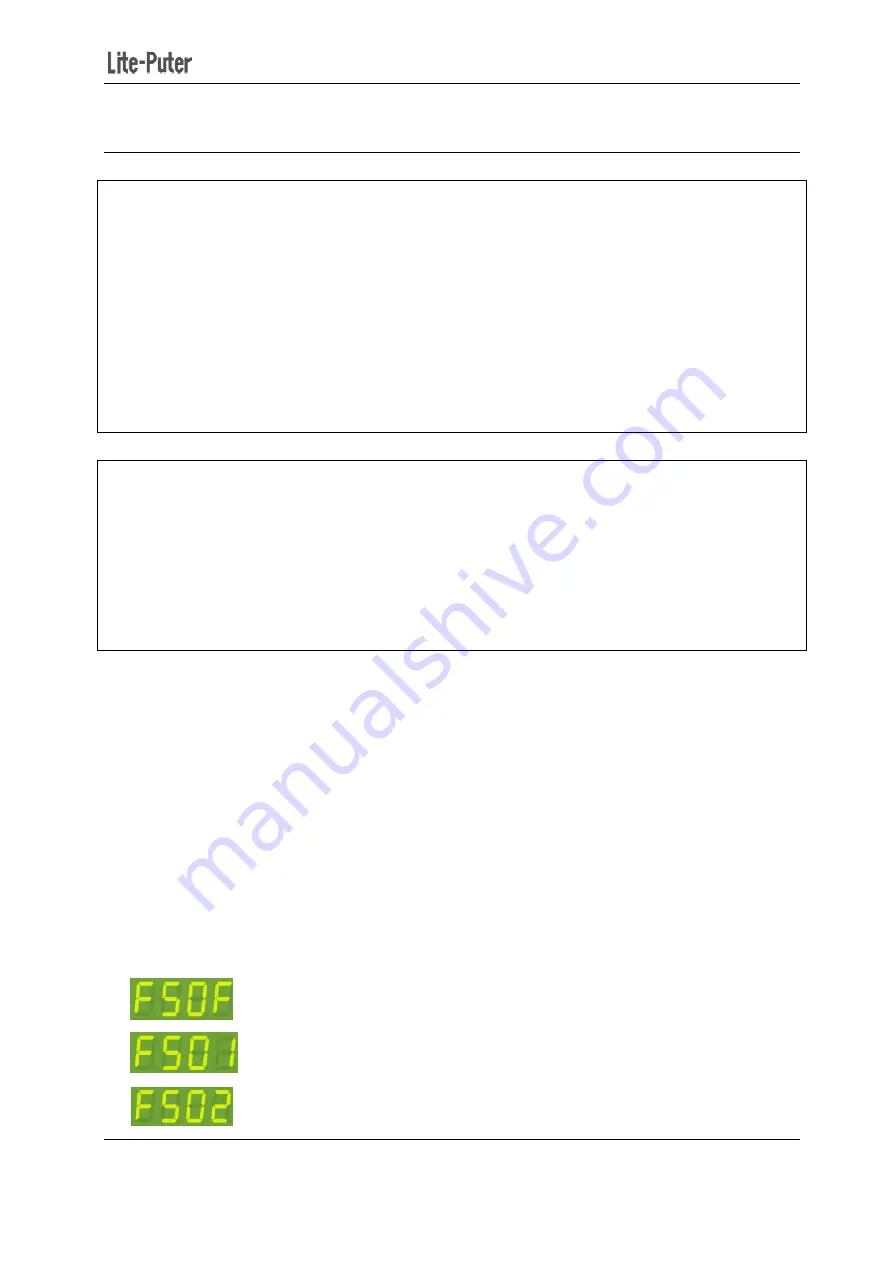
EPX-410D/420D/430D/810D/820D/830D [
4-4 Primary/Secondary
Overlap Scene Function:
On usual, when user recall a scene, the previ
output of SC5/SC6 to any other scene
appears the effect of several overlapped scenes.
For example:
SC2: the first channel of EPX-4
SC5: the first channel of EPX-4
When overlap SC5 to SC2, the first channel is ON.
Primary and Secondary Scene Function
On usual, press a scene button (1
you press the same button once again, it will be the same scene. When this function is on, press a scene
button, the corresponding scene will be
recalled. Press the scene button to
These two scenes are recalled by the same button is the primary and secondary scene.
For example:
Channel 1 and 2 control curtain A, Channel 3 and 4 control curtain B.
Primary scene 1 (SC1): CH1 is ON, CH2 is OFF, CH3 is O
Secondary scene 1S (SC1S): CH1
Press SC1 button, curtain A and B go up, press the button again curtain A and B go down.
(The curtain can’t be stopped in the process of going up or going down
N
N
N
NOTE
OTE
OTE
OTE:
:
:
:
when the current scene is
be recalled first.
STEP-1: In the main screen, press
A.
Overlap scene/primary and secondary scene function are both off.
B.
Overlap scene function is O
C.
Primary and secondary scene function
410D/420D/430D/810D/820D/830D [EUM-B]
Secondary Scene and Scene Overlap ON/OFF
On usual, when user recall a scene, the previous scene will be replaced. This function is
other scene, which means the previous scene should not be replaced but
appears the effect of several overlapped scenes.
420D is OFF
420D is ON
When overlap SC5 to SC2, the first channel is ON.
Primary and Secondary Scene Function
On usual, press a scene button (1-6) on the control panel, the corresponding scene will be
you press the same button once again, it will be the same scene. When this function is on, press a scene
button, the corresponding scene will be recalled and press the same button again,
. Press the scene button to shift the two scenes alternatively.
by the same button is the primary and secondary scene.
Channel 1 and 2 control curtain A, Channel 3 and 4 control curtain B.
is ON, CH2 is OFF, CH3 is ON and CH4 is OFF.
: CH1 is OFF, CH2 is ON, CH3 is OFF and CH4 is ON.
Press SC1 button, curtain A and B go up, press the button again curtain A and B go down.
n the process of going up or going down.)
when the current scene is OFF, press any scene button (1-6) then the primary
, press
【
FUNC
】
three times to enter function setting.
Overlap scene/primary and secondary scene function are both off.
Overlap scene function is ON
Primary and secondary scene function is ON
14
Scene and Scene Overlap ON/OFF
ous scene will be replaced. This function is to overlap
should not be replaced but
6) on the control panel, the corresponding scene will be recalled; if
you press the same button once again, it will be the same scene. When this function is on, press a scene
and press the same button again, another scene will be
by the same button is the primary and secondary scene.
is OFF, CH2 is ON, CH3 is OFF and CH4 is ON.
Press SC1 button, curtain A and B go up, press the button again curtain A and B go down.
primary scene (SC1-6) will
times to enter function setting.
Overlap scene/primary and secondary scene function are both off.



































