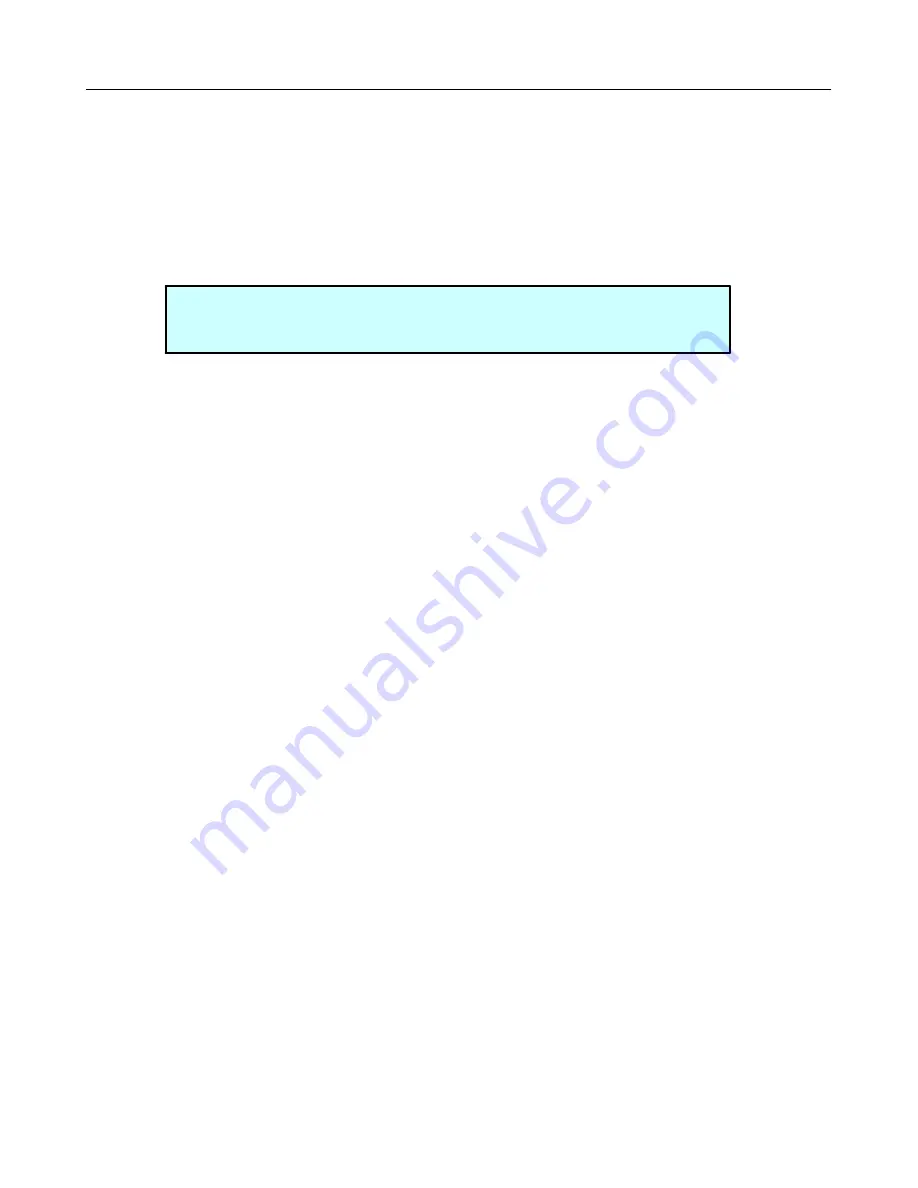
LCR.iQ - Setup and Operations Manual
113
Get the latest PDF manual:
https://www.lcmeter.com/resources/technical/manuals
Mobile/online version of this manual:
https://www.lcmeter.com/manuals
In the
Calibration
screen 4/4 you will notice that there is a yellow key labeled Run Calibration.
Pressing this key will begin the actual calibration process by performing the meter screen test
and resetting the delivery volume to 000.000. At the same time, the LCR.iQ will provide the
permissive signal to the valve output to allow flow through the meter.
NOTE:
All deliveries in the calibration mode have a resolution to the
thousandths decimal place allowing for precise calibration.
Begin to flow product into or through the proving device ensuring that the metering system is
delivering at the flow rate for the desired multipoint calibration point.
Once the desired mult-ipoint calibration volume is reached, pressing the
End
button will return
the LCR.iQ to the Calibration menu screen 4/4. Navigate the selection bar to the Linearization
Prover Quantity field, and press
OK
. Enter the exact volume to the greatest detail that was
registered on the proving device, then press
OK
. The LCR.iQ will automatically display a
prompt to select which of the 16 available multi-point fields to perform the calibration. Next the
LCR.iQ will display a prompt to the flow rate of the previous delivery. Enter the flow rate that
was used for the multi-point calibration that was just performed. At this point, the LCR.iQ will
calculate the percent of error between the prover and register for the multi-point and
automatically add the % error amount. When complete, the screen will show the point on the
screen–together with the flowrate and % error.
Repeat this process, ensuring that the calibration process is accurate, repeatable and within
local Weights and Measures tolerance–or company regulations. Repeat this process for each
of the different multi-point calibration flow rate points that are desired.
Once all multi-point calibrations are complete, you must apply multi-point calibration. To do
this, you must ensure that the difference between adjacent multi-point flow rate errors does
not /- .25% or the LCR.iQ will not allow you to apply multi-point. If all adjacent %
error points are within this range, change the
Linearization
mode setting from
Setup
to
Applied
. If within tolerance, the field will remain at
Applied
. If out of tolerance, this field will
toggle back to
Setup
and require additional low rate points to further improve the linear
accuracy with the +/- .25% range.
Once all multipoint calibrations are made and linearization has been applied, tighten the
calibration bolt on the side of the LCR.iQ housing. If a ticket printer is connected and a final


























