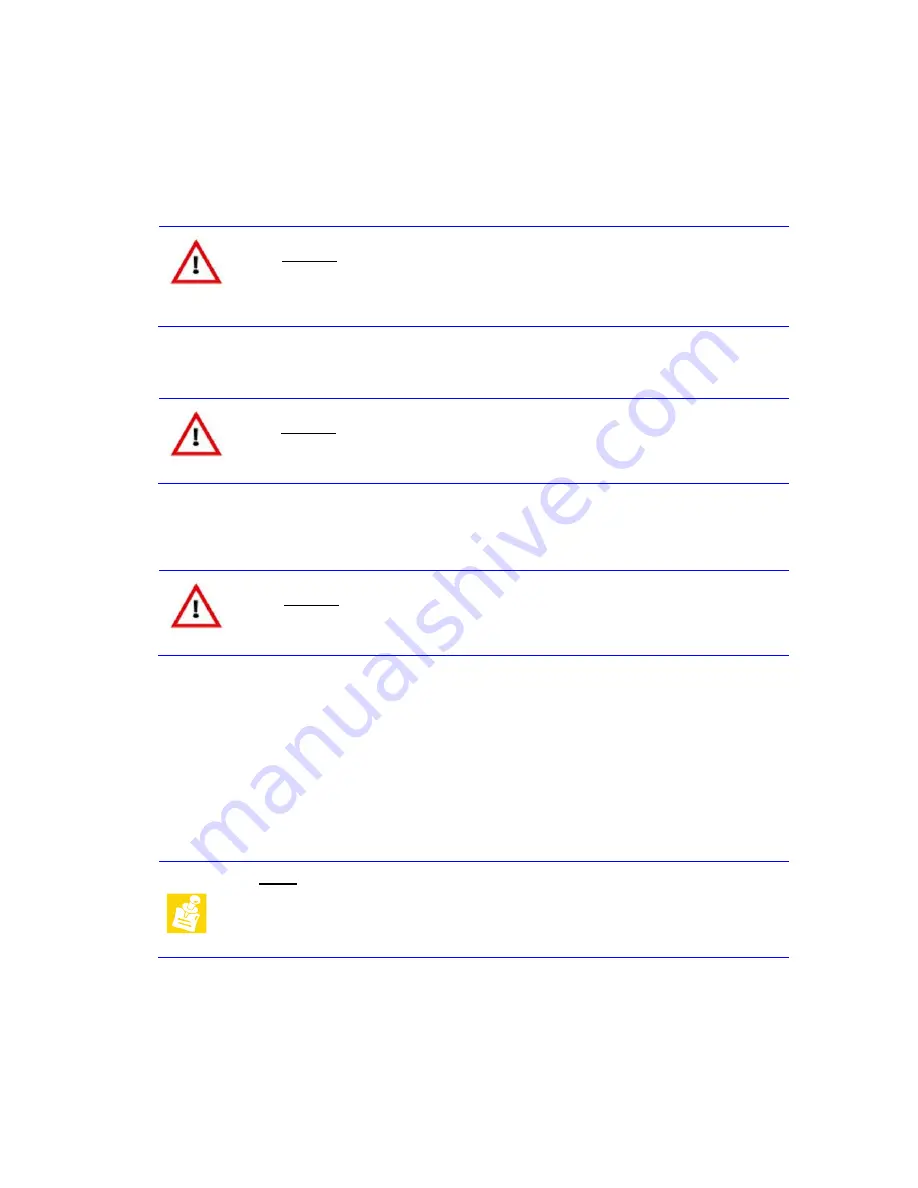
TME-ITX-GM45-R1V1
Rev 1.1
Page 7 of 31
2.3
Hardware Setup
Installing the Thunderbird-GM45 is very straightforward. First, unpack the board observing the usual
electrostatic discharge (ESD) precautions.
Caution
Before you touch the board, make sure that you have discharged yourself
and your gear towards a grounded terminal. Damages due to ESD are usually
not immediately visible and will only show up later as failures in the field.
Mount the cooling device.
Caution
Never operate the Thunderbird-GM45 without suitable cooling devices. Failing
this can destroy the module.
Connect a display monitor to the DVI connector and keyboard and mouse to USB connectors. Add a
suitable hard drive and/or a CD drive to the configuration.
Caution
Never connect or disconnect peripherals like hard drives while the board's
power supply is connected and switched on!
Connect a standard ATX supply and switch on the power.
The display shows the BIOS messages. If you want to change the standard BIOS settings, press the
<DEL> key to enter the BIOS menu. See BIOS chapter for more details.
If you need to load the BIOS default values, press the <Insert> key during startup. This forces the
BIOS to load the factory settings from FlashPROM.
The Thunderbird-GM45 can boot from CD drives, USB floppy, USB stick, harddisk, or network.
Provided that any of these is connected and contains a valid operating system image, the display
then shows the boot screen of your operating system.
Note
Not all USB devices are suitable to boot the Thunderbird-GM45.
If there are problems, please try to use another device from another
manufacturer.




























