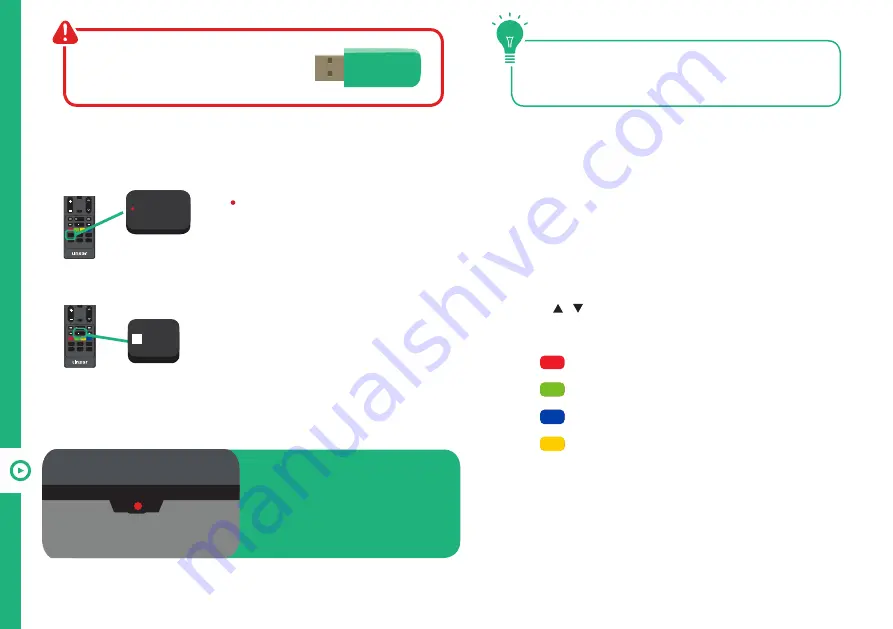
40 | RECORDING AND USB MODE
INFO
VOLC
H
/ TIMESHIFT
/ FAV
GUIDE
/RECORD
INDEX
P.MODE
SUBTITLE
S.MODE
PIC SIZE
Start Recording
Press /
RECORD
to start recording.
Pres the
EXIT
button to toggle the
progress bar at the bottom of the screen.
Stop Recording
Press
STOP/FAV
once - display the
dialogue box.
Select
YES
to stop recording.
Select
NO
to continue recording.
Scheduled recording
See TV Guide Functions on page 38 to schedule
recordings. To manage schedules see pg. 27
Playback
Meny > TV Settings > General > PVR Option. Select 'Recorded
List' to display the list of recorded programs.
Use the / buttons to select a recorded file.
Press the
OK
button to start playback in Full Screen Mode.
Press
RED
to delete the selected file.
Press
GREEN
to re-order the list.
Press
BLUE
to capture a screenshot.
Press
YELLOW
to delete the a screenshot.
Recording Live TV
Before you can record with this TV
(including time-shift recording), you
must insert your USB storage device
into the USB port.
Recording, scheduled recording and pause
live TV functions only work in DTV mode
(free-to-air).
When a program is being
recorded in the background
(while the TV is in standby
mode), the Standby/ON
light will flash red.
INFO
VOLC
H
/ TIMESHIFT
/ FAV
GUIDE
/RECORD
INDEX
P.MODE
SUBTITLE
S.MODE
PIC SIZE
/ FAV
/RECORD
Summary of Contents for LS65UHDSM20
Page 1: ...65 Ultra HD Smart TV User Manual MODEL LS65UHDSM20 ...
Page 50: ...50 Notes ...
Page 51: ...51 Notes ...
Page 52: ......



























