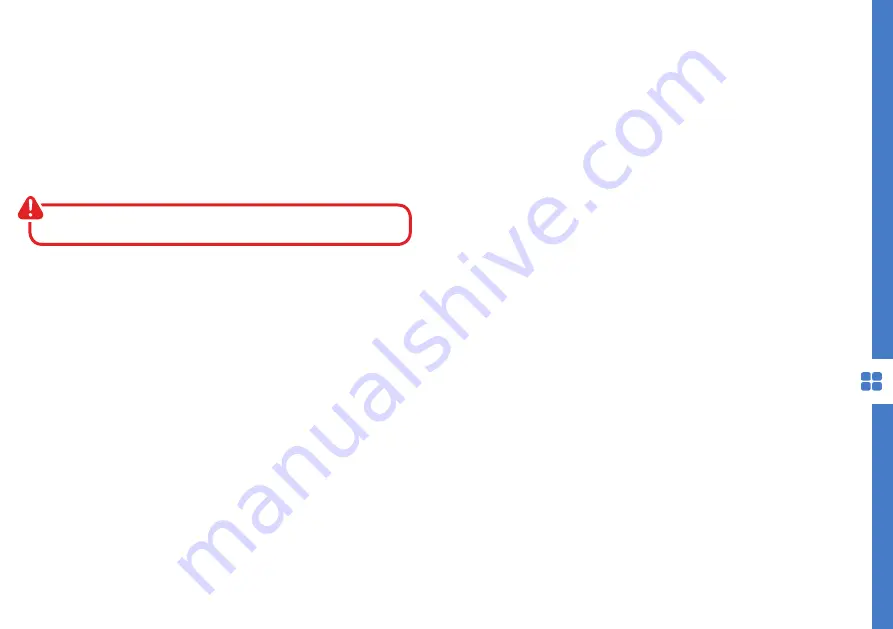
SMART TV | 37
Screencast
App Portals
The Screencast feature enables you to echo the
display from a compatible Android device like a
smartphone or tablet on the TV screen by connecting
your mobile device directly to the TV wirelessly. In
order to use this feature, your device must support
Wi-Fi Display technology.
Apple iOS operating system is not supported.
To start using the Screencast feature, select the
Screencast icon and press OK to load the app.
Turn on Wi-Fi and Wireless Display (a.k.a. Wi-Fi
Display, Wi-Fi Direct, Cast Screen) function on your
smart phone or tablet (Please refer to your device’s
user manual for information on how to turn on
wireless display).
Your mobile device will display a list of available
devices. Choose the DeviceID name shown on
the bottom right corner of the TV and click on it to
connect.
Your mobile device will connect to the TV and will
display the device screen on the TV.
Use your device to disconnect.
NetRange, Foxxum and Zeasn app portals gives
you access to number of other content and service
providers.
Some apps may require a paid subscription.
Streaming content will count towards the data
usage of your broadband plan.
Summary of Contents for LS65UHDSM20
Page 1: ...65 Ultra HD Smart TV User Manual MODEL LS65UHDSM20 ...
Page 50: ...50 Notes ...
Page 51: ...51 Notes ...
Page 52: ......
















































