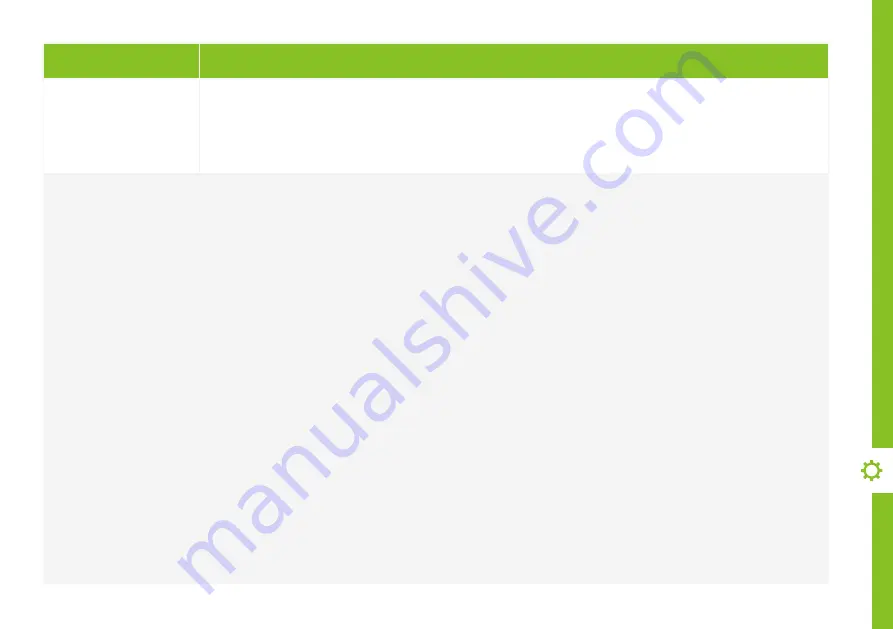
TROUBLESHOOTING | 45
Problem
Solution
There is no picture/
sound or distorted
picture/sound from
an external device
Ensure that connection to the device is correct and that all cables are fully inserted.
Remove and reconnect all cables connected to the TV and the external devices. Try new cables if possible.
Restart the connected devices by unplugging each device's power cord and then plugging it in again.
If "No Signal" is displayed on the TV, ensure that the correct input source has been selected.
There is no/
distorted/delayed
sound
Ensure the volume is not muted. If it is, press the VOL+ button to restore the sound.
Check the volume level of the external device.
If earphones are connected, unplug them.
Ensure that connection to the external audio device is correct and that all cables are fully inserted.
Ensure correct input source and audio settings have been selected on the external audio device.
Move the TV away from electronic equipment or devices that could cause interference.
When using an external audio device via a HDMI cable, ensure that the device supports HDMI-ARC and, if
applicable, the CEC setting is turned On (refer to the connection guide in the user manual of the connected device).
Adjust the settings as below:
Setting > Device Preferences > Inputs > Consumer Electronic Control (CEC) > HDMI Control > On.
Setting > Device Preferences > Sound > Speakers > Select "External Audio System".
When using an external audio device via an optical cable, check that the Settings > Device Preferences > Sound >
Digital Output is set to "PCM".
If the TV is paired to a Bluetooth
®
speaker, power on the Bluetooth
®
speaker before the TV to ensure successful
connection.
If the TV sound is not synchronised with the picture, adjust the applicable Settings > Device Preferences > Sound >
SPDIF Delay.
If the TV is paired with a Bluetooth
®
speaker, power on the speaker before the TV and the TV will automatically
reconnect to the speaker. If there is still no audio output, manually unpair and pair again.
Summary of Contents for LS40FHDG-SCA
Page 1: ...User Manual 40 FULL HD ANDROID TV LS40FHDG SCA 40 FULL HD ANDROID TV LS40FHDG SCA ...
Page 49: ...49 Notes ...
Page 50: ...50 Notes ...
Page 51: ...51 Notes ...
Page 52: ......








































