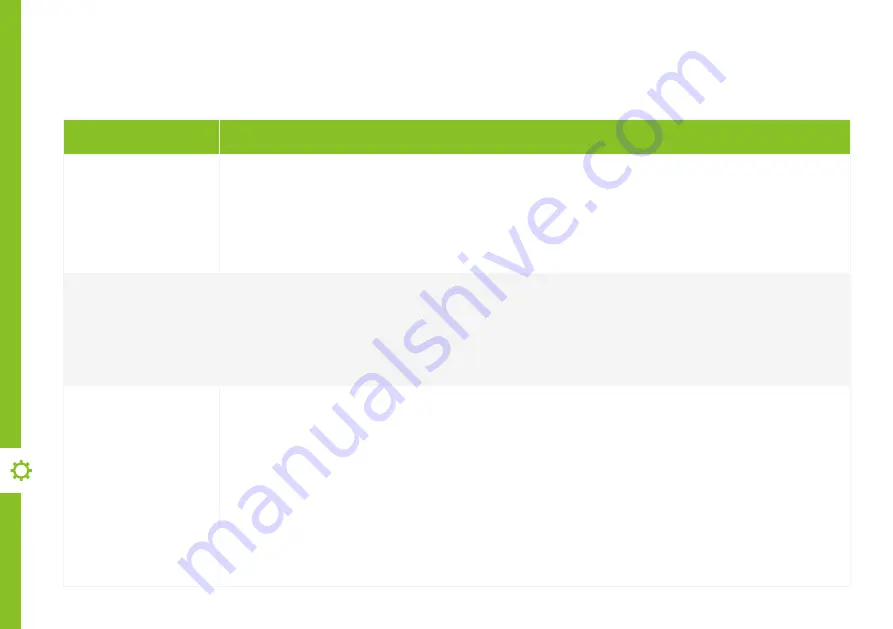
44 | TROUBLESHOOTING
If you experience problems with your TV, check below for advice. If you don't find a solution here,
contact After Sales Support on 1300 886 649.
Troubleshooting
Problem
Solution
The remote control
does not work
Make sure that the batteries are installed with their poles (+/–) in the correct direction.
Remove any obstacles between the remote control and remote control sensor on the TV.
Check if the power indicator at the bottom of the TV blinks when you press the remote's power button.
If it does not, replace the remote control's batteries.
Try pointing the remote directly at the remote control sensor from 1.5-1.8m away.
The TV won't turn
on
Make sure that the AC power cord is securely plugged into the wall outlet.
Check the wall outlet is turned on and the power indicator at the bottom of the TV is lit.
If using a multi-outlet, check if it is working properly. To check whether a power strip is working properly, plug the
TV’s power plug directly to a wall outlet and observe its operation.
Try to power on using the power button on the TV.
There is no picture/
sound or distorted
picture/sound in
DTV mode
Ensure the antenna cable is securely connected to the TV and to the wall outlet.
Ensure the input source is set to DTV.
If "No Signal" is displayed, run Settings > Channel > Channels > Channel Scan to search for channels.
If some channels are missing, run Settings > Channel > Channels > Channel Scan or manually search by
Settings > Channel > Channels > Single RF Scan.
Try a different antenna cable or another TV if possible.
Move the TV away from electronic equipment or devices that could cause interference.
Adjust the antenna position.
If the picture appears fuzzy or blurry, select High Definition (HD) channels or programs.
Summary of Contents for LS40FHDG-SCA
Page 1: ...User Manual 40 FULL HD ANDROID TV LS40FHDG SCA 40 FULL HD ANDROID TV LS40FHDG SCA ...
Page 49: ...49 Notes ...
Page 50: ...50 Notes ...
Page 51: ...51 Notes ...
Page 52: ......









































