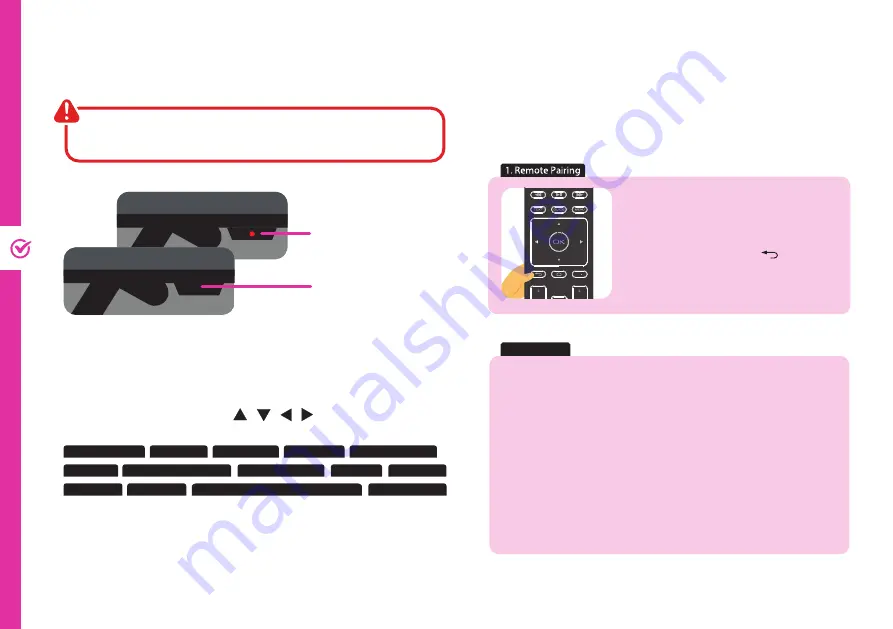
16 | ON-SCREEN SET UP
First Time Setup Menu
When you turn the TV on for the first time, the First Time Setup
Menu will appear.
Follow the prompts using the / / / /
OK
buttons to select
your preferences. You will be guided through:
1. Remote Pairing
6. Location
12. TV Mode
8. Google Assistant
13. Chromecast built-in always available
14. Channel Scan
7. Help Improve Android
9. Country
10. Password
11. Timezone
5. Terms Of Service
2. Language
3. Quick Setup
4. WiFi Setup
If you make an error, you can update your preferences in the
settings menu later.
On-Screen Set Up
Make sure equipment is properly connected (as shown on
page 10-11) before connecting the TV to power.
On/Standby light is RED
in standby mode.
On/Standby light is OFF
when the TV is on.
NOTE: To use your Android TV, you will need a Google
Account.
There are 3 options to set up your TV:
1. Quick Start using an Android phone: Your Android TV will
automatically connect to the Wi-Fi network and Google
account that the Android phone is connected to.
2. Set up with your remote: Use the remote to manually
enter Google account and connect to Wi-Fi.
3. Set up with a phone or computer: Make sure your phone
or computer is on the same Wi-Fi network as the TV is
connecting to.
3. Quick Setup
NOTE:
The remote provided with this TV does
not support Bluetooth
®
and Google
Assistant. Please press the
(BACK)
button to skip the Bluetooth
®
pairing
process.
GUIDE
+
OK
P.MODE
+
Summary of Contents for LS40FHDG-SCA
Page 1: ...User Manual 40 FULL HD ANDROID TV LS40FHDG SCA 40 FULL HD ANDROID TV LS40FHDG SCA ...
Page 49: ...49 Notes ...
Page 50: ...50 Notes ...
Page 51: ...51 Notes ...
Page 52: ......
















































