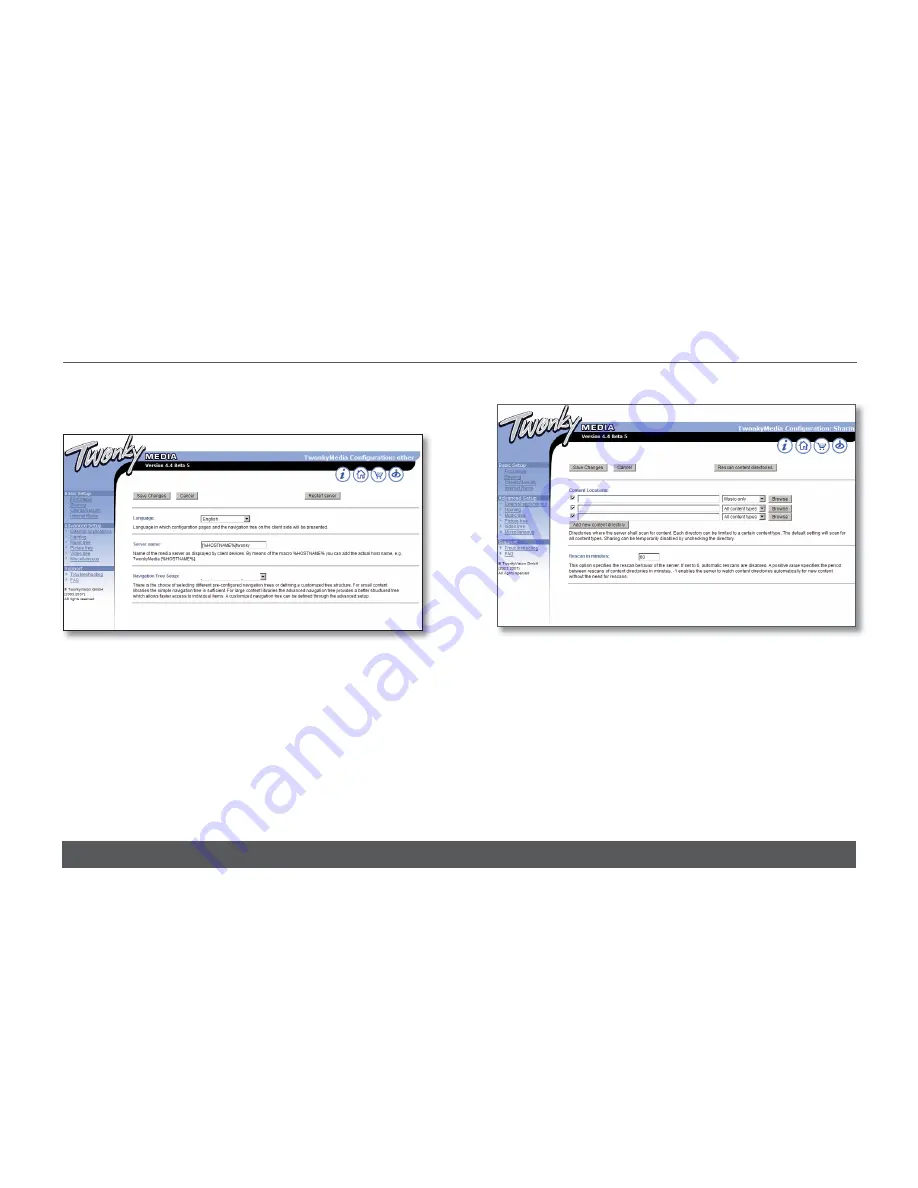
4. Select ‘First Steps’ from the menu on the left-hand side.
2
BASIC SYSTEM INSTALLATION (continued...)
w w w. l i n n . c o . u k
SNEAKY MUSIC DS
INSTALLATION AND SETUP
‘Navigation Tree Setup’
must
be changed to ‘Custom’.
Press ‘Save Changes’.
Press the ‘Restart server’ button before continuing.
5. Select ‘Sharing’ from the left of the page.
The settings for ‘Content Locations’ is important as they will be used
when setting up Ripstation Micro DS (the recommended disc ripping
software). Use the browse button to set the path to correspond to
the directory into which Ripstation will rip CDs - typically, this will be
‘C:\My Music’. Set the drop-down menu to ‘Music-only’.
Set ‘Rescan in minutes’ to ‘-1’.
Press ‘Save Changes’.
5
Custom
C:\My Music























