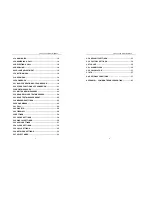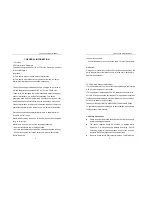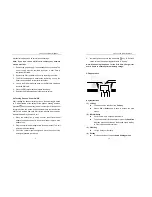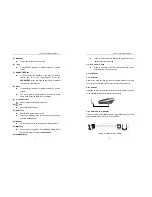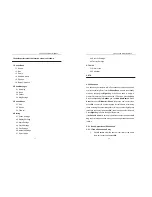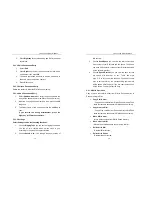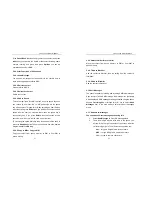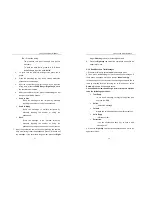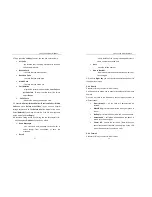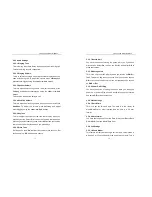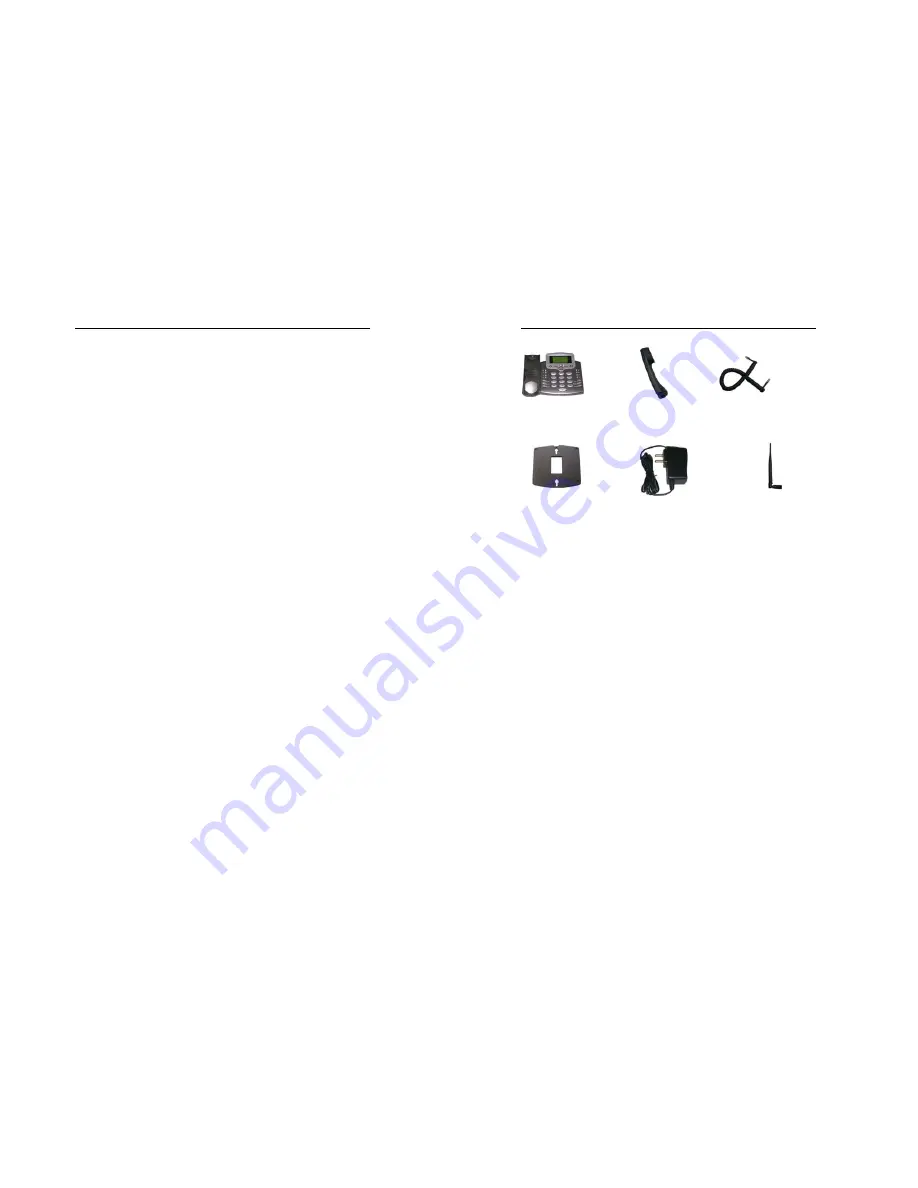
Link You and Me by Wireless
7
a special encrypt card, it cannot be used in other mobile phones.
It’s the warranty of the product, if you try to rip or remove, The
warrant will be not valid and your product will not be warranty in
any case.
z
Keep the phone away from water and damp areas. Water or
other liquids may cause overheating, electrical leakage, and
failure of the phone.
z
Do not try to disassemble the phone. This can cause electric
shock and failure of the phone. Tampering will also void the
phone’s warranty.
z
Put the phone in a safe and stable place.
z
Keep away from dust and heat radiation (i.e. microwaves, stoves,
etc.)
z
Try to use the phone away from ordinary telephones, television
sets, radios, and automated office equipment to avoid
interference between the devices.
z
Use clean, soft, dry cloth to wipe the phone. Do not use any
chemical agents.
z
Do not put the phone near explosive or inflammable materials.
z
Use the phone only within the temperature range of -30°C~50°C
and humidity range of 25%~85%.
2. GETTING STARTED
2.1 Checking the Package
Please check all the parts shown below and make sure no piece is
missing or broken. (The appearance of the parts in your package may
be different from those in this manual.)
Link You and Me by Wireless
8
2.2 Technical Parameters
z
Frequency range: 824-849 MHz (Uplink)
869-894 MHz (Downlink)
z
LCD display: Large dot matrix LCD / dialing number / dialing time
/status / time / date / signal strength / battery grade / short
message indicator.
z
External interfaces: External power socket/Data port
z
Power supply: AC 100V-300V
2.3 SIM Card Installation
The phone requires a Subscriber Identification Module (SIM) for
normal operation. The service provider supplies the SIM card, which
carries the account information needed to operate the phone. The
SIM compartment is on the back of the phone. Remember always
switch power off before you insert or remove the SIM Card.
Otherwise, you may lose information stored on the card or even
damage the card. The card is easily damaged by static electricity and
Main Unit (1)
Handset (1)
Handset Cord (1)
Antenna (1)
External power adapter (1)
Wall-hanging (1)