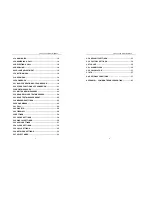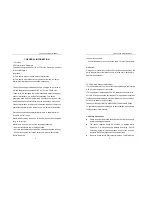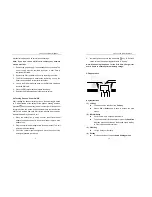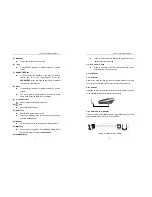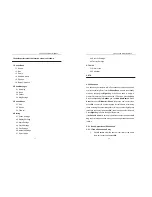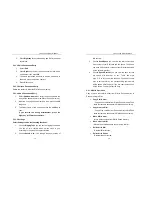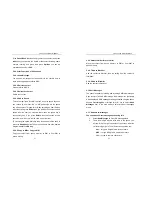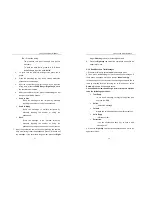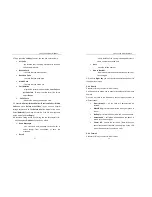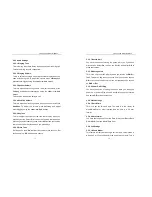Link You and Me by Wireless
19
2. Press
Right key
to cancel searching and Exit to the upper
layer menu.
5.2.1.2 Edit a Phonebook Entry
1. Select
Edit
.
2. Press
Right
key to clear the current number and edit a
new number then press
OK
.
3. The same operations as above to edit the name and to
choose a group to save the contact.
4. Press
OK
to save.
5.2.1.3 Delete a Phonebook Entry
Delete one contact in either the SIM or Phone memory.
5.2.1.4 Add a Phonebook Entry
1. Select
Add
New Name
then select the location where the
entry will be saved (either in the SIM or Phone’s memory).
2. Input the entry’s phone number and then press the
Left
key
once.
3.
Then input name of the entry and press the
Left
key
to
save.
If you entered the wrong letter/number, press the
Right key
or Clear
key to delete.
5.2.1.5 Settings
Select Settings can do the following functions:
1. Choose
Ringing Tone
you can set the ringing tone which
you like of this contact when he/she calls to you
according to the group the contact locates.
2. Choose
Save No. to…
can change the save location of
Link You and Me by Wireless
20
this contact.
3. Choose
Used Space
you can view the total content and
free content of your SIM card and the phone. The phone
can save 300 contacts, content of your SIM card decided
by the network provider.
4. Choose
Speed Dial List
you can view the keys list that
set speed dial whether or not. There are eight
keys ”1-8” to let you set this function, if you select some
keys to set the function, the corresponding contacts info
will be shown after the keys, if you don’t set the function it
will be shown “is empty” after the keys.
5.2.1.6 Batch Operation
Copy or move the contacts either from SIM to Phone memory or
Phone memory to SIM.
•
Copy SIM to mem.
-
Copy all the contacts from SIM to Phone memory.Thus
these contacts are saved both in SIM and Phone memory.
•
Copy mem. to SIM
- Copy all the contacts from Phone memory to SIM.Thus
these contacts are saved both in SIM and Phone memory.
•
Move SIM to mem.
- Move all the contacts from SIM to Phone memory.
•
Move mem. to SIM
-
Move all the contacts from Phone memory to SIM.
•
Delete All in SIM
- Delete all SIM records.
•
Delete All in Phone
- Delete all phone records.