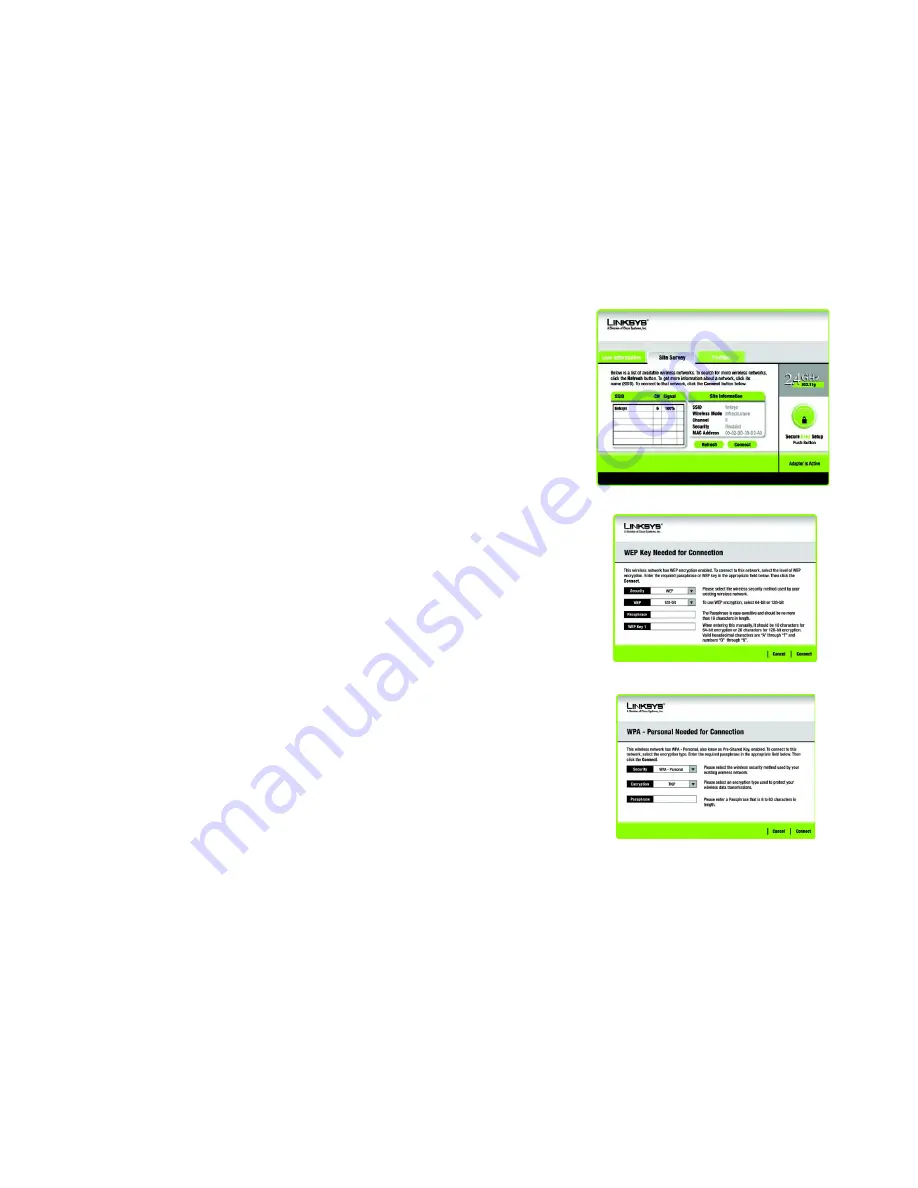
26
Chapter 5: Using the Wireless Network Monitor
Site Survey
Compact Wireless-G USB Adapter
Figure 5-9: Site Survey
Figure 5-10: WEP Key Needed for Connection
Figure 5-11: WPA-Personal Needed for Connection
Site Survey
The
Site Survey
screen displays a list of available networks in the table on the left. The table shows each
network’s SSID, Channel, and the quality of the wireless signal the Adapter is receiving. You may click
SSID
,
CH
(Channel), or
Signal
, to sort by that field.
SSID
- The SSID or unique name of the wireless network is displayed here.
CH
- This is the channel that the network uses.
Signal
- This is the percentage of signal strength, from 0 to 100%.
Site Information
For each network selected, the following settings are listed:
SSID
- This the SSID or unique name of the wireless network.
Wireless Mode
- This is the mode of the wireless network currently in use.
Channel
- This is the channel to which the wireless network devices are set.
Security
- The status of the wireless security feature is displayed here.
MAC Address
- The MAC address of the wireless network’s access point is displayed here.
Refresh
- Click the
Refresh
button to perform a new search for wireless devices.
Connect
- To connect to one of the networks on the list, select the wireless network, and click the
Connect
button. If the network has encryption enabled, a screen appear requiring security information.
If the network has the wireless security WEP encryption enabled, then you will see the
WEP Key Needed for
Connection
screen. Select the appropriate level of WEP encryption,
64-bit
or
128-bit
Then enter the network’s
Passphrase or WEP Key. To connect to the network, click
Connect
. To cancel the connection, click
Cancel
.
If the network has WPA Personal wireless security enabled, then you will see the
WPA-Personal Needed for
Connection
screen. Select the appropriate encryption type,
TKIP
or
AES
. Enter the network’s Passphrase or pre-
shared key in the
Passphrase
field. To connect to the network, click
Connect
. To cancel the connection, click
Cancel
.
Summary of Contents for WUSB54GC EU
Page 1: ...Model No USB Adapter Wireless G WUSB54GC EU LA User Guide WIRELESS Compact GHz 802 11g 2 4 ...
Page 78: ...71 Appendix H Regulatory Information Compact Wireless G USB Adapter ...
Page 79: ...72 Appendix H Regulatory Information Compact Wireless G USB Adapter ...
Page 80: ...73 Appendix H Regulatory Information Compact Wireless G USB Adapter ...
Page 163: ...72 Anhang H Zulassungsinformationen Wireless G Kompakt USB Adapter ...
Page 164: ...73 Anhang H Zulassungsinformationen Wireless G Kompakt USB Adapter ...
Page 165: ...74 Anhang H Zulassungsinformationen Wireless G Kompakt USB Adapter ...
Page 246: ...71 Apéndice H Información sobre normativa Adaptador USB Wireless G compacto ...
Page 247: ...72 Apéndice H Información sobre normativa Adaptador USB Wireless G compacto ...
Page 248: ...73 Apéndice H Información sobre normativa Adaptador USB Wireless G compacto ...
Page 327: ...70 Annexe H Réglementation Adaptateur compact USB sans fil G ...
Page 328: ...71 Annexe H Réglementation Adaptateur compact USB sans fil G ...
Page 329: ...72 Annexe H Réglementation Adaptateur compact USB sans fil G ...
Page 410: ...71 Apêndice H Informações de regulamentação Placa USB sem fios G compacta ...
Page 411: ...72 Apêndice H Informações de regulamentação Placa USB sem fios G compacta ...
Page 412: ...73 Apêndice H Informações de regulamentação Placa USB sem fios G compacta ...
Page 493: ...71 Apêndice H Informações normativas Adaptador USB Wireless G compacto ...
Page 494: ...72 Apêndice H Informações normativas Adaptador USB Wireless G compacto ...
Page 495: ...73 Apêndice H Informações normativas Adaptador USB Wireless G compacto ...






























