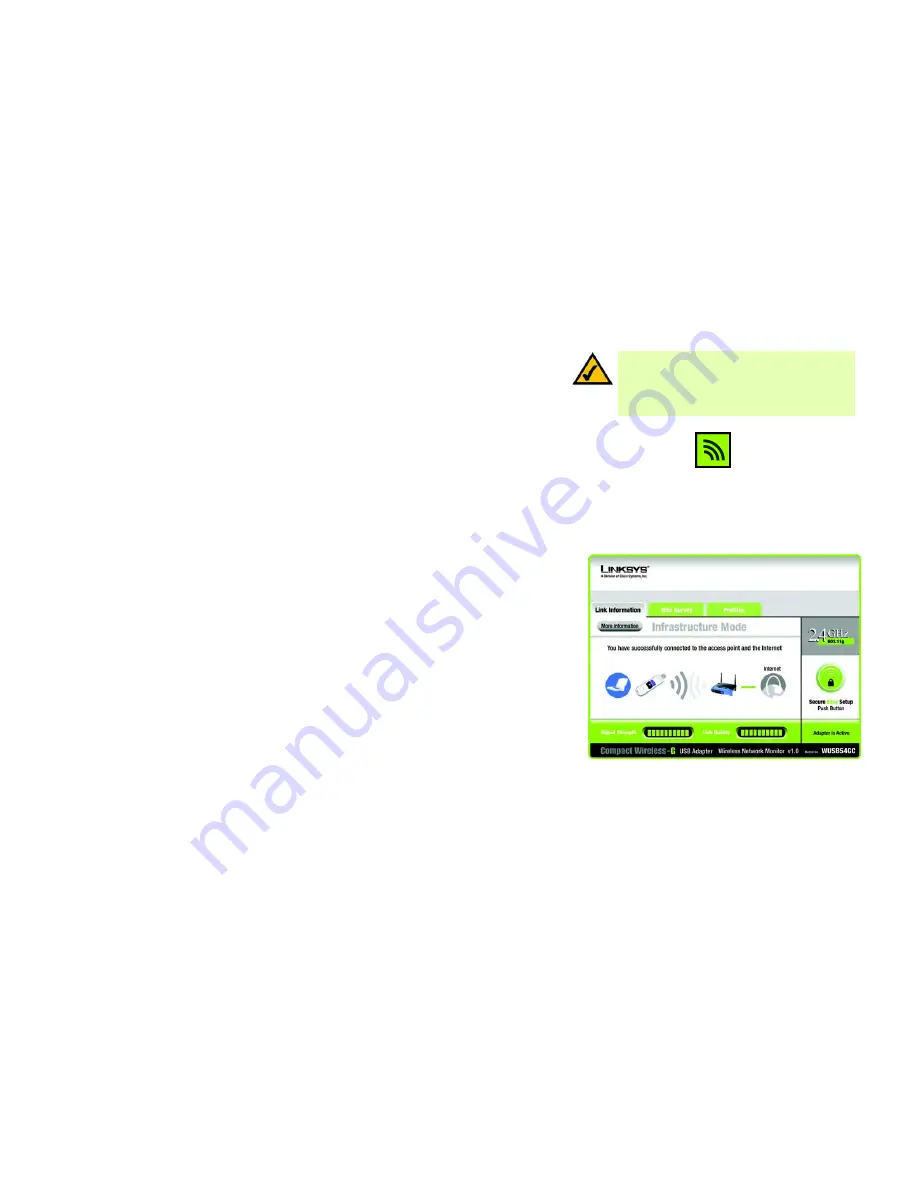
21
Chapter 5: Using the Wireless Network Monitor
Accessing the Wireless Network Monitor
Compact Wireless-G USB Adapter
Chapter 5: Using the Wireless Network Monitor
Use the Wireless Network Monitor to check the link information, search for available wireless networks, or
create profiles that hold different configuration settings.
Accessing the Wireless Network Monitor
After Setting Up and Connecting the Adapter, the Wireless Network Monitor icon will appear in your PC’s system
tray. If the Wireless Network Monitor is enabled, then the icon will be green. If the Wireless Network Monitor is
disabled or the Adapter is not connected, then the icon will be gray.
Link Information Screens
The opening screen of the Wireless Network Monitor is the
Link Information
screen. From this screen, you can
find out how strong the current wireless signal is and how good the connection’s quality is. You can also click the
More Information
button to view additional status and statistics about the current wireless connection. To
search for available wireless networks, click the
Site Survey
tab. To perform configuration changes or create
connection profiles, click the
Profiles
tab.
Link Information
The
Link Information
screen displays network mode, signal strength, and link quality information about the
current connection. It also provides a button to click for additional status information.
Ad-Hoc Mode
or
Infrastructure Mode
- The screen indicates whether the Adapter is currently working in Ad-
Hoc or Infrastructure mode.
Signal Strength
- The Signal Strength bar indicates signal strength.
Link Quality
- The Link Quality bar indicates the quality of the wireless network connection.
Click the
More Information
button to view additional information about the wireless network connection on the
Wireless Network Status
screen.
Figure 5-1: Wireless Network Monitor Icon
Figure 5-2: Link Information
NOTE:
The Wireless Network Monitor should only be
accessed AFTER connecting the Adapter. For more
information on Setting Up and Connecting the
Adapter, refer to “Chapter 4: Setting Up and
Connecting the Compact Wireless-G USB Adapter.”
Summary of Contents for WUSB54GC EU
Page 1: ...Model No USB Adapter Wireless G WUSB54GC EU LA User Guide WIRELESS Compact GHz 802 11g 2 4 ...
Page 78: ...71 Appendix H Regulatory Information Compact Wireless G USB Adapter ...
Page 79: ...72 Appendix H Regulatory Information Compact Wireless G USB Adapter ...
Page 80: ...73 Appendix H Regulatory Information Compact Wireless G USB Adapter ...
Page 163: ...72 Anhang H Zulassungsinformationen Wireless G Kompakt USB Adapter ...
Page 164: ...73 Anhang H Zulassungsinformationen Wireless G Kompakt USB Adapter ...
Page 165: ...74 Anhang H Zulassungsinformationen Wireless G Kompakt USB Adapter ...
Page 246: ...71 Apéndice H Información sobre normativa Adaptador USB Wireless G compacto ...
Page 247: ...72 Apéndice H Información sobre normativa Adaptador USB Wireless G compacto ...
Page 248: ...73 Apéndice H Información sobre normativa Adaptador USB Wireless G compacto ...
Page 327: ...70 Annexe H Réglementation Adaptateur compact USB sans fil G ...
Page 328: ...71 Annexe H Réglementation Adaptateur compact USB sans fil G ...
Page 329: ...72 Annexe H Réglementation Adaptateur compact USB sans fil G ...
Page 410: ...71 Apêndice H Informações de regulamentação Placa USB sem fios G compacta ...
Page 411: ...72 Apêndice H Informações de regulamentação Placa USB sem fios G compacta ...
Page 412: ...73 Apêndice H Informações de regulamentação Placa USB sem fios G compacta ...
Page 493: ...71 Apêndice H Informações normativas Adaptador USB Wireless G compacto ...
Page 494: ...72 Apêndice H Informações normativas Adaptador USB Wireless G compacto ...
Page 495: ...73 Apêndice H Informações normativas Adaptador USB Wireless G compacto ...
















































