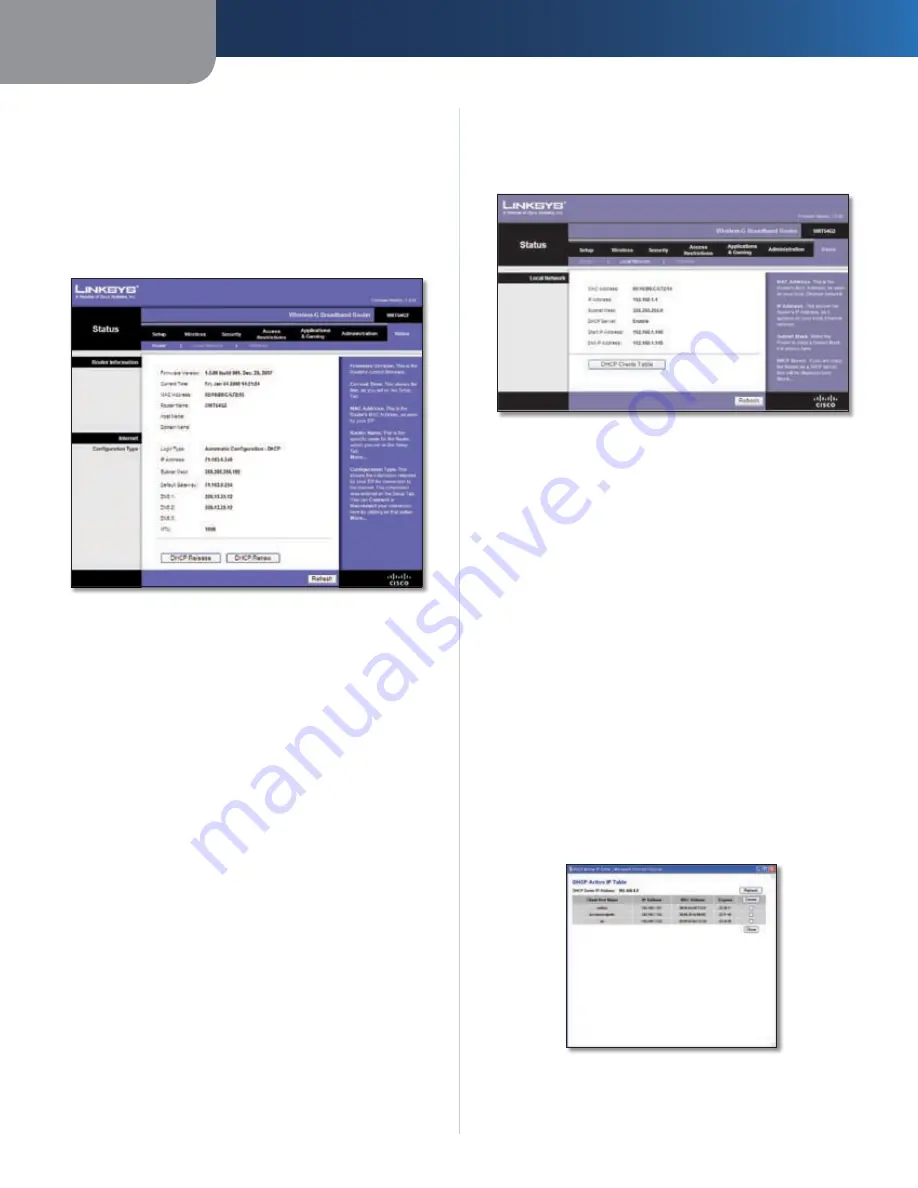
Chapter 3
Advanced Configuration
22
Wireless-G Broadband Router
Restore Configuration
Please select a file to restore
Click
Browse
and select
the configuration file. Then click
Restore
.
Status > Router
The
Status > Router
screen displays the Router’s current
status.
Status > Router
Router Information
Firmware Version
The version number of the Router’s
current firmware is displayed.
Current Time
The time set on the Router’s clock is
displayed.
MAC Address
The Router’s MAC Address, as seen by your
ISP, is displayed.
Router Name
The Router Name of the Router is displayed
(if it was entered on the
Setup > Basic Setup
screen).
Host Name
The Host Name of the Router is displayed (if it
was entered on the
Setup > Basic Setup
screen).
Domain Name
The Domain Name of the Router is
displayed (if it was entered on the
Setup > Basic Setup
screen).
Internet
Configuration Type
This section shows the current network information
stored in the Router. The information varies depending on
the Internet connection type selected on the
Setup > Basic
Setup
screen.
Click
Refresh
to update the on-screen information.
Status > Local Network
The
Status > Local Network
screen displays the status of
your network.
Status > Local Network
Local Network
MAC Address
The MAC address of the Router’s local,
wired interface is displayed.
IP Address
The Router’s IP address, as it appears on your
local network, is displayed.
Subnet Mask
The Subnet Mask of the Router is
displayed.
DHCP Server
The status of the Router’s DHCP server
function is displayed.
Start IP Address
For the range of IP addresses that can
be used by devices on your local network, the starting IP
address is displayed.
End IP Address
For the range of IP addresses that can
be used by devices on your local network, the ending IP
address is displayed.
DHCP Clients Table
Click this button to view a list of
computers or other devices that are using the Router as
a DHCP server.
DHCP Clients Table






























