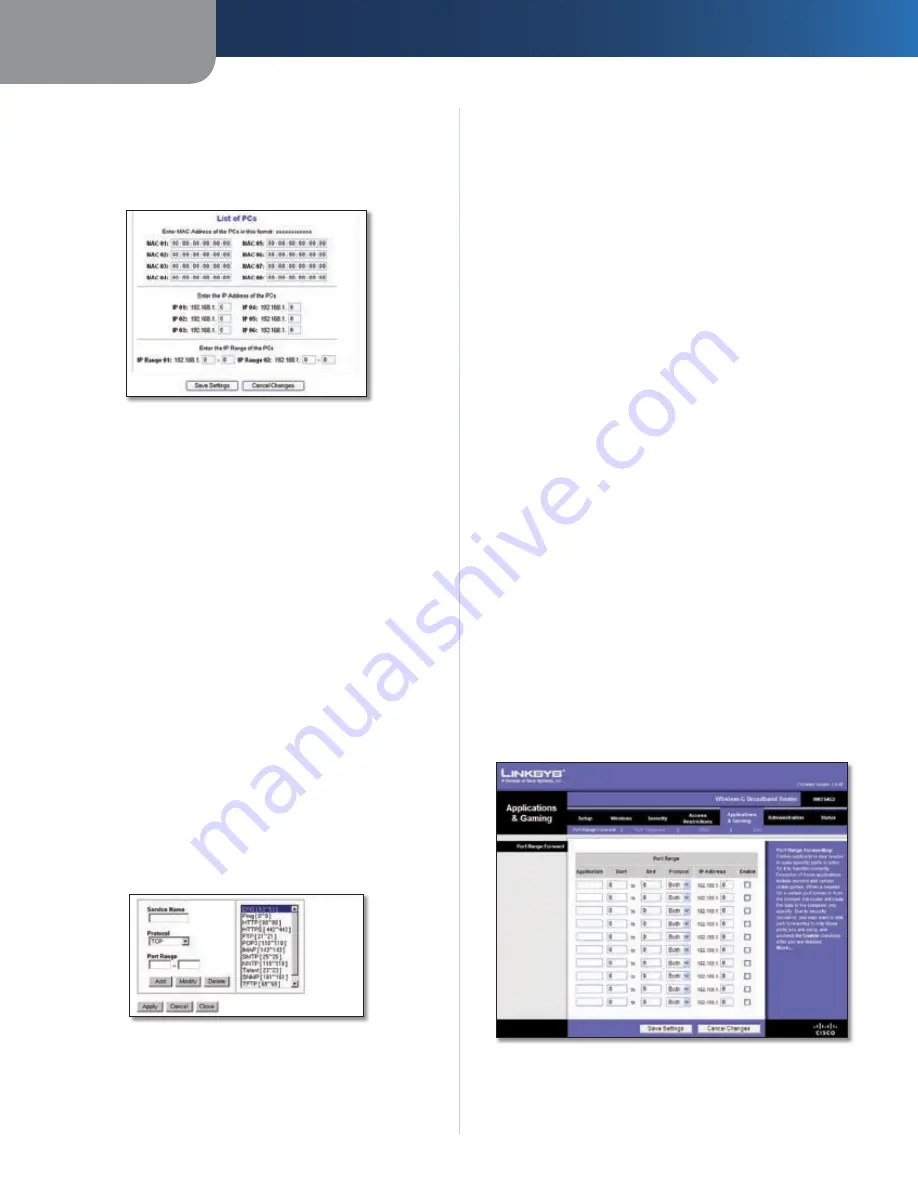
Chapter 3
Advanced Configuration
17
Wireless-G Broadband Router
select a PC by MAC Address or IP Address. You can also
enter a range of IP Addresses if you want this policy
to affect a group of PCs. After making your changes,
click
Save Settings
to apply your changes or
Cancel
Changes
to clear your changes. Then click
Close
.
List of PCs
Select the appropriate option,
5.
Deny
or
Allow
,
depending on whether you want to block or allow
Internet access for the PCs you listed on the
List of PCs
screen.
Decide which days and what times you want this policy
6.
to be enforced. Select the individual days during which
the policy will be in effect, or select
Everyday
. Then
enter a range of hours and minutes during which the
policy will be in effect, or select
24 Hours
.
Select any Blocked Services or Website Blocking you
7.
wish to use.
Click
8.
Save Settings
to save the policy’s settings, or
click
Cancel Changes
to cancel the policy’s settings.
Blocked Services
You can filter access to various services accessed over the
Internet, such as FTP or telnet, by selecting services from
the drop-down menus next to
Blocked Services
. (You can
block up to 20 services.) Then enter the range of ports you
want to filter.
If the service you want to block is not listed or you want to
edit a service’s settings, then click
Add/Edit Service
. The
Port Services
screen appears.
Port Services
To add a service, enter the service’s name in the
Service
Name
field. Select its protocol from the
Protocol
drop-
down menu, and enter its range in the
Port Range
fields.
Then click
Add
.
To modify a service, select it from the list on the right.
Change its name, protocol setting, or port range. Then
click
Modify
.
To delete a service, select it from the list on the right. Then
click
Delete
.
When you are finished making changes on the
Port
Services
screen, click
Apply
to save the changes. If you
want to clear your changes, click
Cancel
. To close the
Port
Services
screen and return to the
Access Restrictions
screen,
click
Close
.
Website Blocking by URL Address
If you want to block websites with specific URL addresses,
enter each URL in a separate field next to
Website Blocking
by URL Address
.
Website Blocking by Keyword
If you want to block websites using specific keywords,
enter each keyword in a separate field next to
Website
Blocking by Keyword
.
Click
Save Settings
to apply your changes, or click
Cancel
Changes
to clear your changes.
Applications and Gaming > Port Range
Forward
The
Applications & Gaming > Port Range Forward
screen
allows you to set up public services on your network, such as
web servers, ftp servers, e-mail servers, or other specialized
Internet applications. (Specialized Internet applications are
any applications that use Internet access to perform functions
such as videoconferencing or online gaming. Some Internet
applications may not require any forwarding.)
Applications and Gaming > Port Range Forward
















































